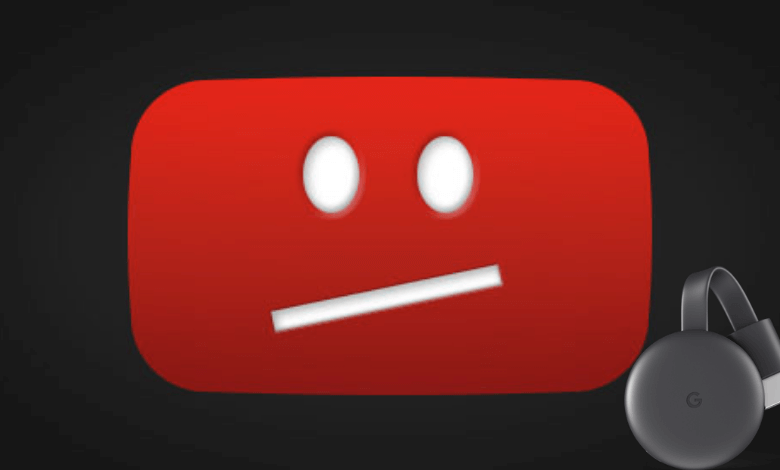YouTube is the most used streaming app around the globe. Starting from YouTube Kids to YouTube Music or YouTube TV, all apps are compatible with the Chromecast. Why not? They are all from the same Google family. You can directly cast from the YouTube app while the devices are on the same WiFi network. The only thing you need to do is make sure that everything is in place. If not, certain issues may arise due to connection, media, server, etc. Most of the issues are so simple. They could be fixed at home by ourselves with simple DIY troubleshooting tricks. It includes restart, update, etc. We have suggested different troubleshooting techniques to ensure that YouTube is properly working with Chromecast.
Basic Issues with YouTube on Google Chromecast
The following are a few reasons for the app isn’t working with Chromecast.
- Internet network issues
- Chromecast or smartphone is working for too long
- The device needs to be updated
- The device is not connected well
- HDMI port
- Server down
- Apps or browser needs to be updated
- Black screen
- The cast button is not showing
- Storage space issues
- Content blocked in your region.
Fixes to YouTube on Google Chromecast Not Working

Fix 1: Check Connectivity
The connection issues can be of various sorts. For example, the power supply connection may not be sufficient, the Chromecast connected to the TV may be loose, or the internet connectivity issues. And these issues can be fixed with the following solutions.

- Use an HDMI Extender to connect your Chromecast device to the TV. The device will now be closer to the WiFi range, making it simple to get some quality bandwidth. Also, keeping the devices near can cause heating issues. Ensure to keep a safe distance.
- Sometimes, the power supply may be sufficient, or it may be too high. In both cases, the device will not perform so efficiently. So you have to check whether there is any interruption or power shortage at your house.
- Restart your WiFi router to make sure that the WiFi is okay. The devices must be connected to the same WiFi network. If not, connect the device under the same home WiFi network.
Fix 2: Restart the Devices
- Black Screen, Cast icon missing, Network issues, overheating issues, buffering, hanging, etc., all can be fixed with a simple restart. If your devices are overheated, disconnect them from the power cord or charging port and let them cool for a few minutes. It applies to mobile, laptops, Chromecast, TV, etc. It is very easy to restart the Chromecast streaming device.
- Sometimes you may want to restart the app. It will help you fix issues with the app, and the app will load smoothly. Simply close and open the app on your smartphone. If you are using the website, make sure to refresh the site.
Fix 3: Make sure that the server is fine
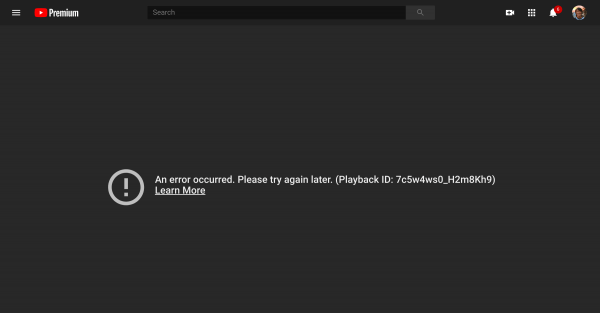
Sometimes the server of Google may be down. So the app will not work so well. You will receive a notification when YouTube’s server is down. The only solution is to wait until the server is back, in such issues. It may be due to traffic or server maintenance, or any other reasons. If the server is down, none can use the app or YouTube site. To check it, try using the app on a different device.
Fix 4: Update Apps and Firmware
The YouTube app on your smartphone or computer will get frequent updates. So it is important to update the app to work properly. Also, your smartphone/computer or Chromecast may need a firmware update. If you update, then the device will work just fine. Moreover, if you are streaming from the laptop, you also need to update the browser. You can update Chromecast easily by using the Google Home app. It is also necessary to update the third-party casting apps like Streamer for Chromecast, etc.
Fix 5: Clear Some Space
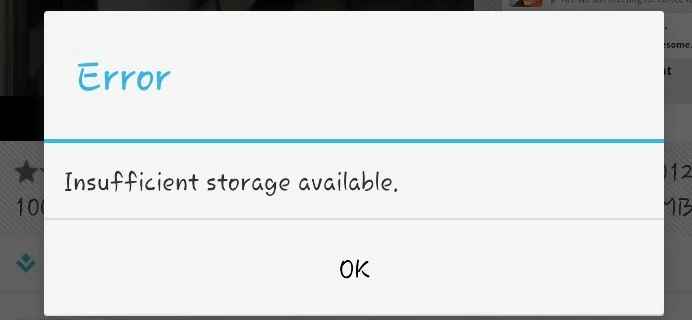
YouTube not working on the Chromecast issue can also be solved by clearing some storage space. For example, maybe your phone’s storage is too full, so it couldn’t launch any app. Or Chromecast is filled with cached data, or your computer storage may be below. So make sure to clear some unwanted storage now and then especially cached data.
Fix 6: App Related Issues
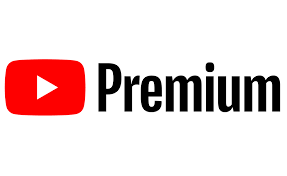
- If you have an expired YouTube premium subscription, the app won’t load premium content. Just reactivate the subscription to enjoy the content. YouTube premium can be enjoyed only on three devices simultaneously. If the screen limit reaches more than 3, you will not be able to cast the content. So just stop streaming on any other device.
- While downloading a video, some unwanted cache files will also be stored on the app. Even if your delete the app, the files won’t get deleted. So, your need to delete them manually on your phone/ PC.
- If your Chromecast device has got any special characters or fonts, then the device may not recognize the name. So just change your Chromecast name to detect it easily.
- Turn off antivirus and VPN so that the app can detect your Chromecast, which is connected to the same network.
- If you are using third-party apps to screen mirror-like Streamer for Chromecast, AirCast, or Replica, make sure that the app is reliable and that it doesn’t bring any harm to your device.
- Sometimes the content you stream may be restricted by your government or ISP. In such cases, use a VPN to rectify the issue.
Fix 7: Reset the Devices or YouTube

It will be your last resort in order to fix every issue. If you reset the device, all the data will be wiped out. Each and every setting, app, data, and info will be erased. The device will return to its factory defaults. So when you launch the device, you have to set it up as you did for the first time. It also applies to YouTube. You can completely delete your YouTube account and create a new one. When you upload or watch copyrighted content irrespective of warnings, YouTube itself will erase all your data.
Fix 8. Contact Customer Support

If the issues are with your TV, you may need to send it to service or check it out. If none of them helps, you should get customer care support. Send your streaming device for service and get it checked. A customer support associate will help you to fix the issues with the app and your account.
All the above-mentioned fixes need not be performed in the specified order. You can try anything with respect to the issue you are facing. And thus, you will fix YouTube not working on the Chromecast issue.
FAQs
Yes, you can easily Chromecast YouTub with the inbuilt casting feature using your Android phone/ tablet, iPhone/ iPad, Mac, and Windows PC.
There are many reasons why Youtube stopped working on Chromecast. You can troubleshoot not loading issues by following the above guide.
Updating the Chrome browser is a must, and it may also be the reason why Chromecast is not working.