Gaana is India’s largest music streaming service available for free. Along with Indian music content, it also offers international music content for people across the world. The service is accessible through the web browser or the standalone app on Android & iOS devices. If you had a Chromecast device or Chromecast built-in TV, you can could Gaana contents to the TV with ease. The built-in search option lets you search for the desired song or playlist with ease. Like most audio streaming services, Gaana also lets you view the song’s lyrics with a single tap. Even though the service is available for free, you need to unlock the premium service ($3.99/month) for features like ad-free streaming, downloading songs for offline streaming, and playing songs in HD quality.
Chromecast Gaana Using Smartphone
{1} On your smartphone, open the Play Store (Android) & App Store (iPhone).
{2} Download and install Gaana app.
{3} Launch the app and ensure that it was connected to the WiFi network as Chromecast.
{4} Tap the cast icon on the top right corner, near the search icon.
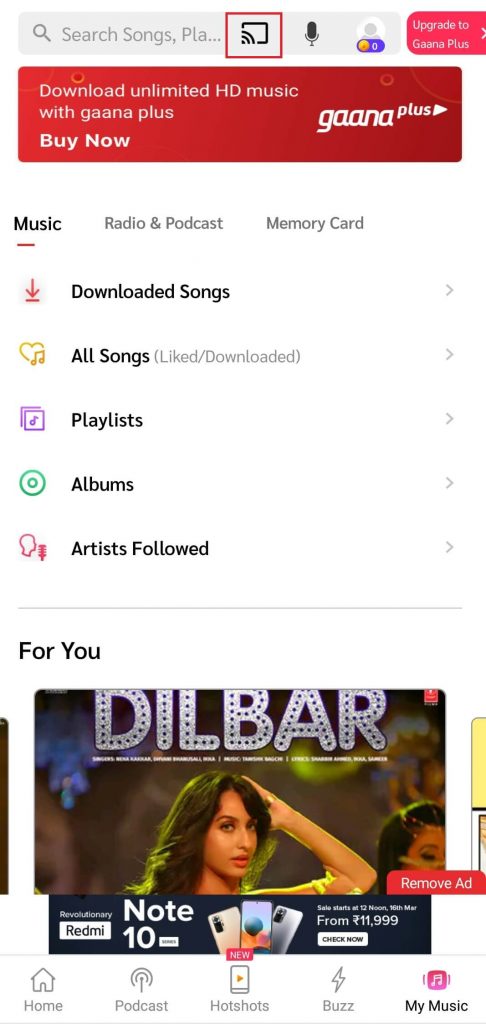
{5} From the list of available devices, select your Chromecast device.
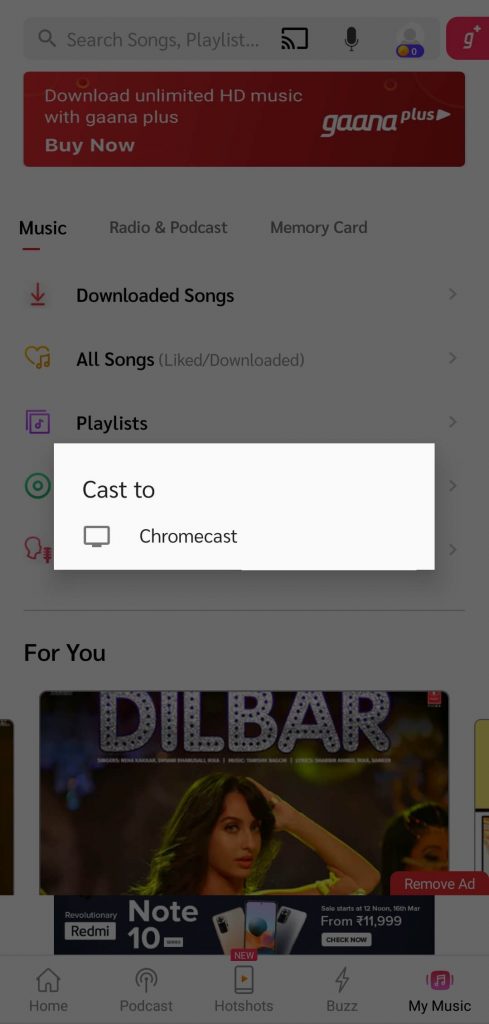
{6} Now, play a song, and it will stream on the TV.
{7} Once you decided to stop the casting, hit the cast icon again and then choose the Disconnect option.
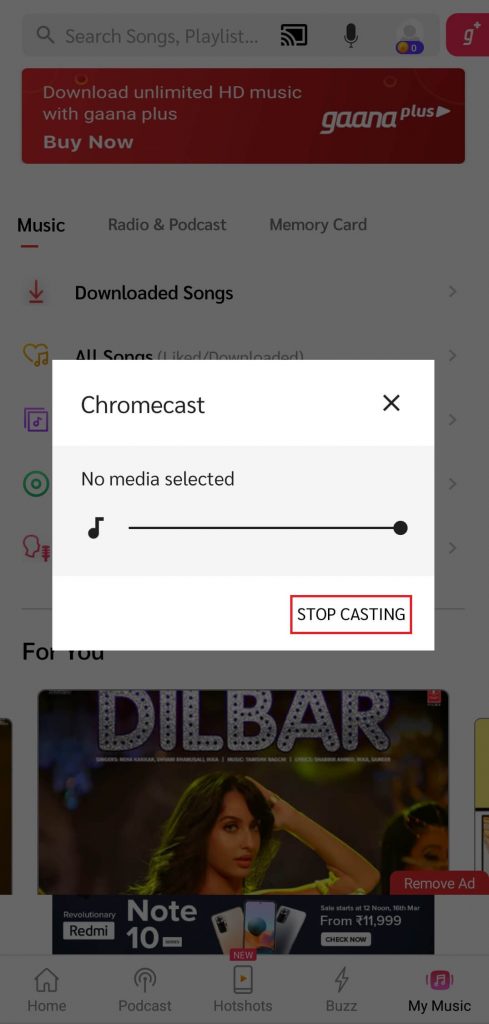
Chromecast Gaana Using Chrome Browser on PC
{1} Open Chrome browser on your Windows or Mac PC.
{2} Ensure that your PC and Chromecast device/Chromecast built-in TV was connected to the same network.
{3} Visit the Gaana website and sign-in to your account.
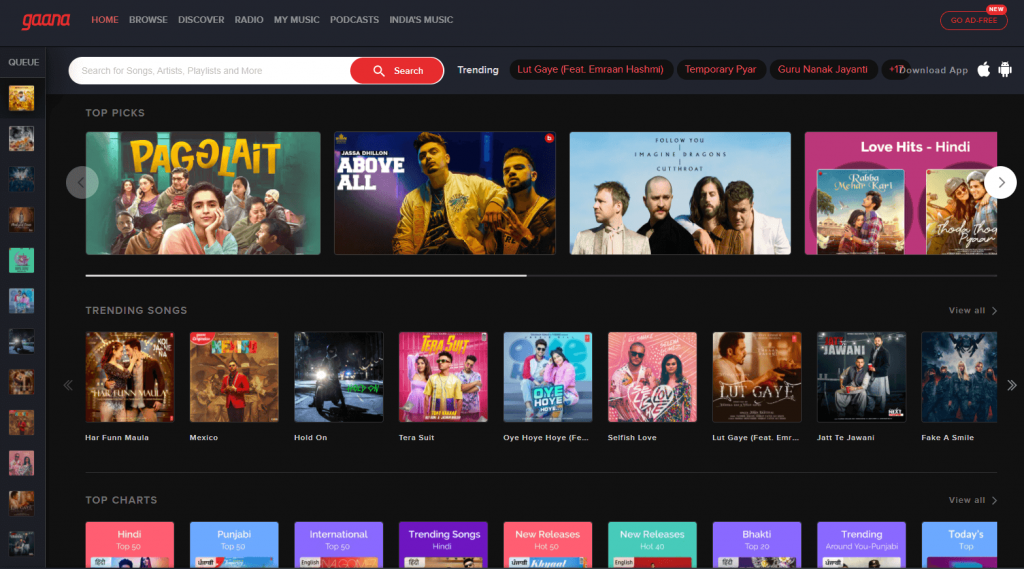
{4} Right-click anywhere on the screen and hit the Cast menu.
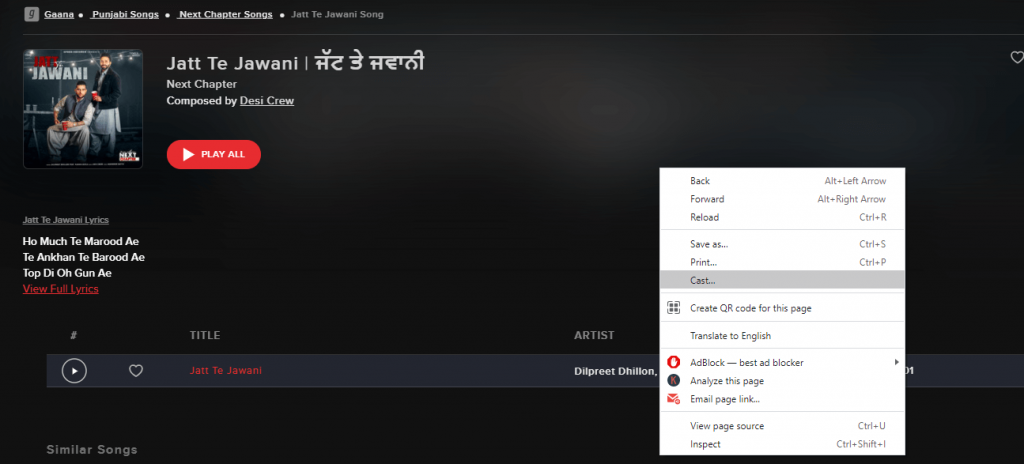
{5} Choose your Chromecast device and then stream the song that you want.
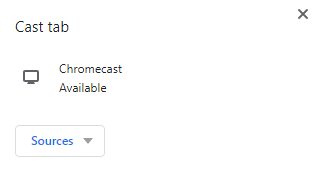
If you’re not interested in using Gaana Music, try some other streaming services like YouTube Music, Spotify, or Apple Music. These services offer the same function and provide access to more international music content.

















