Tubi is a free streaming platform that is officially available on Google TV, as it was integrated earlier this year. Therefore, you can download the Tubi app right away from the Play Store.
Tubi offers on-demand and live content on various genres and collections to users. This legal streaming platform provides content from popular networks, such as Paramount, MGM, and more.
The upcoming section of this article will show you the different ways to access the Tubi app successfully on Chromecast with Google TV without interruptions.
How to Get Tubi on Chromecast with Google TV
Ensure to create an account on Tubi to access it on your Smart TV.
{1} Turn on your Google TV and click on the Search section at the top of the home screen.
{2} Use the on-screen keyboard to type and search for the Tubi TV app.
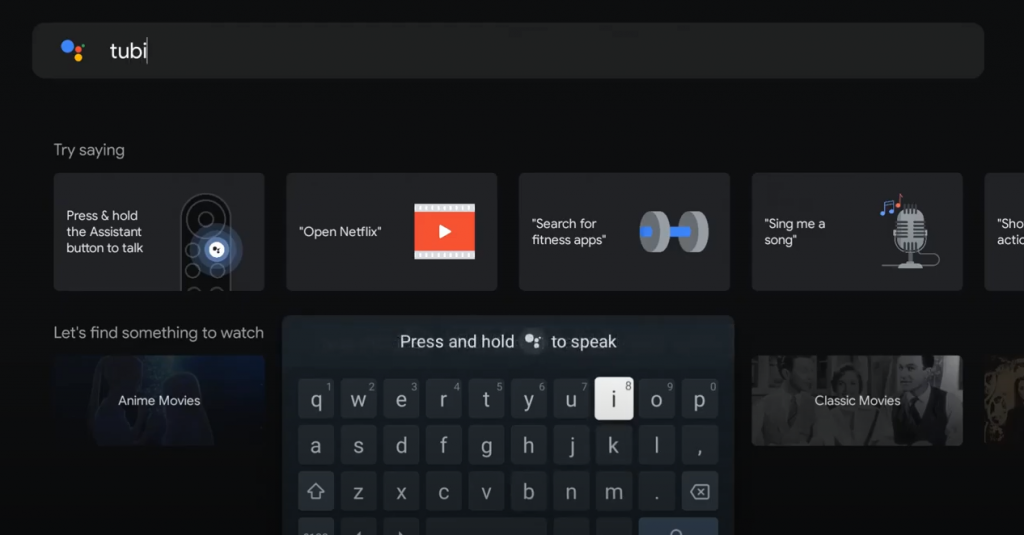
{3} From the search results, select the Tubi TV app.
{4} Click the Install option to start the installation process.
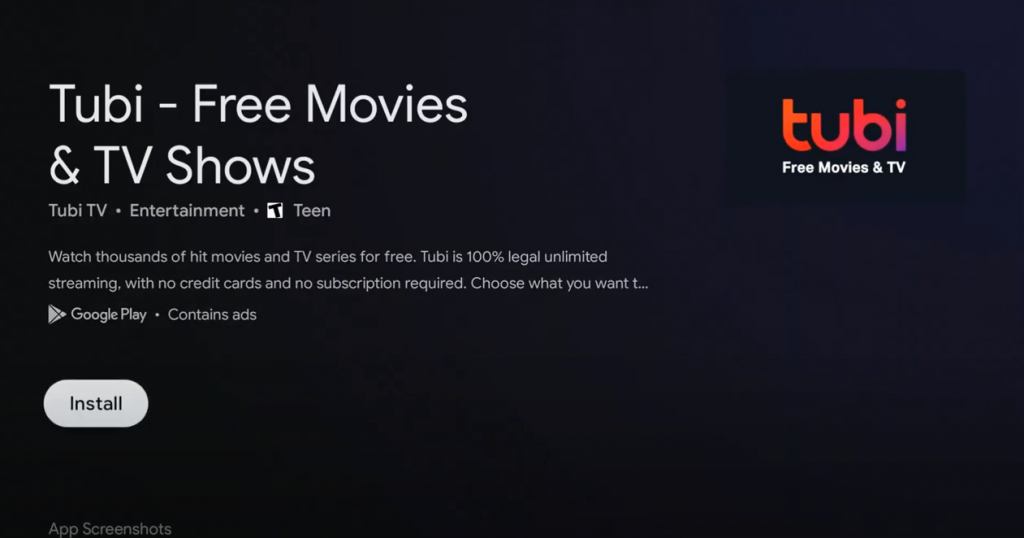
{5} The Tubi TV app will take a few minutes to install on your device.
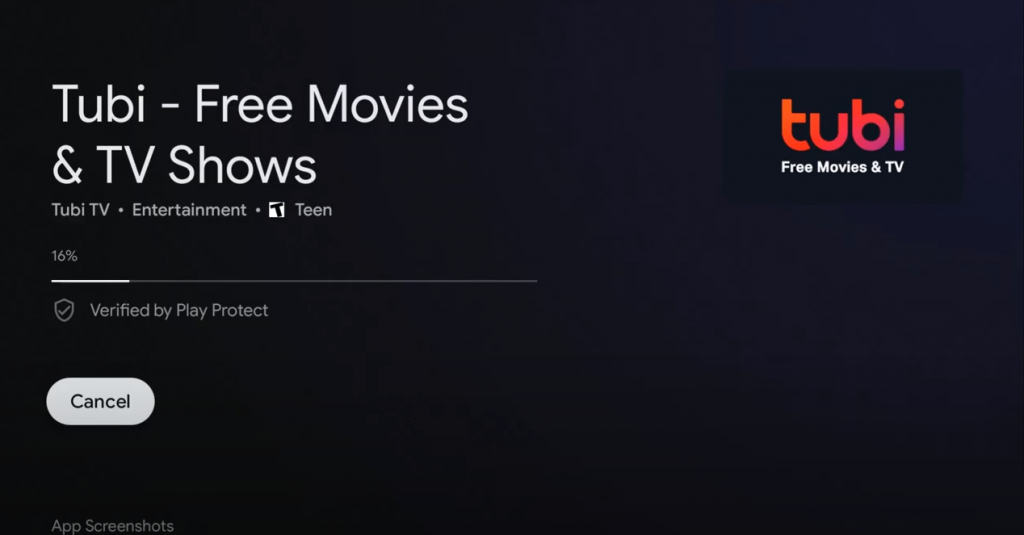
{6} After installing it, launch it and stream the content you want.
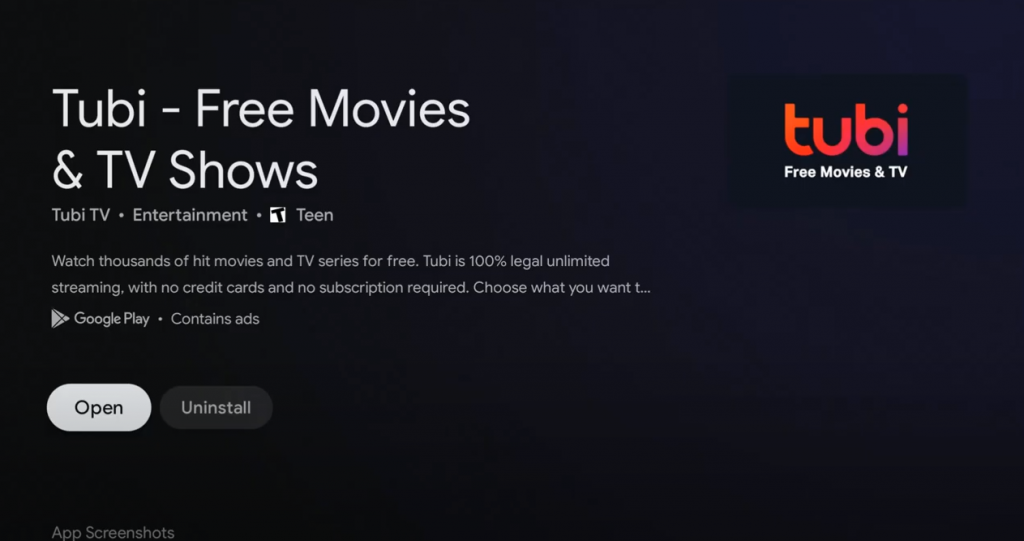
If you have closed the tab by mistake, you can launch Tubi from the My Apps section.
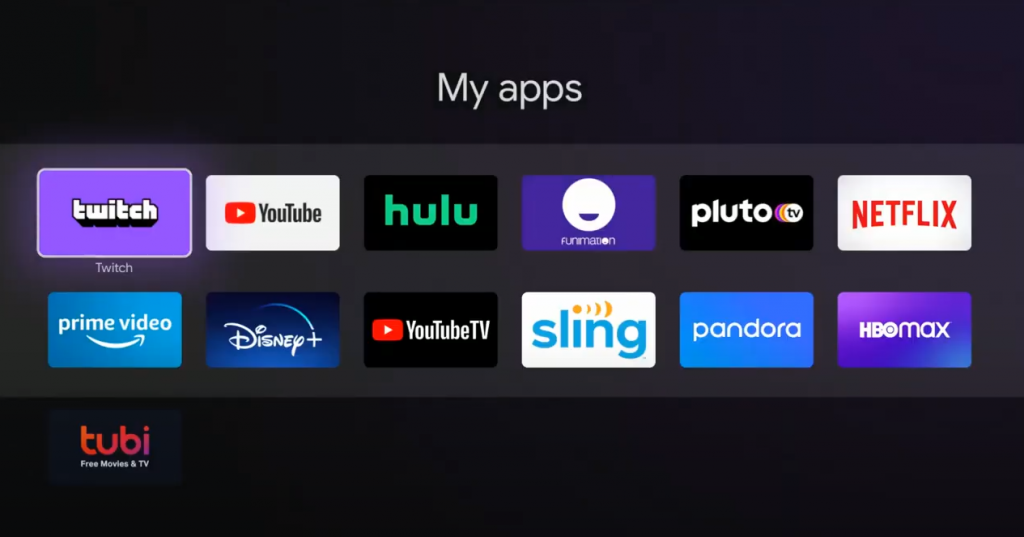
How to Sideload Tubi APK on Google TV
Since Tubi is available only in the US, people residing outside the US can’t install it from the store. In these situations, you can use the sideloading method.
{1} Click the Search menu on the home screen of your Google TV.
{2} By using the Google TV remote, say or type Downloader.
{3} Click the Downloader tile from the suggestion list and tap on Install.
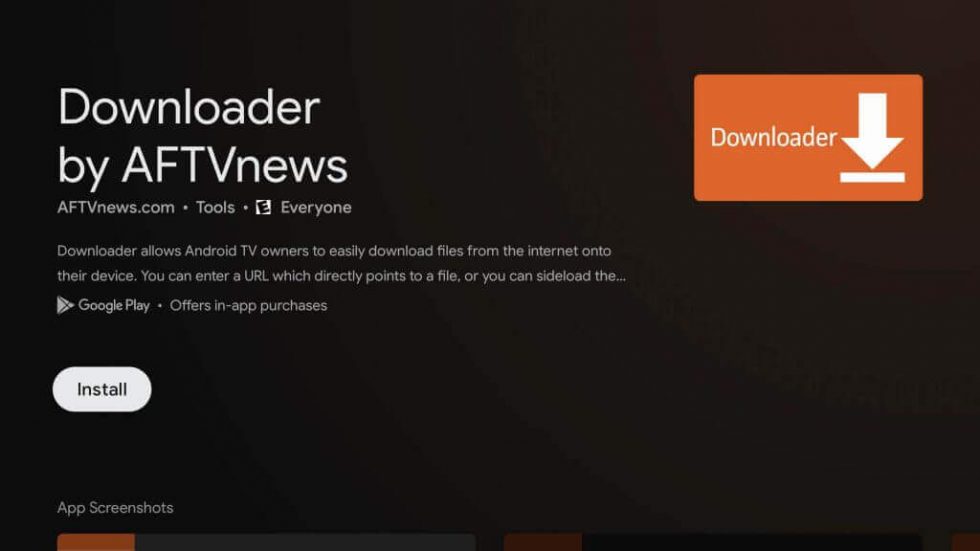
{4} Once installed, go back to Settings and enable Unknown source access for Downloader (Settings → Apps → Security & restriction → Unknown sources → Downloader → enable it by sliding the toggle).
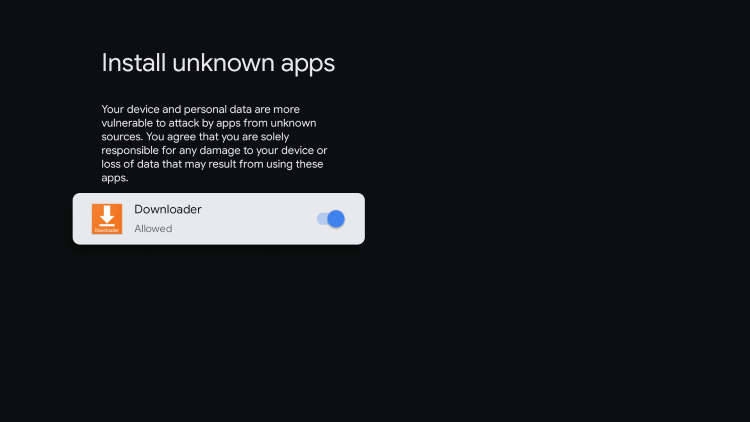
{5} Return to the main screen and launch the Downloader. Allow permission for required things.
{6} Enter the Tubi TV URL (https://bit.ly/2SatXCl) in the required field and then hit the Go menu.
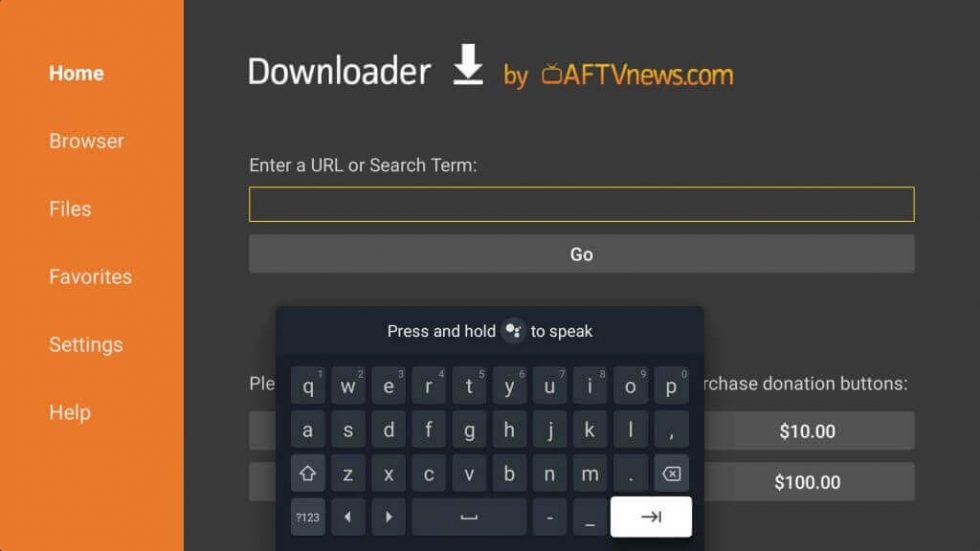
{7} Wait for the Tubi APK file to download on your device.
{8} Once the apk is installed, click on Install to start the installation process.
{9} After installation, close the tab and launch a VPN service on your Google TV.
{10} Connect to a US server and then open the Tubi app to stream the contents.
How to Cast Tubi to Google TV from Smartphone
Apart from the above installing methods, you can even cast the Tubi app on your smartphone to the TV.
{1} Connect your Google TV to the WiFi to which your smartphone has connected.
{2} Install the Tubi app on your mobile from the Play Store and App Store.
{3} Log in to your Tubi app. Select the Cast icon and choose Google TV.
{4} Tap the movie or web show you like to mirror.
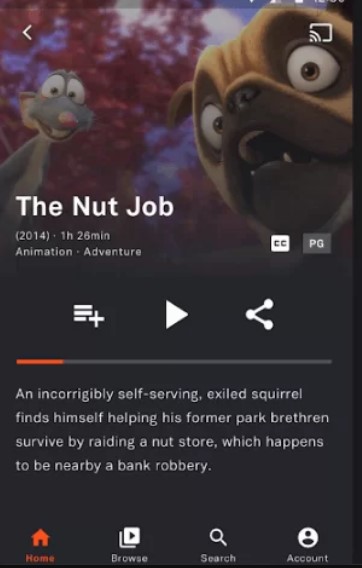
{5} Once the device is paired, you can see the content playing on the TV.
FAQ
Yes, the Tubi app is free to install and use on Google TV.
Yes, you can experience minimal ad experience while streaming the content on the Tubi app.

















