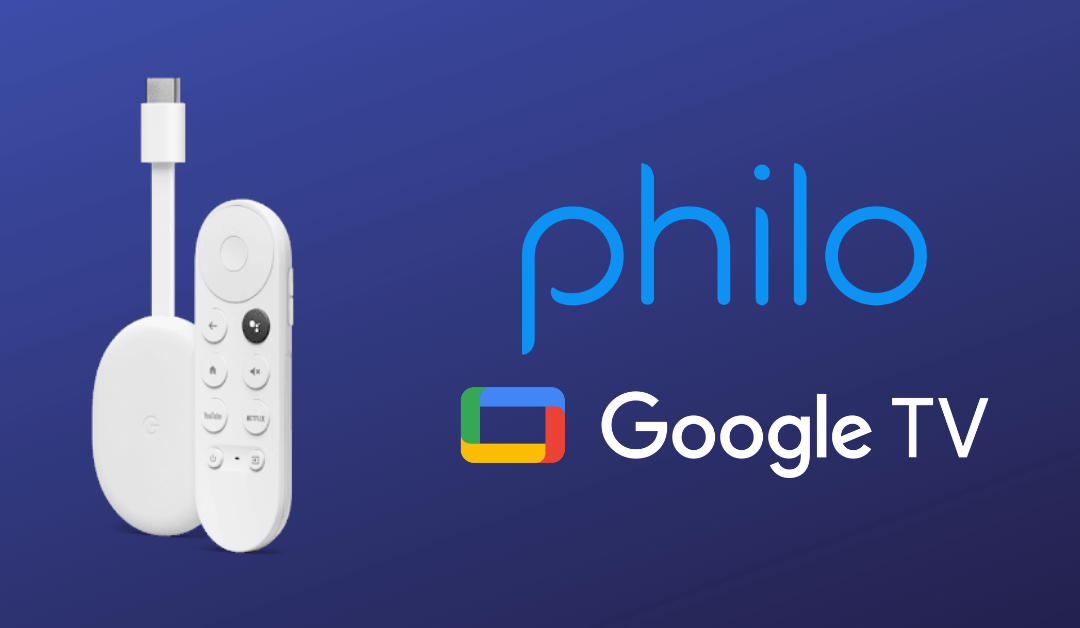Philo platform is integrated with the Google TV OS. This announcement came on October 5, 2021. Now, you can directly install the Philo app directly from the Play store on your Chromecast with Google TV. As the app is integrated, you will get recommendations from the Philo app on the Google TV home screen, For You, and the Live section. Let’s see the procedure to install and stream Philo on Google TV.
How to Install Philo on Google TV
{1} Turn on your Google TV and connect to the internet.
{2} Move to the Search menu on the home screen.
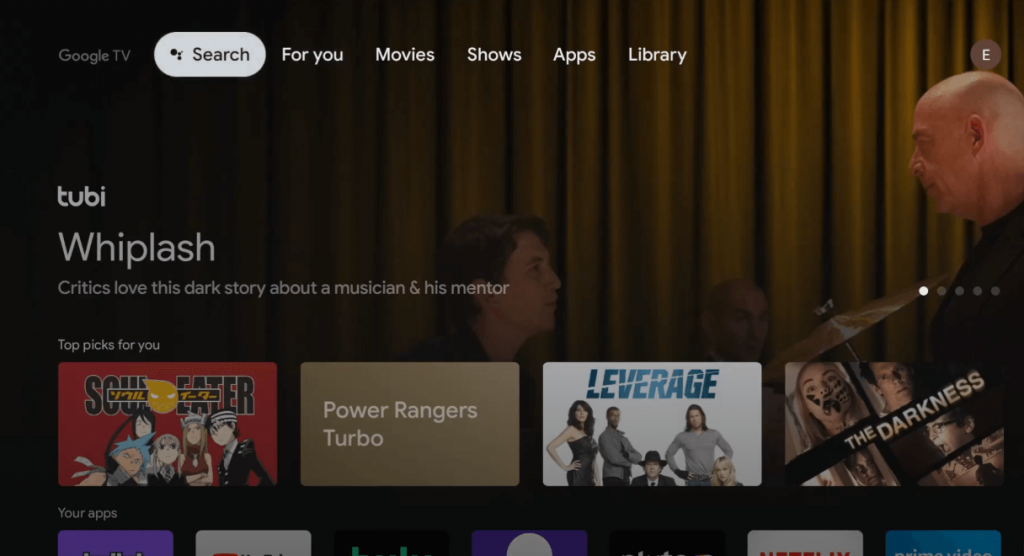
{3} Use the on-screen keyboard to type Philo and search for it. You can also use voice commands to search for it.
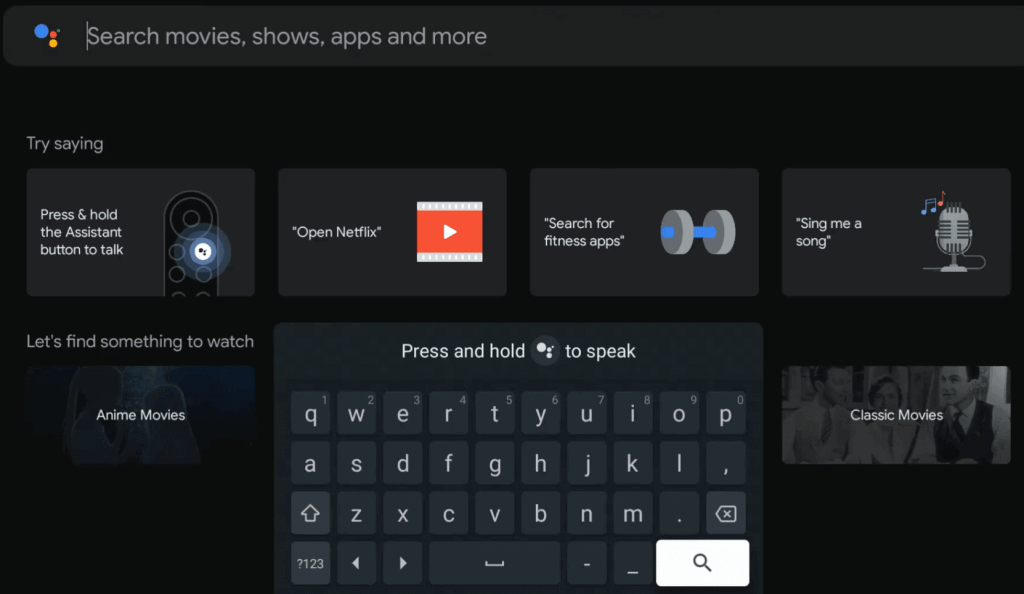
{4} Choose the Philo app from the suggestion list and click Install.
{5} The app will take a few minutes to install on your Google TV.
{6} Once installed, click the Open menu to launch it.
{7} Click sign-in and enter your Philo user account details.
{8} After signing in, you can enjoy watching your favorite content.
How to Watch Philo on Google TV’s Live Tab
After installing and linking your Philo account on Google TV, you can open the app anytime and watch the live TV channels & on-demand content. Moreover, you can launch the Philo app right from Google TV’s Live Tab. To do so,
{1} Go to the Google TV Live tab.
{2} You will get live TV content from different providers like Pluto TV, Sling TV, and YouTube TV on Google TV.
{3} Search for Philo TV and play the live TV channel.
{4} It will automatically open the Philo TV app and will stream the live TV content.
The Live TV integration will work only if the Philo app is installed on your Google TV. If it is not working, you need to make sure that the Philo is added to the Your Services menu. To add the Philo services, go to Your Profile → Settings → Accounts & Sign In → Choose your account → Your Services → Turn on the Philo toggle. Here, you can manage the suggestion for the Live Tab. If you turn off the toggle for the Sling TV app, you won’t get any recommendations from the Sling TV app on Google TV’s Live Tab.
How to Cast Philo to Google TV
Both the Android and iOS devices have the Philo TV app. But only the Android version of the Philo app supports Chromecast compatibility. So using the Cast method, you enjoy watching Philo TV on Google TV from an Android smartphone.
From Smartphone
Follow these steps to cast Philo on Google TV from your Smartphone.
{1} Turn on your Google TV and connect both the Smartphone and Google TV to the same WiFi network.
{2} Install the Philo app on your Android smartphone from the Play Store.
{3} Open the Philo app and sign in with your account.
{4} Click the Cast icon on the top right corner of the screen.
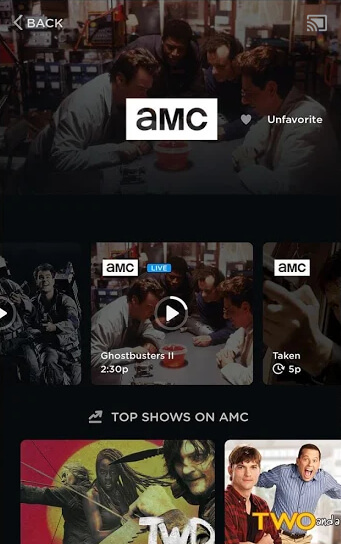
{5} Choose your Google TV from the list of available devices.
{6} Finally, play your favorite content on Philo and watch it on your TV.
{7} To stop the casting, tap the Cast icon again and click the Disconnect button.
From PC
Follow these steps to cast Philo from their website on TV.
{1} Connect both your PC and Google TV to the same WiFi network.
{2} Launch the Chrome browser and visit the Philo website.
{3} Sign in with your account and play the content that you want to watch on your TV.
{4} Click the Customize and control Google Chrome icon (Icon with three dots) on the Chrome browser.
{5} Select the Cast option.
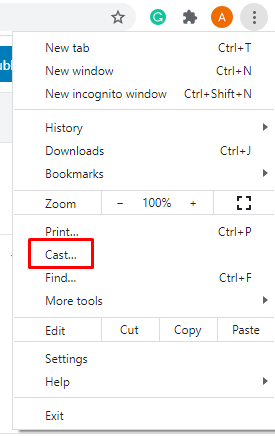
{6} Choose your Google TV from the list of devices and the PC will mirror on the TV.
{7} Now, the video content from the Philo website will appear on your TV.
{8} To end the casting process, you can close the Chrome browser.
By using any of these methods, you can easily watch Philo video content on Google TV. Keep in mind that if you cast the app from your smartphone, you won’t get any recommendations from the Philo app.
FAQ
Yes, you can install any Android app on Google TV. You can use the Play Store or sideload apps on Google TV.