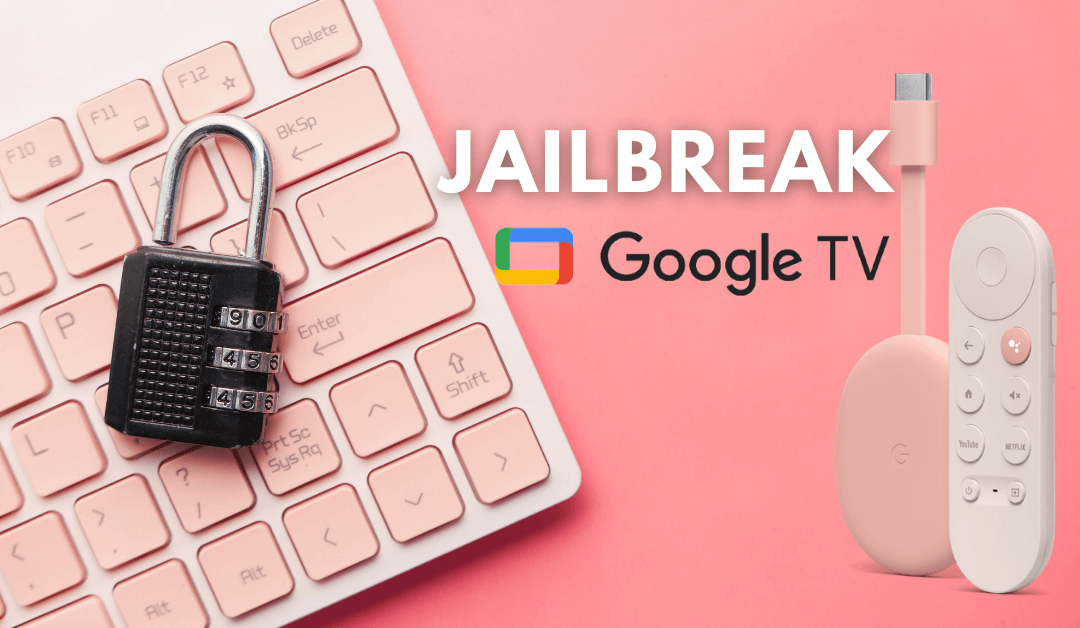Jailbreaking is the process of getting additional access on your device apart from what was provided. It is not advised to do any device as it will result in losing the warranty of the product. When it comes to Chromecast with Google TV, there is no possible way to perform a perfect Jailbreak. But there are some ways which you can use to install applications and software that are not available officially on Chromecast with Google TV device. You can even install a new App store on your device to access apps that are not available on the official app store. So it’s time to get your favorite app that you missed on the Google TV store by following this guide.
Jailbreak Google TV to Install Alternative App Store
To perform Jailbreak on a Google TV device, you need to become a developer. It is very simple to enable the developer mode on devices running on Android OS. The following section is divided into four parts
- Enable developer mode on Google TV
- Install downloader app
- Enable unknown sources for the downloader
- Install alternative app store
Enable Developer Mode on Google TV
[1] Connect and setup your Chromecast with Google TV device.
[2] On the Google TV home screen, click on Profile icon.
[3] Choose the Settings tab from the panel.
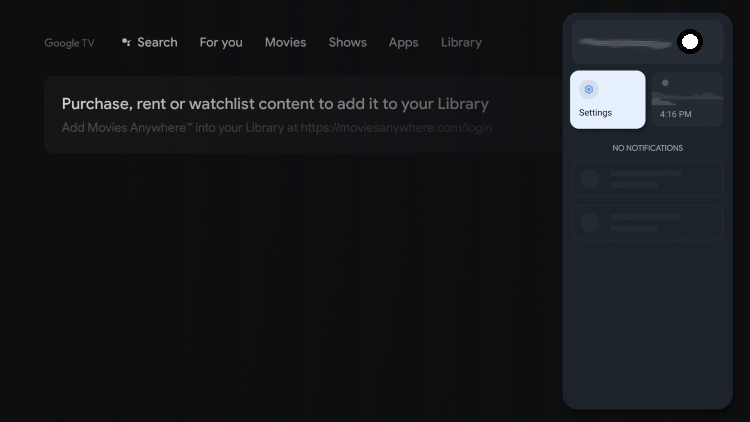
[4] Select System from the settings menu.
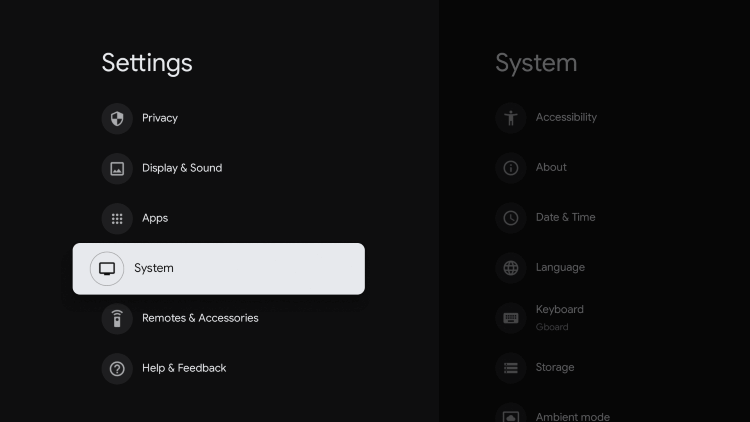
[5] Under the System settings, choose About.
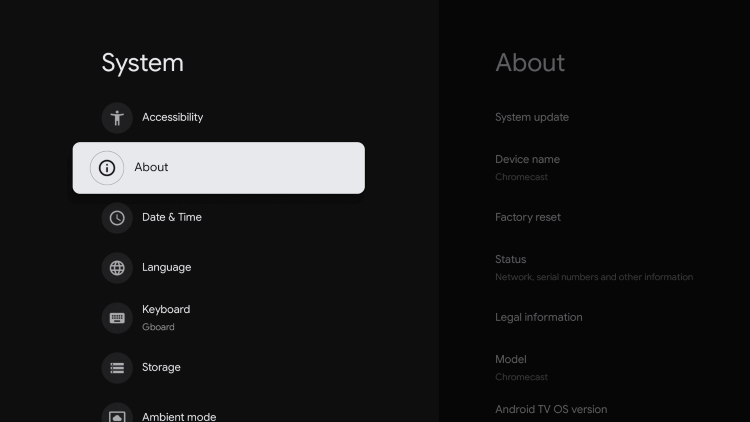
[6] Go to Android TV OS Build option and tap continuously until you see a toast message “You are now a developer!”
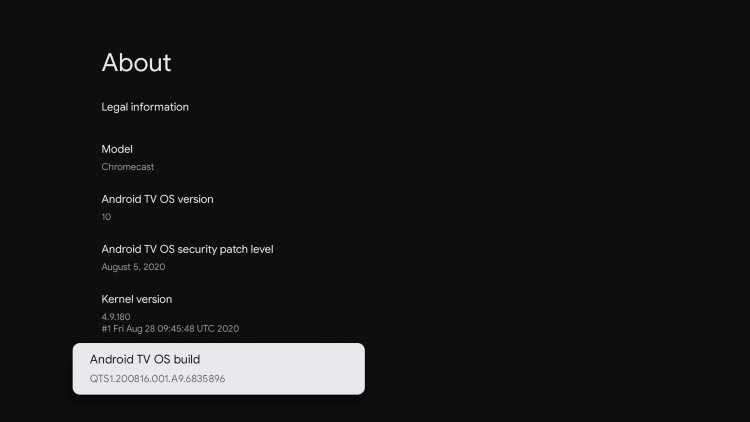
[7] Now, you have successfully become a developer.
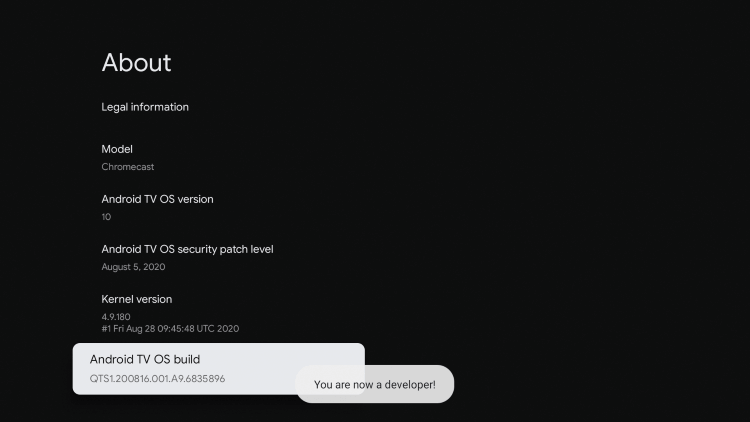
Install Downloader on your Google TV
Downloader app is an official app available on Google Play Store. It enables you to sideload android apps on Google TV.
[1] From the home screen, click on the Search option.
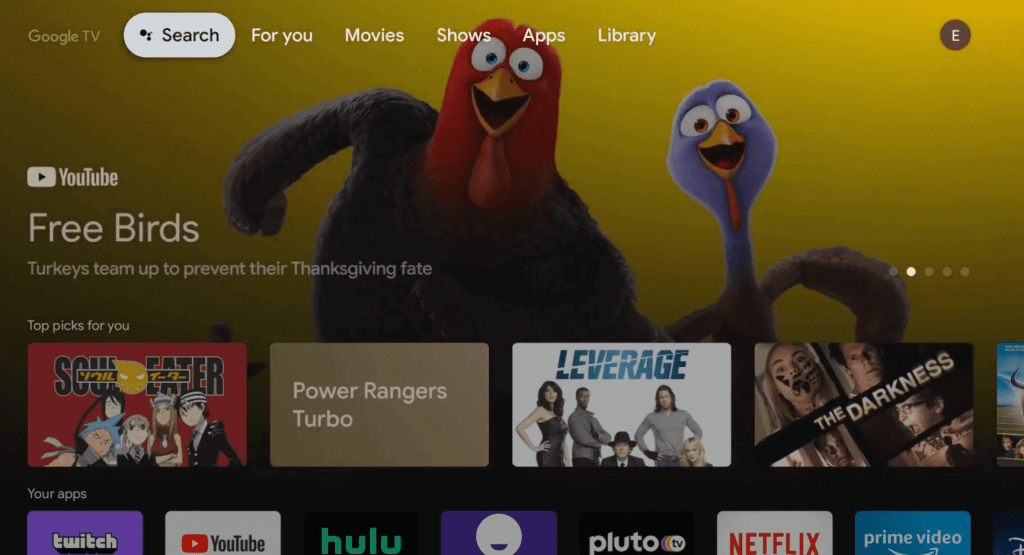
[2] Search for Downloader using the Google Assistant or Virtual keyboard.

[3] Download and install the app from the store.
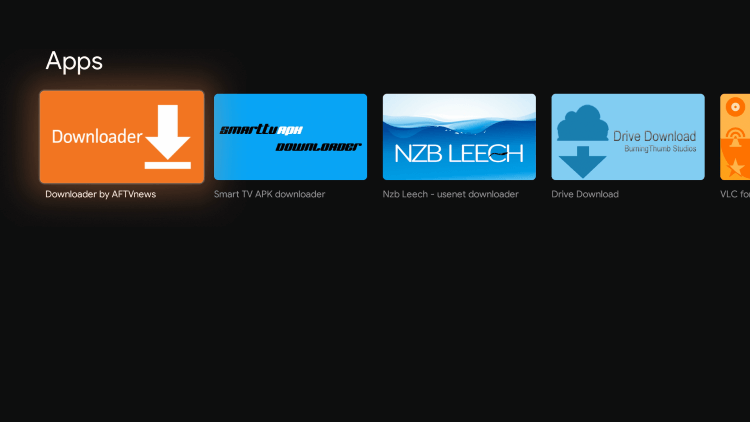
[4] Before launching the app, enable the Unknown sources as mentioned above.
[5] Now enter the URL: browser.aftvnews.com to download and install Downloader browser plugin.
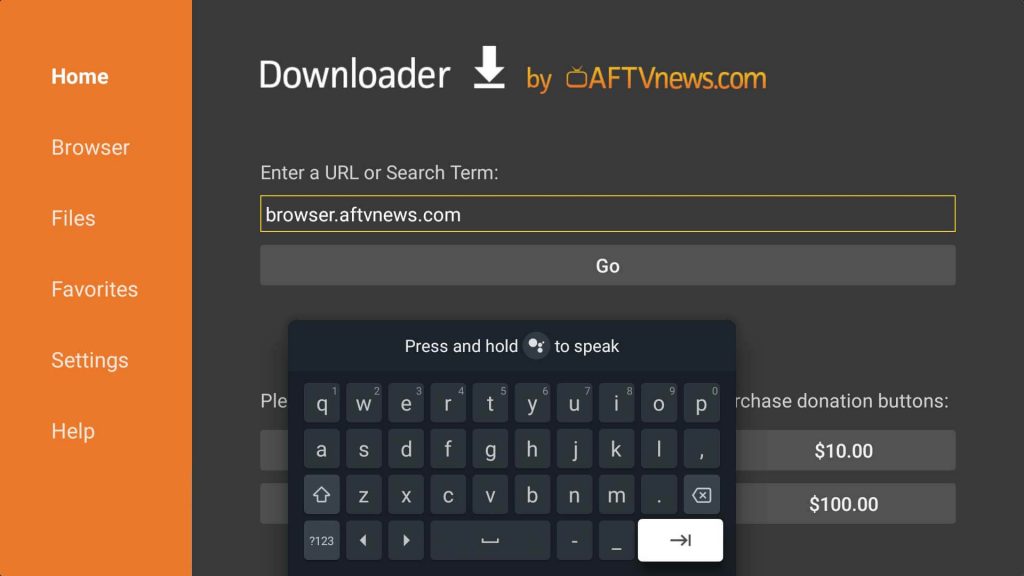
[6] The Plugin enables you to browse the web pages using Downloader.
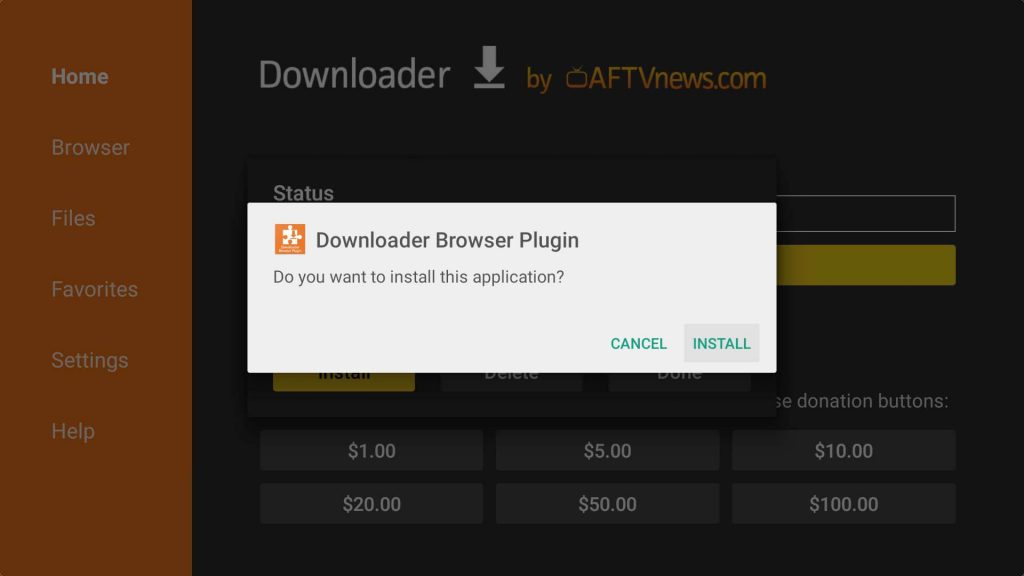
[7] Now, you can download and install all kind Android files by providing the necessary URL.
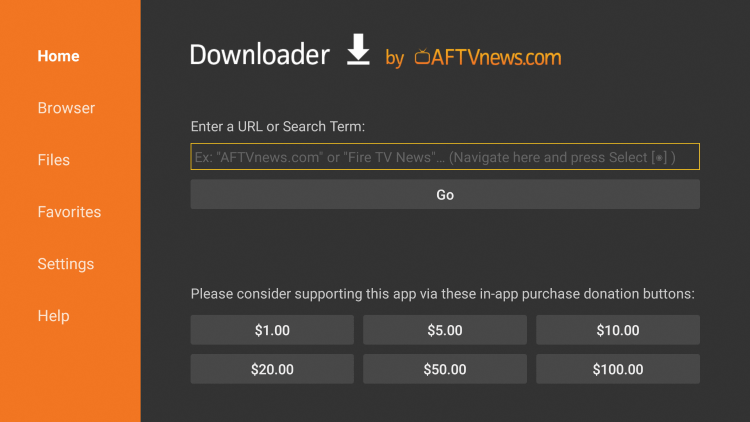
Enable Unknown Sources for Downloader
It is important to turn on unknown sources to install the third-party applications on your Google TV device. It should be enabled for all the apk files that you’re going to sideload.
[1] Click on Profile icon from the home screen and choose Settings.
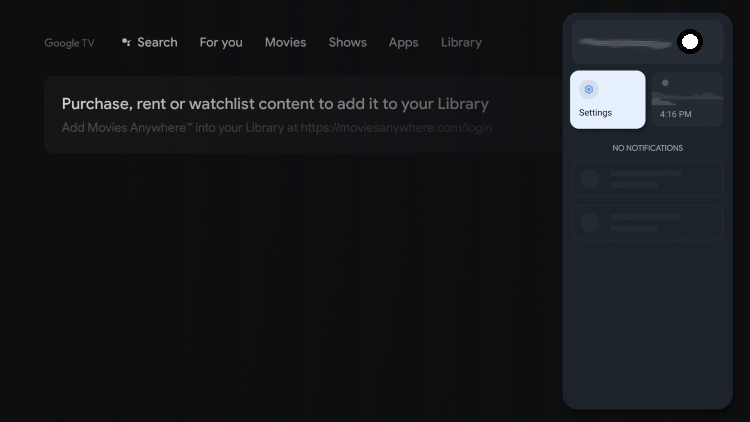
[2] Navigate to Apps in the settings.
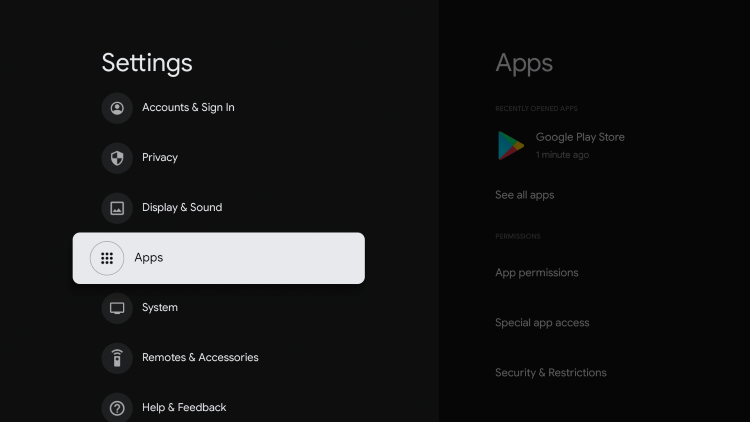
[3] In Apps Settings, choose Security & Restrictions.
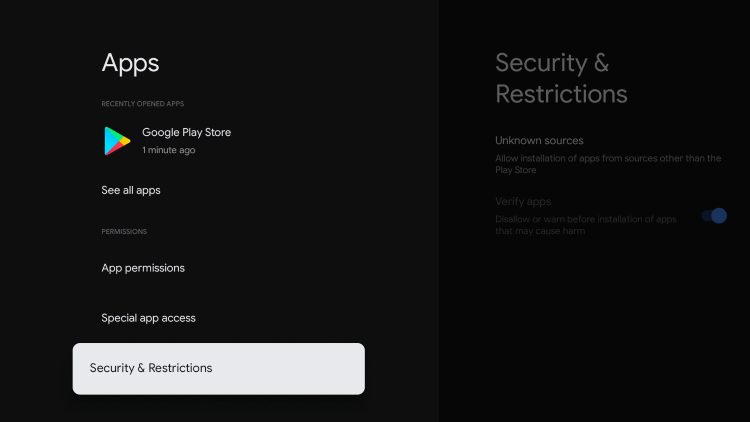
[4] Select Unknown sources and choose the App you wish to enable access.
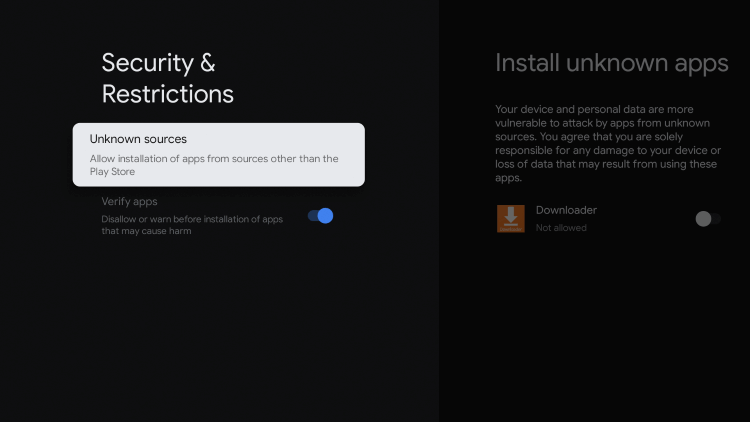
[5] Turn on the unknown sources toggle of the app.
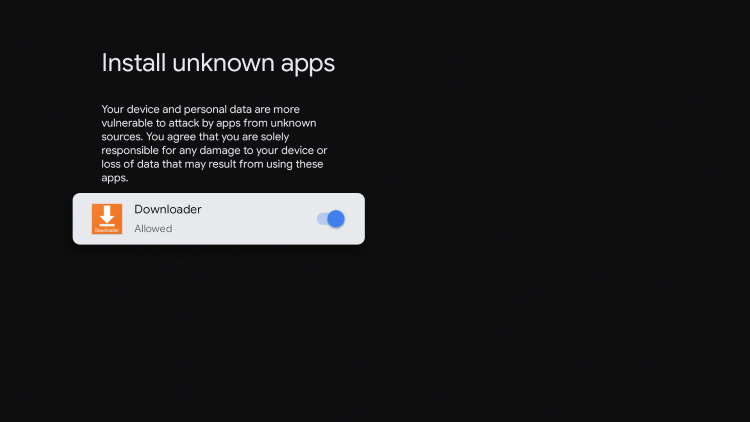
Install Alternative App Store on Google TV
Google Play Store only has the legal apps that are certified by Google play protect. Some applications are available only in certain regions, and those applications cannot be accessed on the Play Store even with the VPN. But there are some other alternative stores where you can find all kinds of apps for your device. The most popular stores are
- Filelinked
- Aptoide TV
How to install Filelinked on Google TV
[1] Launch the Downloader which was installed before.
[2] Enter the URL: https://get.filelinked.com/ in the URL field.
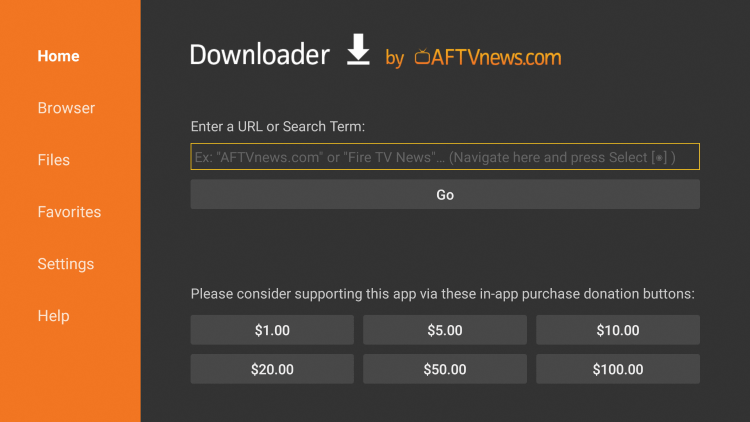
[3] Click on Go to download and install Filelinked store.
[4] After installation, go to Google TV settings and enable unknown sources for Filelinked app store.
[5] Now launch the Filelinked app and enter the respective code for the app that you want.
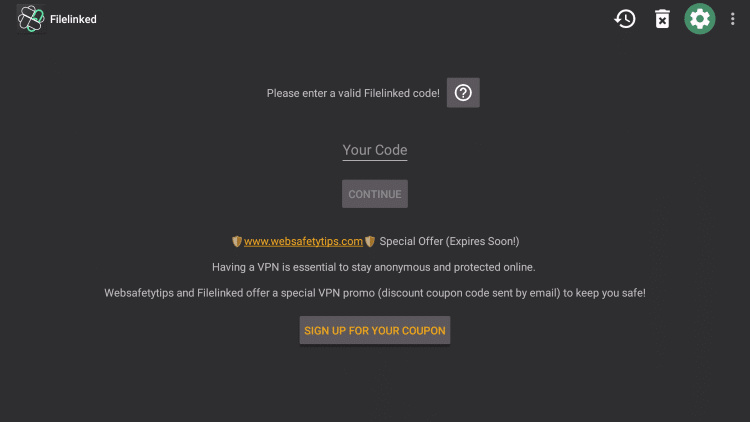
[6] Download the available app from the entered code.
[7] Install the app and then start using it.
How to install Aptoide TV on Google TV
Aptoide TV looks and work similar to that of several other App store. You can search and install tons of Apk available in it for free.
[1] Launch the Downloader and enter the following URL: https://bit.ly/3pDNt61.
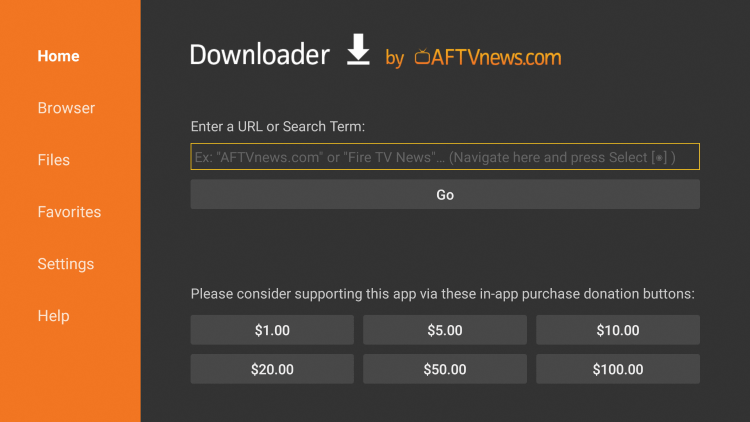
[2] Click on Go to download and install the app.
[3] Once installed, enable unknown sources for Aptoide TV by navigating to the Apps settings.
[4] Launch the Aptoide TV from your My apps section.
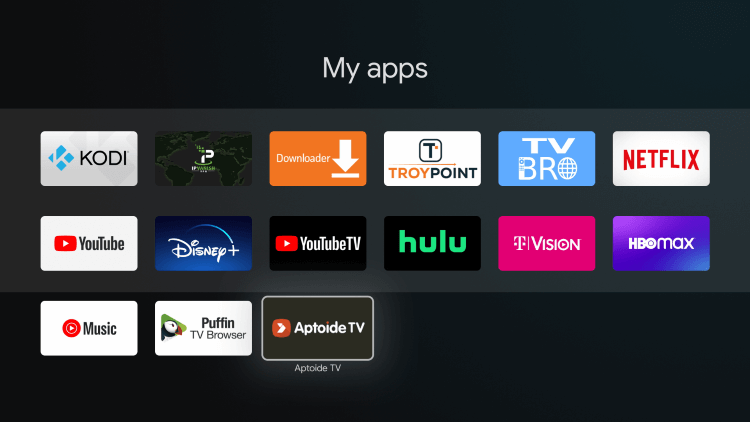
[5] Allow all the required permissions for Aptoide TV.
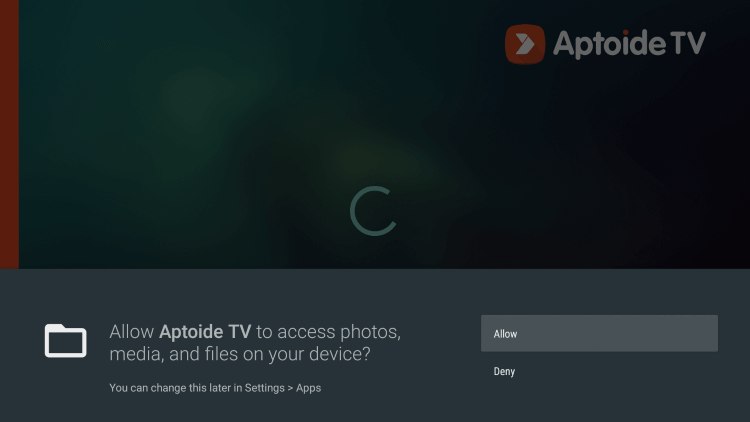
[5] Search and install the app that you want.
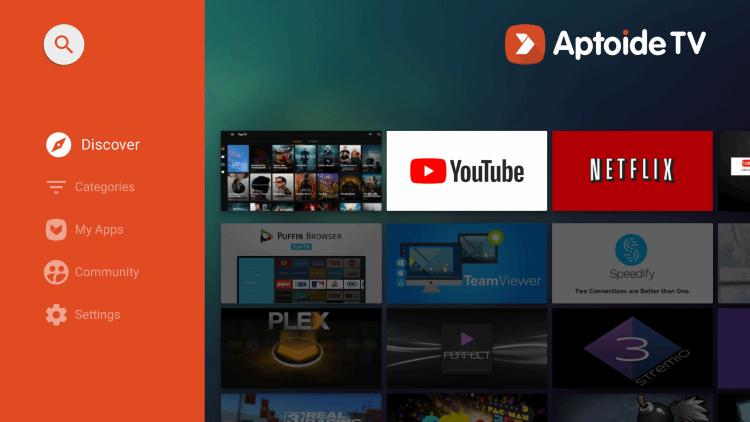
Apart from the above mentioned, you can also install Kodi and Plex to access any kind of media on your Google TV device from any part of the world. These are steps to install alternative app store on your Google TV device. If found are any hardware ways to jailbreak Google TV, we recommend you to not do that. The above-mentioned method is more than enough to access all kind of media content that aren’t available on Google TV device.