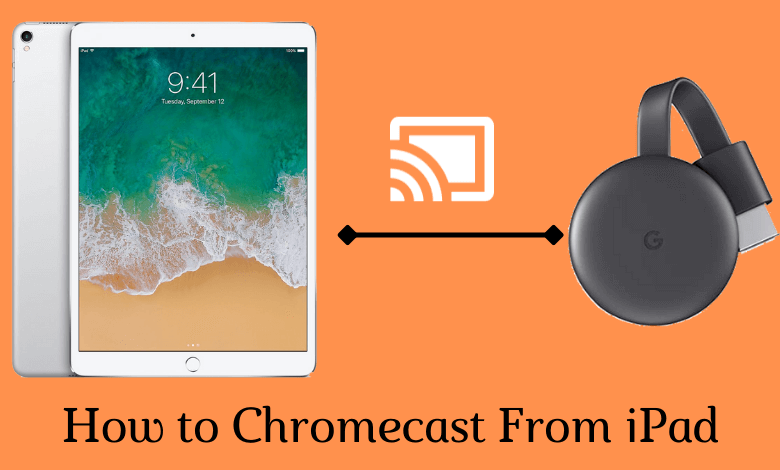Chromecast is a streaming service where you can stream all your favorite movies, shows, and music to your TV. With the compatible apps, one can stream everything from their smartphone or PC to the TV. Apart from that, you could also screen mirror the things displayed on your device. The following article will display the necessary steps to Chromecast media from your iPad to TV. The following procedure is also applicable to TVs with built-in Chromecast support.
Prerequisite:
- Connect Your Chromecast dongle to the HDMI port of your TV.
- Turn on your TV and choose the right input source.
- Ensure that your iPad and Chromecast device are connetced to the same network.
Steps to Chromecast from iPad [Only Compatible Apps]
{1} On your iPad, launch the app that is compatible with Chromecast support. Check out our dedicated guide to find the list of Chromecast compatible apps.
{2} Hit the Cast icon that you can see on the home screen.
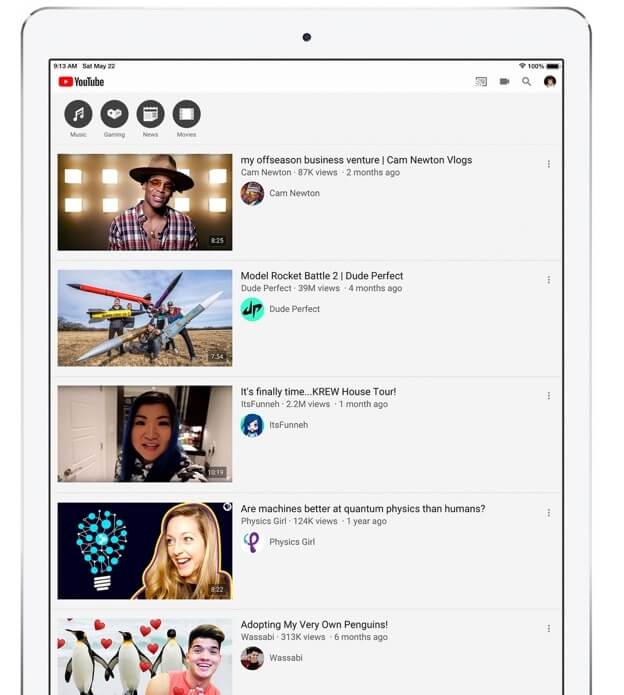
You can’t see the cast icon if the Chromecast and iPad are connected to different networks.
{3} Select your Chromecast device from the list.
{4} Now, play the content you want and watch it on the TV screen.
{5} To stop casting, hit the cast icon again and choose the disconnect option.
Screen Mirror iPad on Chromecast
Unlike Android, there is no direct way for screen mirroring. Instead, you need a third-party screen mirroring app. iPhone users can also follow this technique to screen mirror their device.
{1} Install the Replica app on your iPad.
{2} Launch the app and go through the on-screen prompts.
{3} The app will search for nearby devices. Select your Chromecast device.
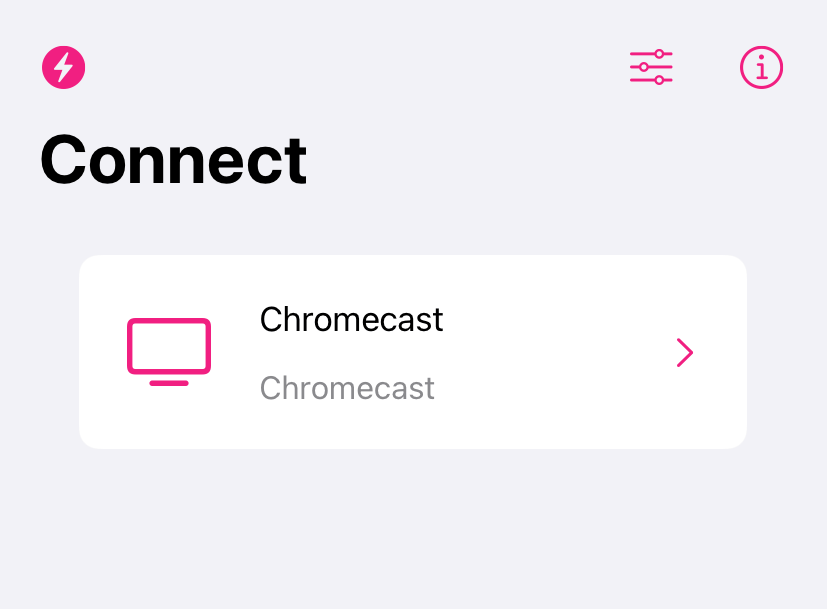
{4} Select Start Broadcast, and the iPhone screen will mirror on Chromecast connected TV immediately.
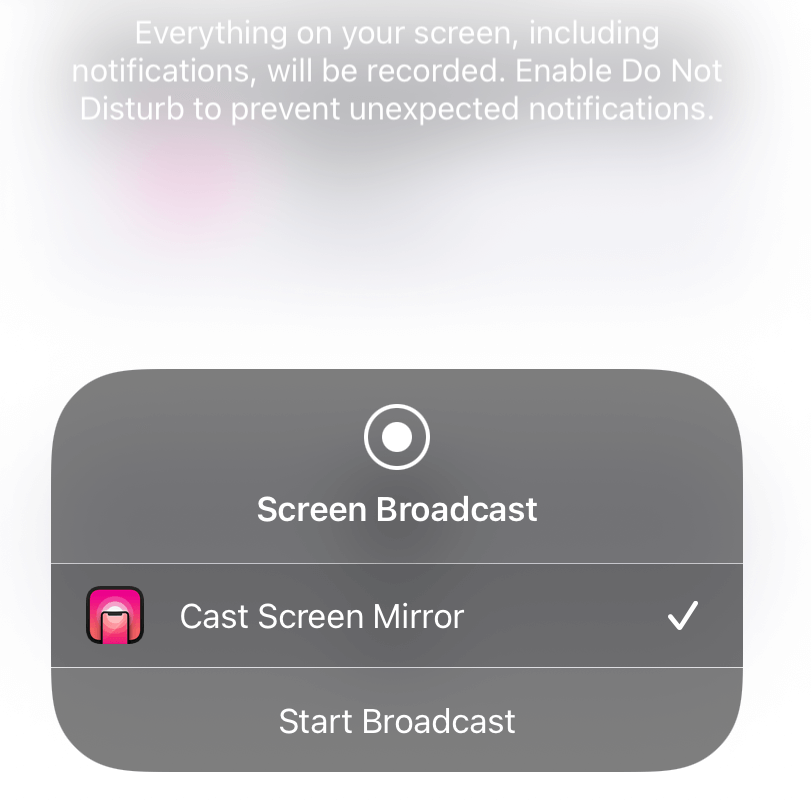
{5} Now, minimize the app and play the content you want.
{6} To disconnect the screen mirroring, open the Replica app and choose Stop Broadcast.
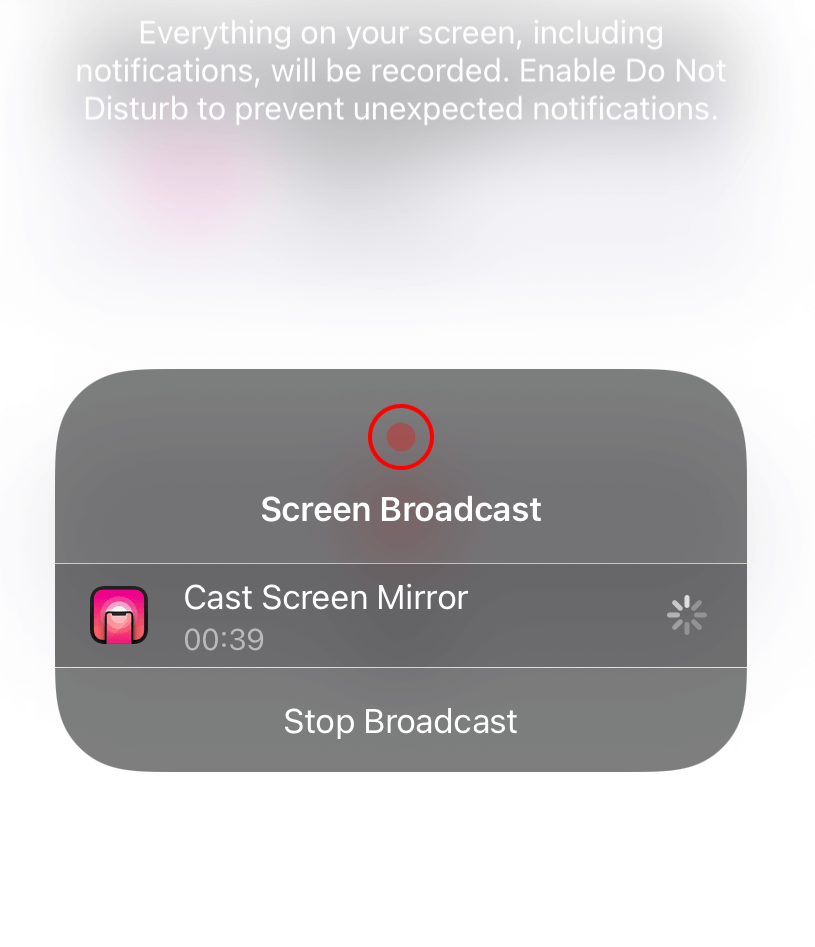
The major difference between casting and screen mirroring is that casting plays only the app content, whereas screen mirroring lets you watch the entire device screen on the TV. So choose the method depending on the app that you’re want to watch on a TV screen.