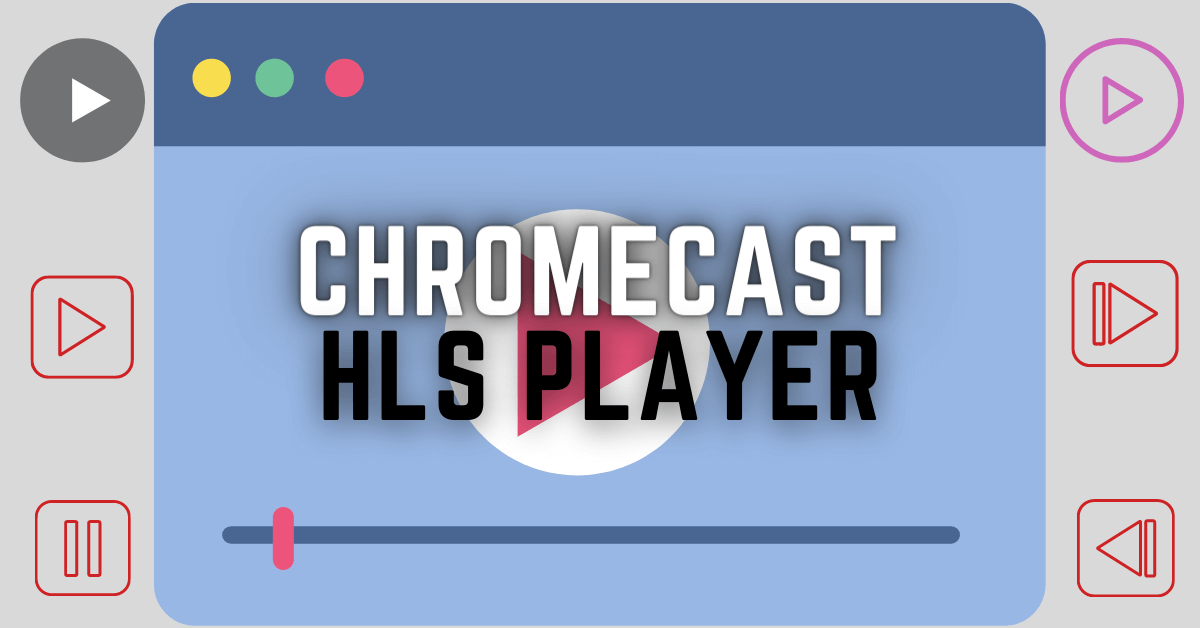Crackle is a free streaming service owned by Sony Entertainment, and it made the Crackle platform among the top 10 streaming services in the US. On the Crackle platform, you can watch all the popular movies and TV shows across the globe for free. But you have to bear with ads displayed between the streams. Also, the Crackle platform has a dedicated app to stream their content. But unfortunately, the Crackle app is unavailable for your Google TV. So, you have to sideload the app to your Google. You can also follow the steps below to watch your favorites on your Google TV with the Crackle platform.
How to Sideload Crackle to Google TV
First, you have to install the Downloader on your Google TV. Then, follow the steps below.
1. Open the Settings on your Google TV.
2. Select Settings. Then, choose System > About.
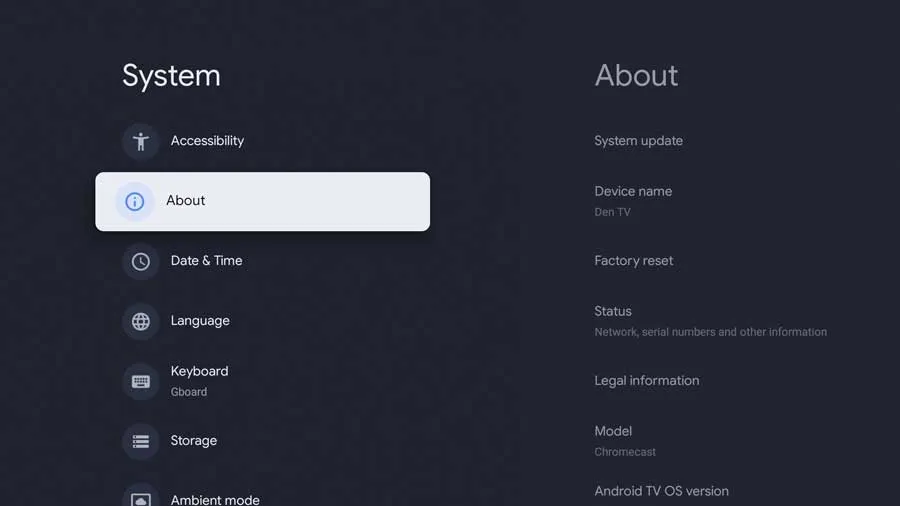
3. Click on the Android TV OS build 7 times.
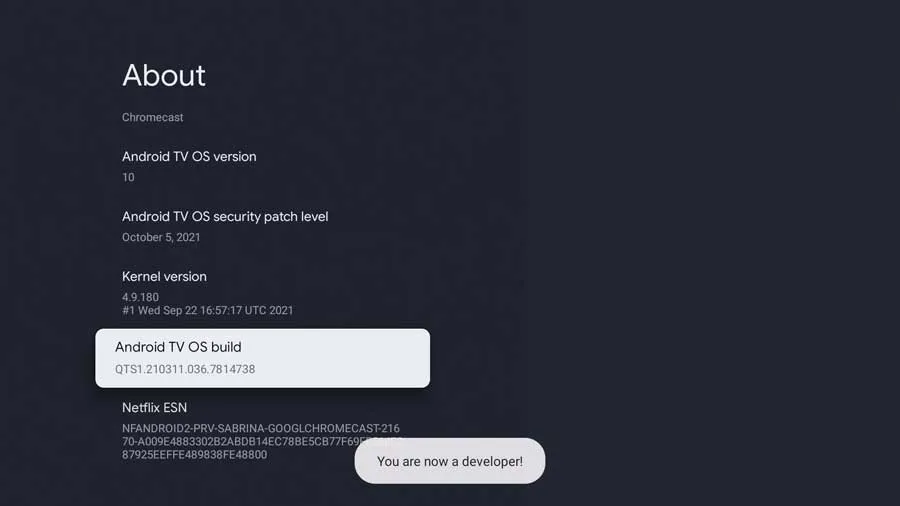
4. Now, you will see a message displaying that you are a developer.
5. Go back to Settings. Next, choose Apps.
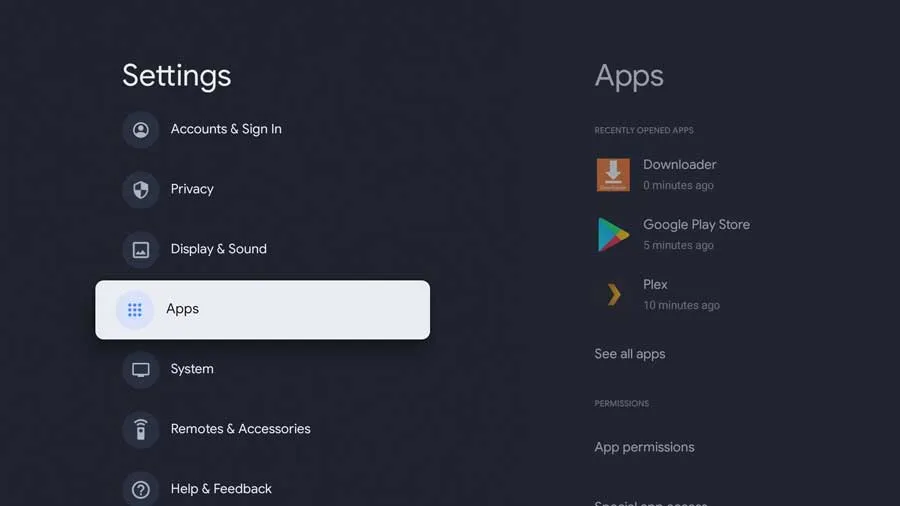
6. Select Security & Restrictions.
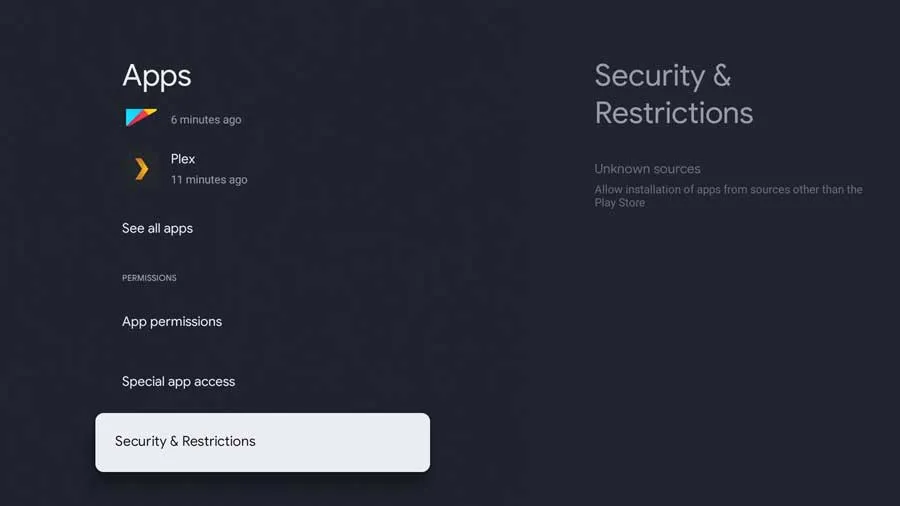
7. Choose Unknown Sources and toggle on the Downloader.
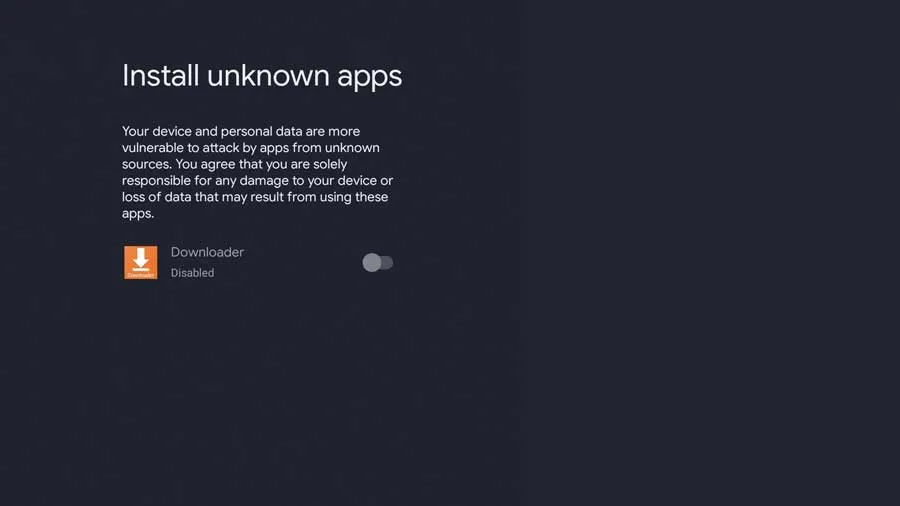
8. Now, you have enabled access to Downloader to install applications from unknown sources.
9. Now, you can launch the Downloader.
10. Enter the Crackle APK File URL https://bit.ly/3KHzV4d in the URL box.
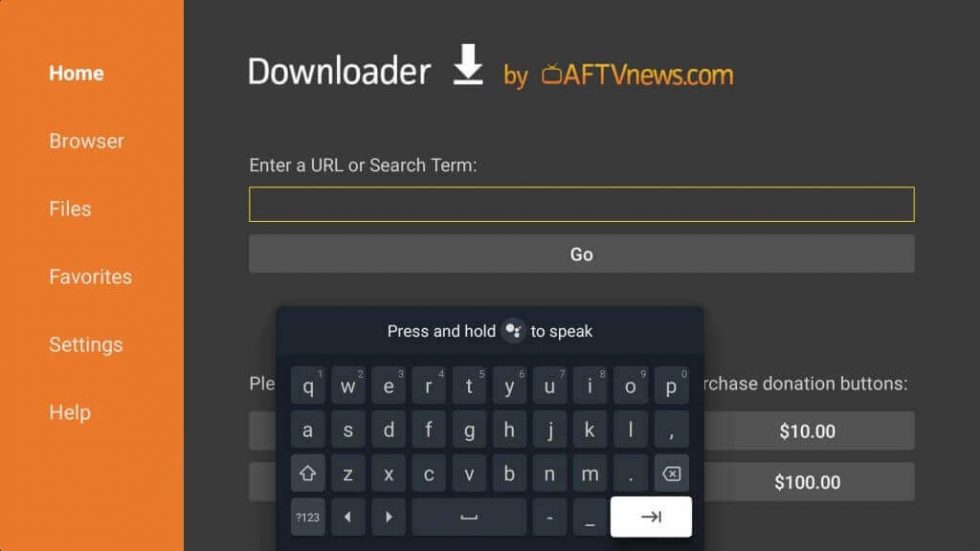
11. Select Go to download the APK File.
12. Then, select the Install button to install Crackle on Google TV.
13. After installation, you can launch the Crackle app to stream the content of your choice.
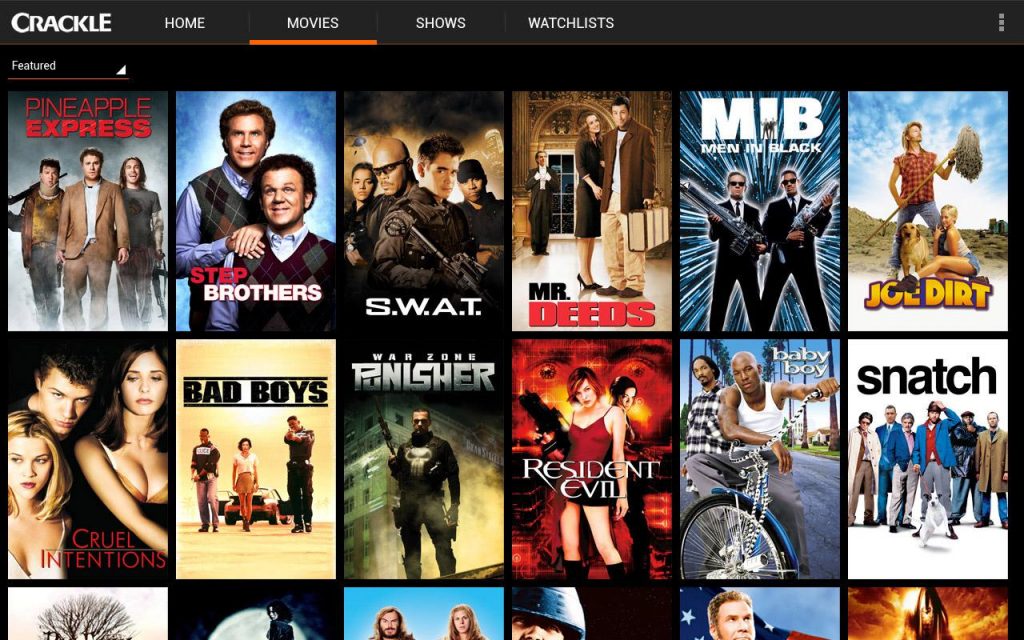
How to Cast Crackle to Google TV
First, you have to ensure that you have connected your Android/iOS smartphone and Google TV to the same Wi-Fi network. Then, follow the steps below.
1. Open the App Store / Google Play on your Android / iOS smartphone.
2. Search for the Crackle app and install it from the Google Play / App Store.
3. Launch the Crackle app after installation.
4. Sign in to your account if required.
5. Then, play any connect you like.
6. Tap on the Cast icon from the upper right corner.
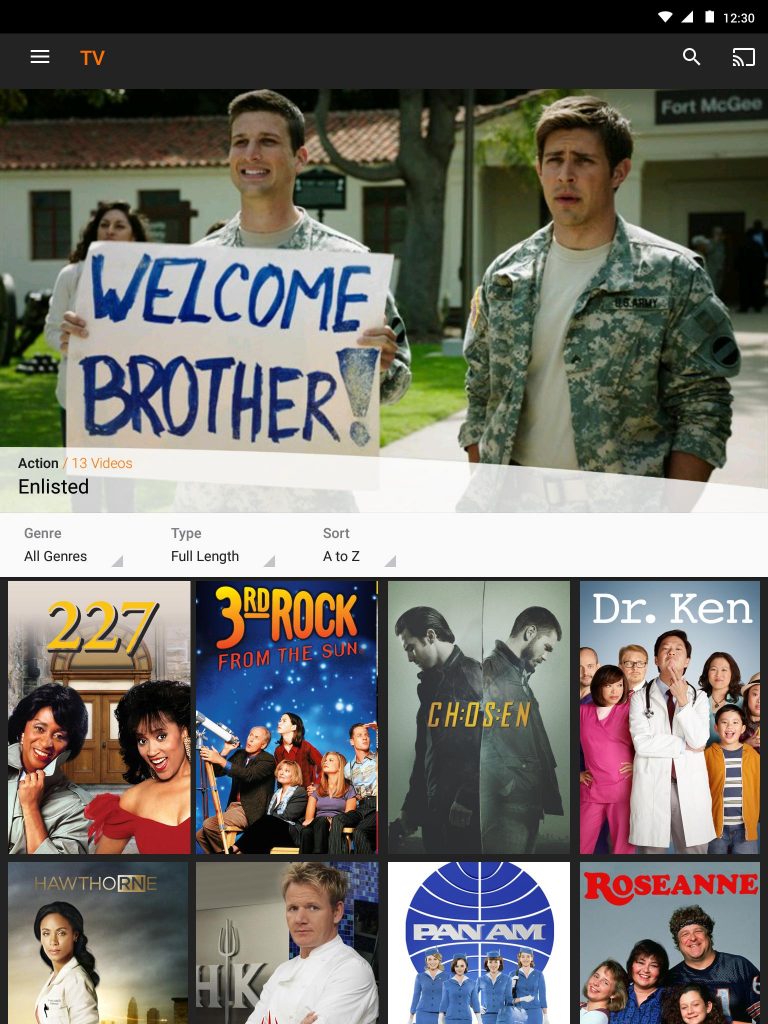
7. Then, select your Google TV from the list of available devices.
8. Now, you can stream Crackle on Google TV.
Crackle is a smart choice if you want to watch your favorites without any additional cost. So, make the smart move and get Crackle for your Google TV. I hope you have found what you are looking for in this article. For more such Google TV and Chromecast tips, you can visit chromecastappstips.com.