Sling TV is a US-based top streaming service that stands as the best cord cutter. You can stream 100+ live TV with HD streaming quality. It includes live sports, news, popular shows, movies, and 120k+ on-demand content. With that, it gives access to 50 hours of cloud storage, and you can upgrade upto 200 hrs DVR. It is a susbcription based streaming service with no long-term contracts. Sling TV can be accessed on multiple streaming devices like Android or IOS devices, smart TV, web browsers, etc. Using a Chromecast device, you can stream Sling TV on a big screen without any hassle.
Features of Sling TV
Here are the features of Sling TV:
- Offers content in 22+ languages, including Spanish, Hindi, & Arabic.
- Stream live sports events like NFL, MLB, NBA, NHL, college football, MLS soccer, golf, NASCAR, combat sports, etc.
- You can stream content under different genres.
- Using the continue watching feature, you can reuse from where you have left off.
- You can create a watch list by picking the titles you wish to watch later.
- It is the best alternative for Youtube TV, fuboTV, etc.
Sling TV Subscription
Sling TV comes with three different plans that include
- Orange – $40/ month with 31 channels
- Blue – $40/ month with 41 channels and 3 streams
- Orange and Blue -$55/ month with 47 channels
How to Chromecast Sling TV from [Android/ iOS device]
The Sling TV app is compatible with Google Chromecast, and hence, you can easily cast Sling TV to your TV. Follow the steps below to cast Sling TV:
1. Plug in Chromecast to the HDMI port of your TV.

2. Make sure your Chromecast and mobile phone is connected to the same WiFi network.
3. Now open the “Sling TV” app on your phone.
Note: Sling TV application works only in the US. If you want to use the application from a different part of the world, then you have to use a VPN to watch Sling TV.
4. Sign in with your account information.
5. Play the video that you want to cast using Chromecast.
5. You will find the Cast icon in the top right corner of the video. Click on it.

6. The available devices will appear on the screen.
7. Click on the Chromecast device name through which you want to cast.
The video will now play on your TV. As the video gets cast, you can minimize the application on your mobile and start using it for other purposes.
How to Cast Sling TV to Chromecast TV from PS using Chrome Browser
Alternatively, you can use Chromecast on PC to Chromecast Sling TV to TV.
1. Open the Chrome browser on your PC and go to the Sling website [https://www.sling.com/].
2. Click on the Sign In option in the top right corner of the screen.

3. Enter your Email address and Password. Then tap Sign In.

Note: You can also sign in with yout Google account.
4. Once you launch the home screen of Sling TV, click on the Menu icon.
5. From the list, select the Cast option and select your Chromecast device.
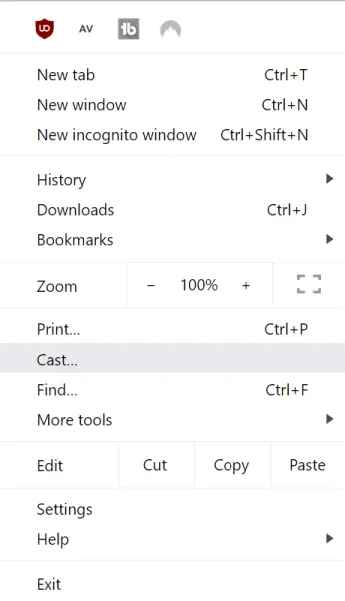
6. Select the Sources drop-down and pick the Cast tab option.
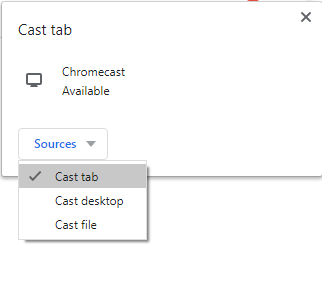
The above are the steps required to cast Sling TV to TV using Chrome cast. By casting Sling TV on TV, you can watch all your favorite TV shows and videos on the big screen. You can enjoy all the features available on the Sling TV app on your TV.
FAQ
You can stream Sling TV on Chromecast, as you stream other services.
► You can select the Search option to explore content.
► Channel Guide will help you browse all shows on all channels.
► Select Sports under the menu and find your favorite sports to stream.
Yes, you can install Sling TV on Google TV.

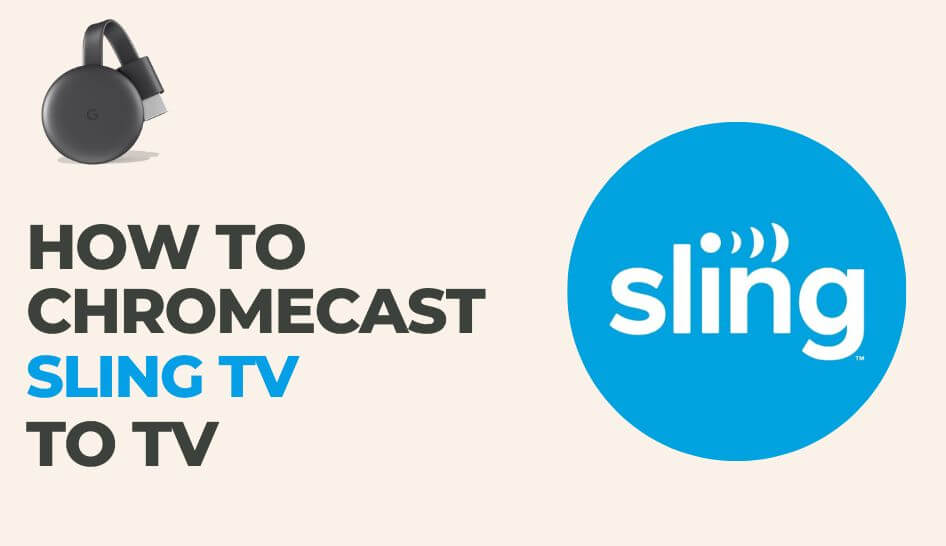
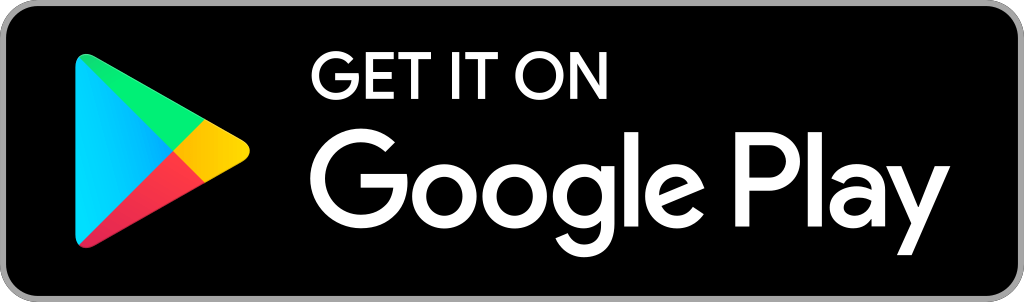
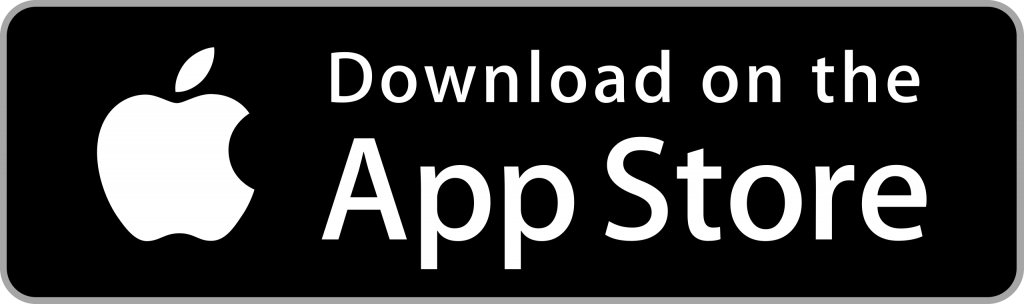
















Leave a Reply