Skype is a telecommunication app featuring video/audio calls over the internet. The Skype application is available for most devices with a camera, including Android, iPhone, Tablet, iPad, Laptops, Xbox One Consoles, and Smart Watches. Nowadays, Smart TVs with Camera is also used to Skype with your loved ones. However, if you do not own a Smart TV with a camera but still wish to use Skype on the TV, you can use the Chromecast device. Chromecast is a device that is used to cast videos/audios/files from one device to the TV. So, you can Chromecast Skype and start seeing the Live video on the TV.
Related: How to Chromecast HBO Go to TV?
Chromecast Skype
Skype is not a Chromecast compatible app. Hence, you will not find any cast icon in the Skype application. Therefore, you should screen mirroring option to Chromecast Skype videos on your TV. There are two ways of using the screen mirroring option on Chromecast:
- Using Android or iOS Smartphones
- From PC
Pre-Requisite
- Plug-in Chromecast to the HDMI port of your TV.
- Connect Chromecast and the device from which you are casting to the same WiFi network.
Related: How to cast from Chrome to TV?
How to Cast Skype to Chromecast TV from Android Smartphone
You can follow the steps below to cast the Skype Video call to your TV:
1. Connect your Android Smartphone and Chromecast device to the same Wi-Fi network,
2. Next, install the Skype app on your Android Smartphone from the Google Play Store.
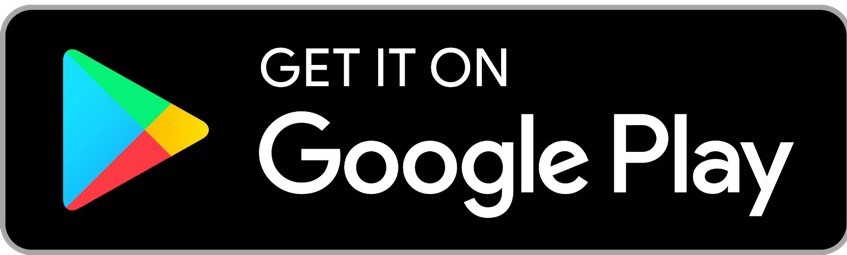
3. On your Android Smartphone, go to the Notification Panel.
4. Select Cast and choose your Chromecast device.
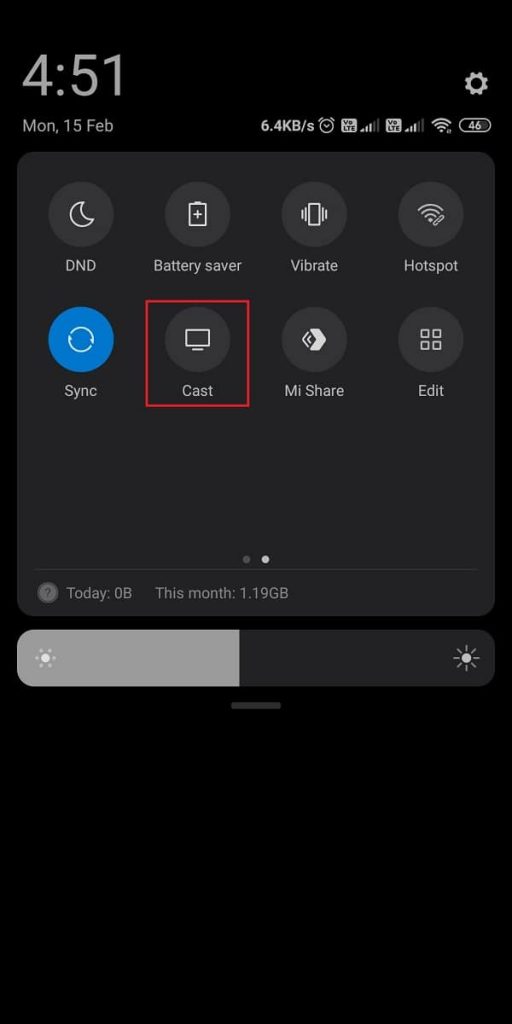
5. Then, open the Skype app on your Android Smartphone and log in to your account.
6. Join or Organize the Skype video call.
7. The Skype video call will be displayed on your TV.
That’s all. Finally, you have screen mirrored the Skype app to your TV.
Related: How to Chromecast Powerpoint to TV?
How to Chromecast Skype from iOS Smartphone
You can also screen the Skype app from your iPhone or iPad, but you need to install the Replica app from the App Store.
1. Go to the App Store on your iPhone or iPad and install the Skype app.
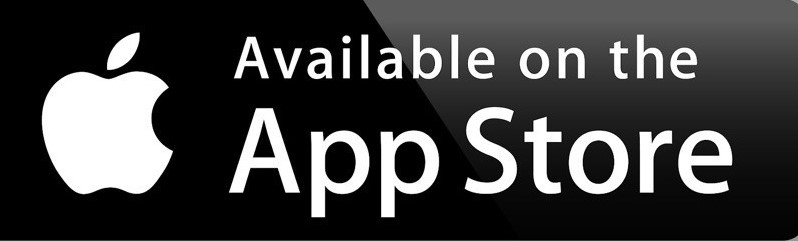
NOTE: Remember to connect your iPhone or iPad and Chromecast device to the same Wi-Fi network.
2. Then, launch the Replica app and select your Chromecast device.
3. Tap on the Start button.
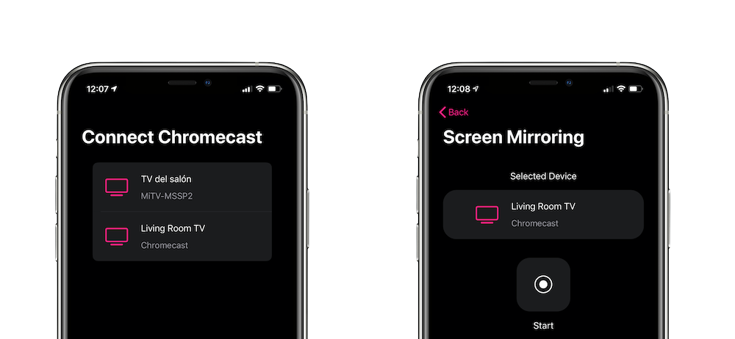
4. Now, your iPhone or iPad’s screen will be displayed on your TV.
5. Next, launch the Skype app. Use your login credentials to log in to your account.
6. The last thing you have to do is join or make a Skype video call.
7. Then, you can experience the video call on the big screen.
How to Chromecast Skype using PC
To video call using a computer, you need a laptop or desktop with a camera.
1: Open the Chrome browser on your computer.
2: Click on the menu icon and tap over the “Cast” button.
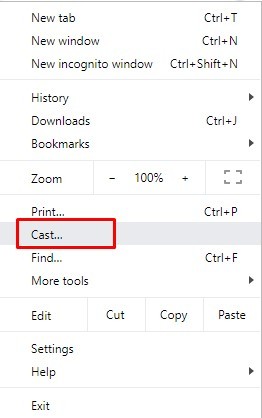
3: The Chrome browser will search for the available devices.
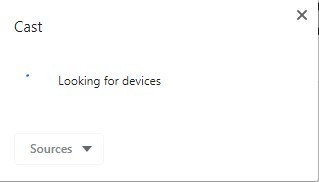
4: Click on the sources dropdown button and select the “Cast Desktop” button.
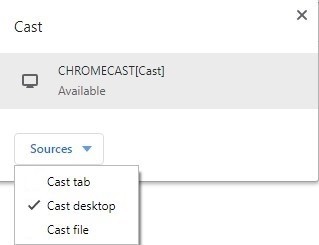
5: Now tap on the device name to cast your entire desktop.
6: Open the Skype app on your computer and start making a video call.
The entire screen will appear on the TV.
Related: How to Chromecast from Laptop to TV?
Frequently Asked Questions
No, your Chromecast device doesn’t support Skype.
No, you can’t. But you can screen mirror the skype app to your Chromecast device-connected TV.


















Leave a Reply