Google Chromecast is one of the best video streaming devices. You can install Chromecast-compatible apps on your smartphone and start streaming content to your TV. There are plenty of apps that support Chromecast. You can cast local files from your Android to the TV. For example, if you have a video on your phone’s internal storage and want to watch it on the TV, you can use Chromecast to cast the content to the TV. To Chromecast local videos from Android, you can use a compatible app to cast videos or screen mirror them to TV.
Chromecast Local Videos from Android
To play a local video on your Android phone, you need a video player. By using a Chromecast-compatible video player, you can easily cast local videos on the TV. Here are a few video players which support Google Chromecast:
- VLC Media Player
- LocalCast
- Google Photos
How to Cast Video to TV using VLC Media Player
VLC Media Player is the most used video player across the globe. It is compatible with Chromecast, and hence, you can easily cast local content to your TV. But, first, install the app from the Play Store on your mobile device.
1: Open VLC Media Player.
2: You will find the “Cast” icon on the top right corner of your app. Click on it.

3: The app will display the Chromecast device name available to cast.

4: Click on the Chromecast device name to connect VLC with the device.

5: Now start playing the local video you want to cast to the TV.

Read More: Chromecast VLC Media Player
How to Stream Local Video from Phone to TV via LocalCast
There are plenty of casting apps available on your Google Play Store. LocalCast is popular and has inbuilt features in it. You can also use other LocalCast alternatives of your choice.
1: Install and launch the LocalCast app on your Android phone from the Google Play Store.

2: Click on the “Cast” icon at the bottom of your screen.

3: The device name will now display. Click on the device name to connect your phone to Chromecast.

4: Now, select the video you want to play on your TV.

Related: How to Chromecast Spotify to Speaker or TV?
How to Chromecast Local Videos using Google Photos
You can also use Google Photos as a video player and cast local files to your TV.
1: Open Google Photos.
Note: If you don’t have the app on your device, download it from the Google Play Store.
2: Select the video you want to cast to the TV and start playing it.
3: Click on the “Cast” icon on the top right corner of your app.

4: Now, select the device name to cast the contents.

5. Thus, the local video will now play on your TV.

Related: How to Chromecast TikTok Videos Using Mobile & PC
Alternatives to Chromecast Local videos from Android
Alternatively, you can also cast local files to your TV by screen mirroring. If your video player is not compatible with Chromecast, then you can screen mirror to Chromecast the contents to your TV.
1. Install Google Home on your Android device.
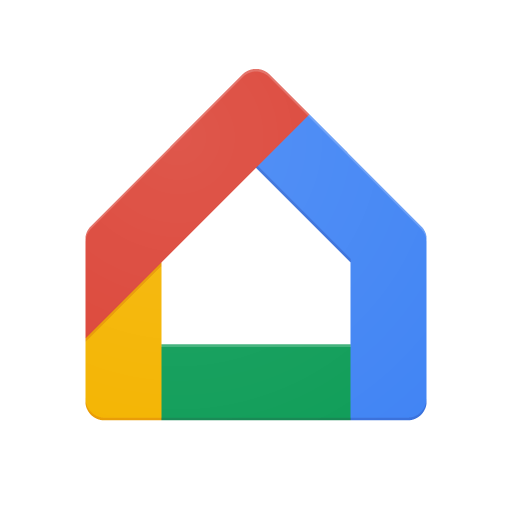
2. Connect your Chromecast device and phone with the same internet connection.
3. Launch the app. It will display the list of devices available in the network.
4. Choose your Chromecast device to connect.
5. Once connected, stream a video and enjoy it on your Chromecast-connected TV.
Thus, you can easily cast local files to your TV. Apart from local videos, you can also cast local music, photos, and other files to your TV as well.
Related: How to Chromecast YouTube TV Channels
Yes, you can cast locast videos on Chromecast-connected TV using any methods mentioned above.
Yes, you can stream local videos to TV using the Videostream app.
Reset your Chromecast device by turning off the device and restarting it after a few seconds.

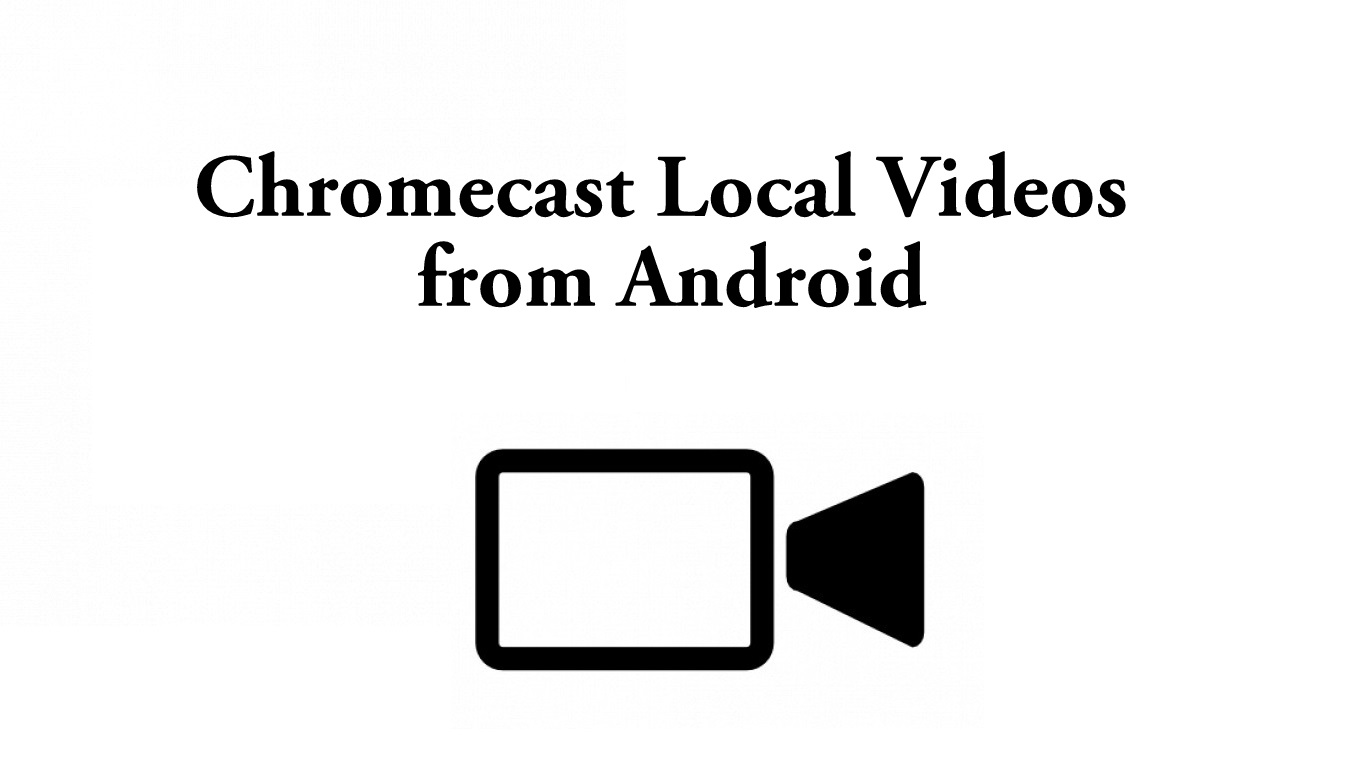
















Leave a Reply