Google Play Movies & TV is an online video on demand service operated by Google. This application allows you to watch movies and TV shows for rental or purchase on Google Play. By using Google Play Movies & TV, you can start watching your favourite movies and TV shows on your Android Phone, Tablet and Android TV. If your TV has an HDMI port, then you can also use a Chromecast to cast movies & TV shows from the app to your TV. Let us discuss how to Chromecast Google Play movies & TV in this post.
How to Chromecast Google Play Movies & TV?
Google Play Movies & TV and Chromecast are both products of Google. Hence, you can easily cast movies & TV shows from the application to your TV using Chromecast. Follow the steps below and start watching your favourite movies on the TV:
1: Plug-in Chromecast to the HDMI port of your TV and connect it to the power supply.
2: Connect your Chromecast and your phone to the same WiFi network.
3: Open Play Movies & TV on your phone.
4: You will find the cast icon on the top right corner of your app. Click on the icon.

5: The app will display the Chromecast device which is ready to cast. Click on the device name to connect.

The application is now connected to your Chromecast. Now tap on the cast icon again to check the connectivity. You can also stop casting by clicking on the “Stop Casting” option.

6: Now open any videos or movies which you want to cast and start playing it.

The video will stream on your TV. You can control the volume using your phone. Chromecast doesn’t contain any remote but you can use your phone as a remote to play, pause, forward and reverse your video.
Related: Chromecast Google Photos
Conclusion
The above are the steps required to cast Google Play Movies & TV to your TV using Google Chromecast. By casting the Play Movies app, you can stream all your favourite movies and TV shows on your TV. There are plenty of movies available on the app which you can either purchase or rent to watch on the go.
Thank you for reading this post. Visit chromecastappstips.com for more Chromecast related tips & tricks.

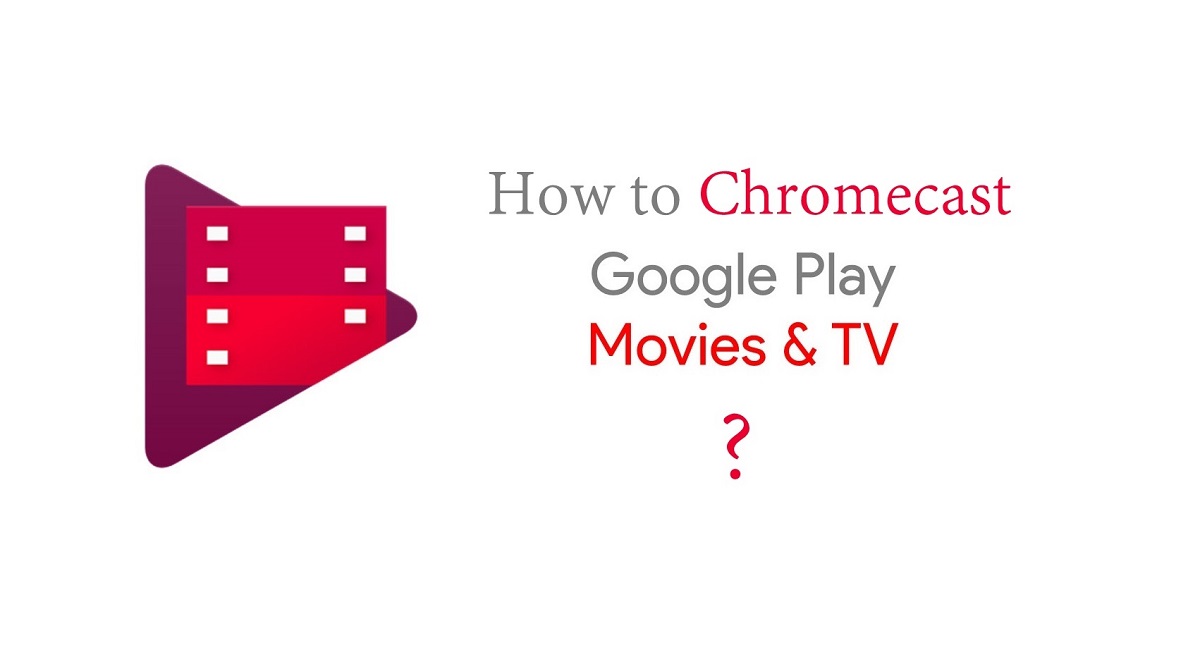
















Leave a Reply