Google Chromecast is the best software that you can use to mirror the screen of your smart device to the Chromecast-connected TV display. Also, you can cast your PC to Chromecast. And there are a lot of applications for your PC that you can use the cast the contents from your PC to your TV. Also, a handful of Chromecast-supported apps are available in the Microsoft Store. So, you can also use those Chromecast-supported applications to cast the media contents on your TV. At the same time, if you don’t know the best Chromecast-supported apps for your PC, we are here to help you with that. And you can see the top 10 best Chromecast app for your PC in the section below.
To 10 Best Chromecast Apps for PC
- Chrome browser
- Cast to Chromecast
- Playcast
- PlayTo TV
- Video Caster
- Videostream for Google Chromecast
- Netflix
- Spotify
- VLC Media Player
- Crackle
Chrome Browser

Chrome browser is the best Chromecast app for Windows 10 PC. Both the Chromecast and Chrome browser is developed by Google so that you can cast with ease. The Google Chrome browser will be a helpful tool for you because you can use this tool to browse fastly and safely on the internet. Also, if you are watching movies online with your Chrome browser, you can cast it to your TV with the built-in Cast feature. Since the Chrome browser is open-source software, it is easy to install and use on your PC.
With the built-in Cast feature on your Chrome browser, you can cast the working tab in the Chrome browser, mirror your entire desktop, or even cast any files stored in the offline library. Unfortunately, the Chrome browser is not available on the Microsoft Store. However, you can download it from the official Chrome Website.
Related: How to cast to Chromecast without Internet
Cast to Chromecast
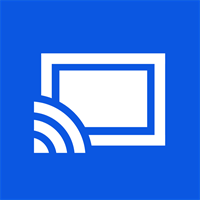
Cast to Chromecast is a paid app that costs $2.99 on the Microsoft Store. You can cast your offline and local videos to your Chromecast or any Android TV with the app. To install the Cast to Chromecast app, you must have Windows 10 version 15063.0. Also, you can’t install the app on PCs below Windows 10 OS. The procedure required for casting is pretty simple. Buy the Cast to Chromecast app from the Microsoft Store. Since Cast to Chromecast is available, you have to think because you have to pay $2.99 to get this app installed on your PC.
But it is worth it to install this app because it has additional addon features that are not supported in other Chromecast apps for PC. Some of the addon features are no-ads, no time limit to cast, and a premium User Interface. So, if you want these features, you can install Cast to Chromecast app on your PC and enjoy watching the favorite content on your TV from your PC.
Playcast

Playcast is also a paid app but costs more than Cast to Chromecast and it costs $4.99 on the Microsoft Store. The app can cast media files from your PC to Chromecast, Chromecast Audio, Xbox, Apple TV, DLNA Smart TV, and even Miracast. You can also add playlists to switch to the following file automatically. Download the Playcast app from the Microsoft Store. So, the only reason you’re going to choose the Playcast app is if you want to get premium features to cast your favorites to TV from your PC. And I definitely can assure you that you will get premium features with the Play Cast app.
PlayTo TV

PlayTo TV is one of the free Chromecast apps for Windows 7 PC. It can be installed on Windows 10 OS without any difficulty. With PlayTo TV, you can cast online and offline media contents to the Chromecast. With the intuitive user interface, it will be easy to cast any type of media file to your TV. Also, you can cast your favorite videos in high-resolution video quality. So, that’s the sign to install the PlayTo TV app on your PC. I have to mention that PlayTo TV is a safe app because you don’t have to pay for any subscription to access its features.
PlayTo TV supports Samsung, Sony, Chromecast, Roku, Firestick, Xbox, Now TV, and DLNA Smart TVs. You can also get the PlayTo TV app on your PC from the Microsoft Store. So, it’s your choice to choose whether to install the PlayTo TV on your PC or not.
Video Caster

Video Caster is a paid PC Chromecast app, which costs $1.49. It has no unwanted things, so open the app and choose your Chromecast device. That’s it, and you can cast media content with ease. And you can cast any type of video or Audio format to cast those media contents to your TV. And Video Caster is regarded as one of the simplest Chromecast apps for PC. You can even install the app on Xbox One console. Both 32-bit and 64-bit systems support it. The bottom line is installing the Video Caster app from the Microsoft Store.
Videostream for Google Chromecast
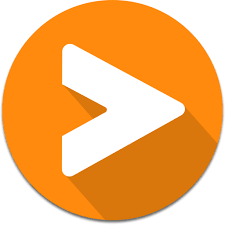
Videostream for Google Chromecast is a Chrome browser extension available on the Chrome Web Store. It is a perfect alternative for the Google Cast extension. It is best for casting your offline and local videos. This extension is different from the apps we have seen in the above section. It is because Videostream for Google Chromecast is an extension for the Chrome browser. So, you need to install the Chrome browser to get this feature. Also, you can install the Videostream for Google Chromecast from the Chrome Web Store that is free of cast.
Netflix

You probably know what Netflix is, and I am happy to inform you that this platform supports Chromecast. So, you can watch the content offered by the Netflix platform on the big screen. But the only thing that stops you is the subscription. Also, the subscription is not costly as though. With only $9.99 per month, you can get a subscription from Netflix. Then, you can access all of the content offered by the Netflix platform. Thereby, you can watch your favorite movies.
In addition, you have two options to access the Netflix platform on your PC. The first option is that the Netflix platform is available on the Microsoft Store. So, you can install the Netflix app on your PC. The alternative option is to access the Netflix platform on a web browser. So, even with web support, you can access the Netflix platform with a subscription. If you are interested in the Netflix platform, you can subscribe by clicking here.
Spotify
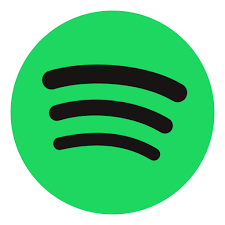
You have seen the best cast app for Windows 10 PC in the streaming category. But, in the music category, you can trust the Spotify platform. You know the reason to cast your favorite movies and TV shows is to watch them on the big screen. But when it comes to music, the music volume will be the problem for you on smartphones. But Spotify has Chromecast support. So, you can use the built-in Chromecast feature to cast your favorite songs on the big screen and listen to your favorites with a Chromecast TV-connected speaker.
You are lucky because the Spotify app is available for your Windows PC from the Microsoft Store. One of the exciting things about using Spotify is you access the platform for free. However, you can subscribe to Spotify premium to get addon features. And the Spotify platform offers four premium plans: An individual subscription for $9.99 per month, a Duo subscription for $12.99 per month, a family subscription for 15.99 per month, and a student subscription for $4.99 per month. So, you can subscribe to Spotify through their official website and install the app on your Windows PC.
VLC Media Player
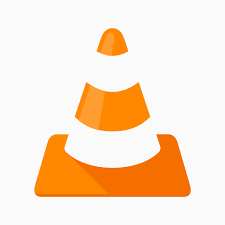
VLC Media Player is an open-source media player software available for your Windows. So, it is one of the apps you can use for free. That means you can install this media player software without any hesitation. And you can use the VLC Media Player to play the audio and video contents from your local storage. Also, with the built-in Chromecast support, you can cast what you’re watching on your VLC Media Player to your TV. Further, you can also play the IPTV contents provided with the M3U link.
Sice, VLC Media Player is an open-source software you can directly install and start to play the media files from your local storage by clicking here. Also, when it comes to playing IPTV content, you need an IPTV provider subscription to get the playlist link. Also, you need to understand that the VLC Media Player doesn’t offer any content; it acts only as a media player to stream media from external sources.
Crackle

You already have seen the paid streaming service that supports Chromecast. But let us see about the free legal streaming service that supports Chromecast. Of course, I am talking about the Crackle platform. With this platform, you can watch 1000’s of movies and TV shows for free. Also, creating an account is not mandatory on this platform. But you may have only one problem: you will be disturbed by ads played in between your streaming. So, if you can bear with the ads, Crackle is a suitable platform for you.
Also, I must mention that Crackle is available in the Microsoft Store. So, you can install this application without any hassle-free process. Also, you have nothing to lose because you don’t even have to register an account to access the Crackle platform. At the same time, with the built-in Chromecast feature on the Crackle app, it is easy for you to cast Crackle on your TV.
Related: Types of Chromecast available
Frequently Asked Questions
Yes, you can cast Chrome to TV.
You need to best Chromecast app to cast your Windows 10 PC to Chromecast.
VLC Media Player is the best app with Chromecast support for your PC.

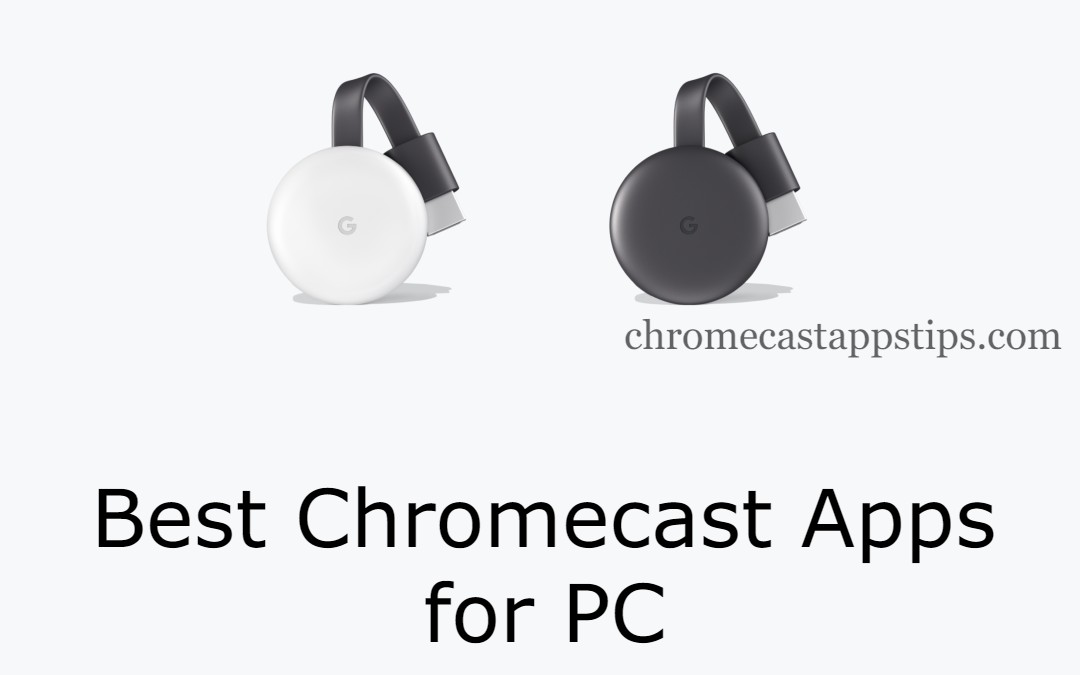
















Leave a Reply