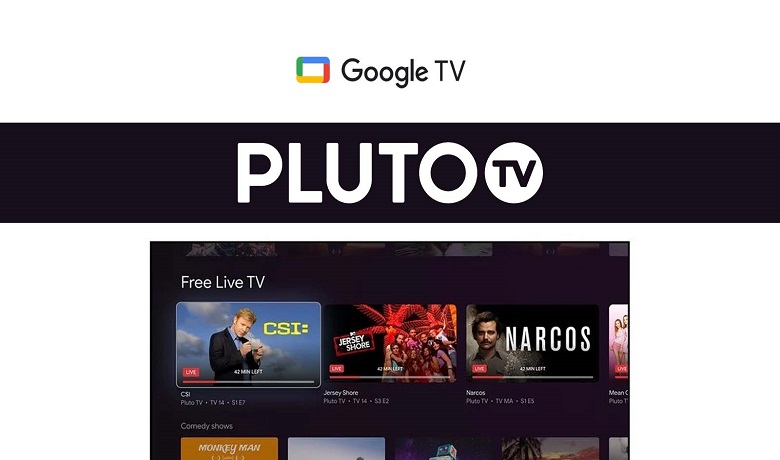You might have only heard about the paid stream services that you need to subscribe to a specific plan to access the platform. I bet that you have never heard about a legal streaming platform that you can use to watch your favorite movies and TV channels for free. Pluto TV is the platform I am talking about. Because you don’t even have to sign in to access the platform, you can just open the application and watch all the available content. But it is recommended to sign up to Pluto TV to get regular updates. With Pluto TV, you can watch 250+ live channels and 500+ movies and TV shows available in its library. Also, you can watch Pluto TV on Google TV with its availability.
Features in Pluto TV
- Pluto TV offers thousands of blockbuster movies, Tv shows, series, sitcoms, and more.
- You can stream all the videos in HD quality.
- It has an easy interface with different categories to select from.
- Pluto TV also consists of several Spanish-language channels and other dubbed movies and shows.
- It allows you to download content to stream offline.
- Above all, it is 100% free and legal with no contract, bills, or credit card.
How to Install Pluto TV on Google TV
As the Pluto TV is available on the App Section, you can download the Pluto TV easily on your TV.
One Step Guide: On Google TV home, click Apps > Select Search for Apps > Type and search Pluto TV > Click Install and launch.
1. Make sure to set up your Google TV. Then, connect to a stable internet connection.
2. On your Google TV remote, press the Home button.
3. Select the Apps tab from the home screen.
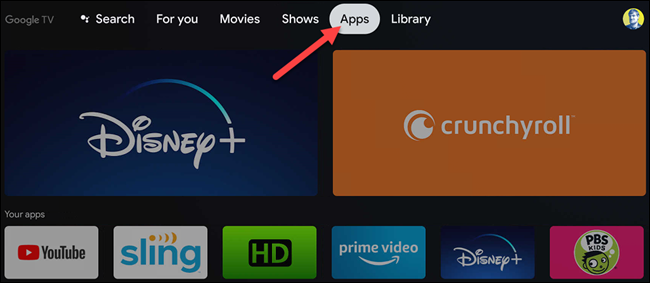
4. Under the App Categories, select Search for apps.
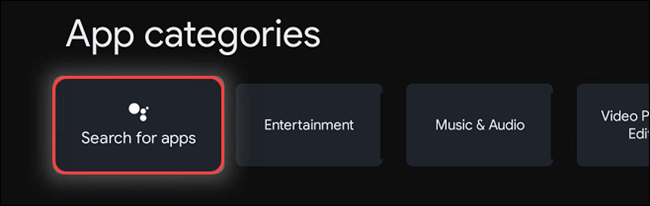
5. Use the virtual keyboard to search for the Pluto TV and select the application from the search result.
6. Select the Install button to install the Pluto TV.
7. Then, launch the Pluto TV after installation.
8. Now, you can opt to sign in or watch your favorite content directly.
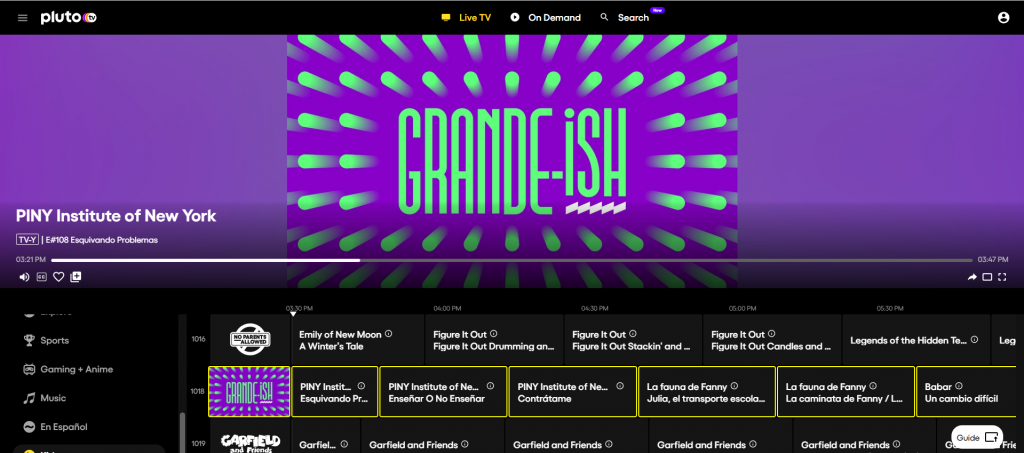
Alternative Method: How to Cast Google TV to Pluto TV
One of the alternative methods is that you can cast Pluto TV to your Chromecast with Google TV using the inbuilt cast feature. You can also cast Pluto TV using a Google Chromecast device. To do that, you can follow the steps below.
1. Connect your Google TV and Android Smartphone to the same Wi-Fi network.
2. Pluto TV app is available on the Google Play Store. So, Install the Pluto TV on your Android Smartphone from the Google Play Store.
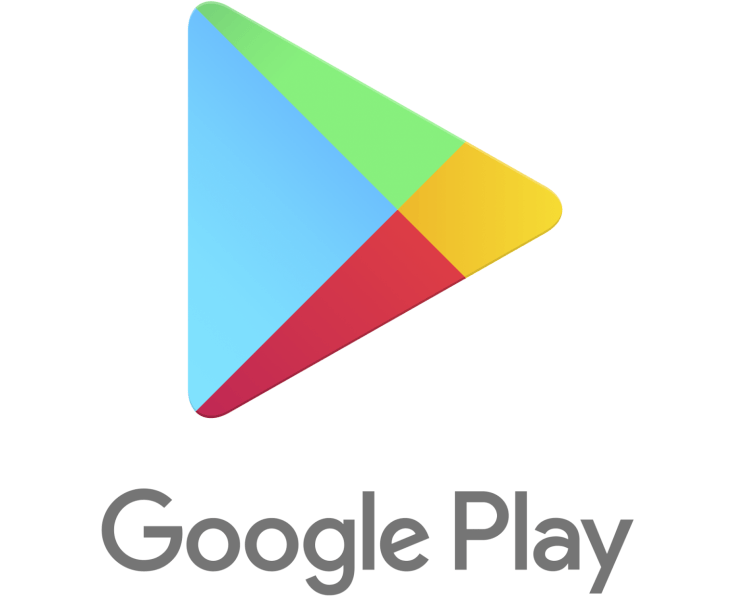
3. Launch the Pluto TV app after installation.
4. Sign in to your account if you need to.
5. Select the Cast icon from the upper right corner and select your Google TV from the available devices section.
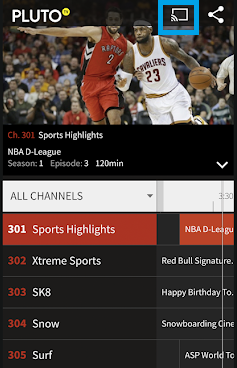
6. Now, Pluto TV will display on your TV.
7. You also can select any show on your Android Smartphone to watch on your Google TV.
How to Fix Pluto TV Not Working my TV
There are several reasons why Pluto Tv may not work with your TV. Here are some fixes that you can try to fix not working issues on Google TV.
- Make sure to connect your TV with a stable internet connection.
- Update the latest version of the Pluto TV app.
- Clear the cache files on the app.
- Uninstall ad reinstall the app.
- Restart your TV and try again.
With this simplistic available procedure, you can watch Pluto TV on your TV. So, you don’t need to worry about the subscription plans. Because there are no such available plans and you can access the platform for free. So, with Pluto TV, you can seamlessly enjoy watching your favorite shows without a paid subscription.
FAQ
Yes, you can install and access Pluto TV on your TV from the official Google Play Store.
Pluto is one of the best free streaming apps and is the best alternative for expensive streaming services like Netflix, Amazon Prime, and Disney.
Pluto TV is a truly free streaming service that revenues through commercials.
CBS News channel, Hell’s Kitchen Channel, Star Trek, Survivor Channel, and Classic Doctor Who Channel are some of the TV Channels available on Puto TV.
Yes, Pluto TV has local channels.