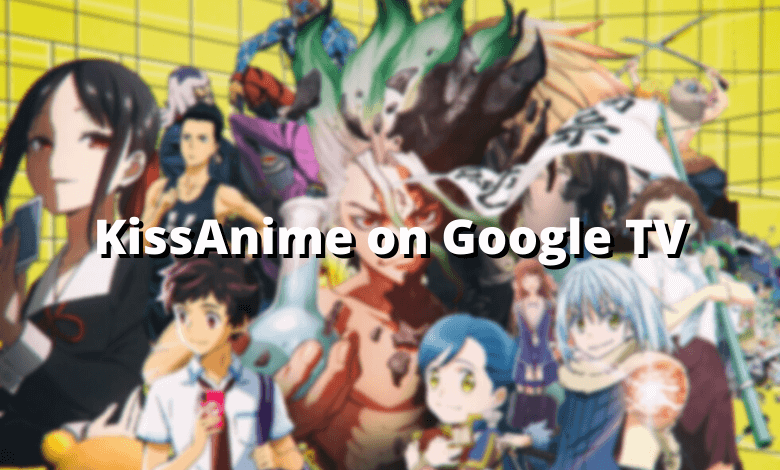KissAnime is a streaming service to stream Anime and Cartoons content on the supported devices for free. It offers English-subbed and dubbed anime shows in HD quality. It also offers a vast collection of anime content from various categories like action, crime, adventure, comedy, sci-fi, and many more. KissAnime comes with a user-friendly interface to find all the contents easily. Since KissAnime is a third-party streaming application, you can’t install it on Google TV from the store. Instead, you need to access the sideloading technique to install KissAnime on Chromecast with Google TV.
How to Install KissAnime on Chromecast with Google TV
To sideload the Android version of the KissAnime app on Google TV, you need to install the Downloader app. You can find this officially on the TV store.
Step1: On the Google TV home screen, hit the Search menu on the top left corner of the screen.
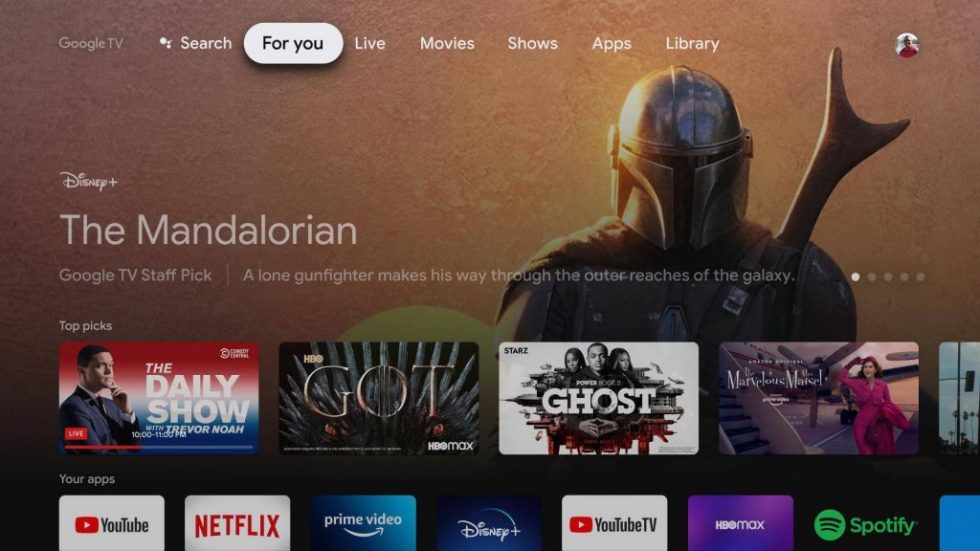
Step2: Type and search Downloader by using your remote.
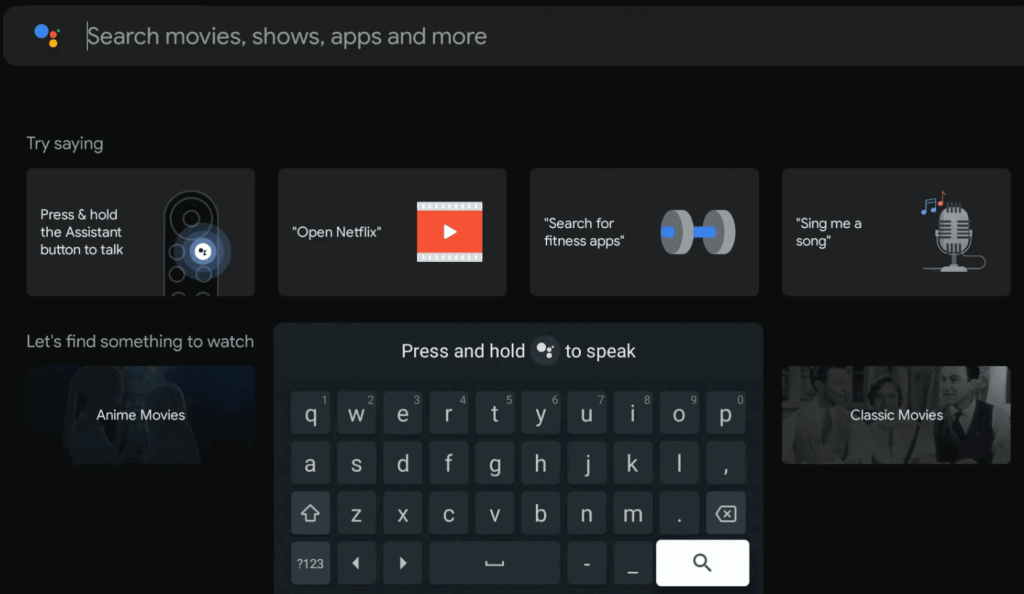
Step3: From the list of search results, select the Downloader app offered by AFTVnews.
Step4: Click on the Install button to get Downloader on Google TV.
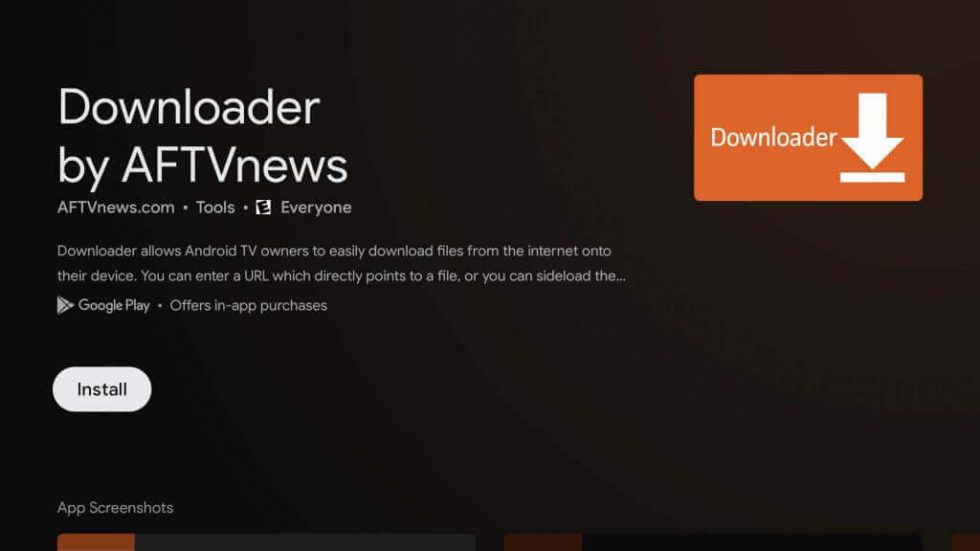
Once installed, you need to allow permission to installing the app from a third-party app through Downloader.
Step5: Get back to the home screen and click your profile icon on the top left corner.
Step6: Choose the Settings menu and scroll down to choose Device preferences.
Step7: On the next screen, click on Security & Restrictions and choose Unknown sources.
Step8: Choose Downloader and slide the toggle next to it.
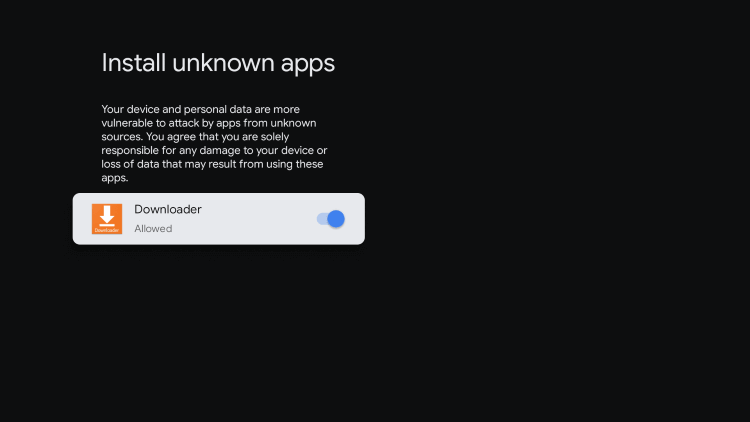
Step9: Now, launch the Downloader app and enter the KissAnime URL in the required tab.
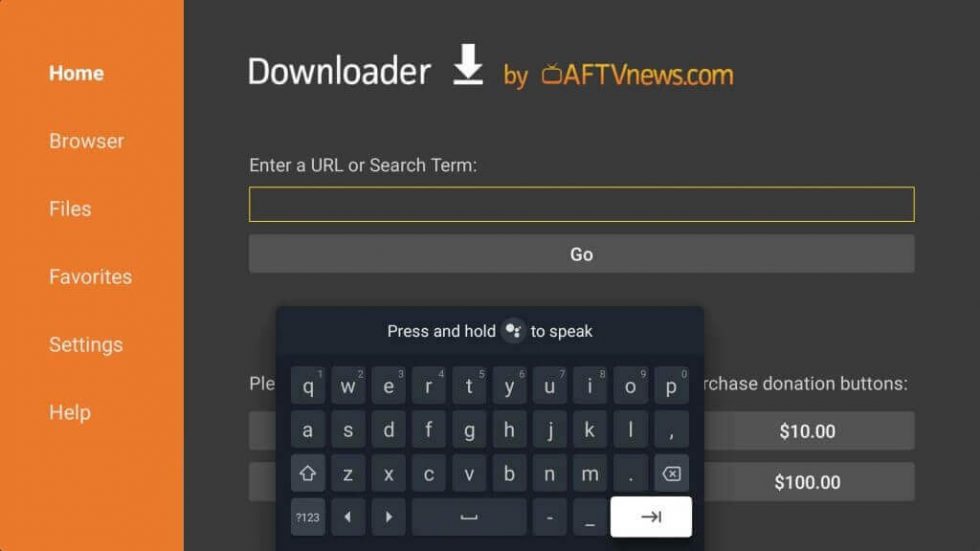
Step10: Click on Go to download the KissAnime apk file on your Google TV.
Step11: After downloading the apk file, click the Install menu and wait for few minutes.
Step12: Once completed, click on Open to launch the Kissanime app.
Step13: Now, you can stream your content directly on your Google TV.
KissAnime provides you ad-free content and regular updates with the latest anime content. As it was a third-party streaming application, you need to use a VPN service while streaming. For more Google TV tutorials, visit chromecastappstips.com regularly.