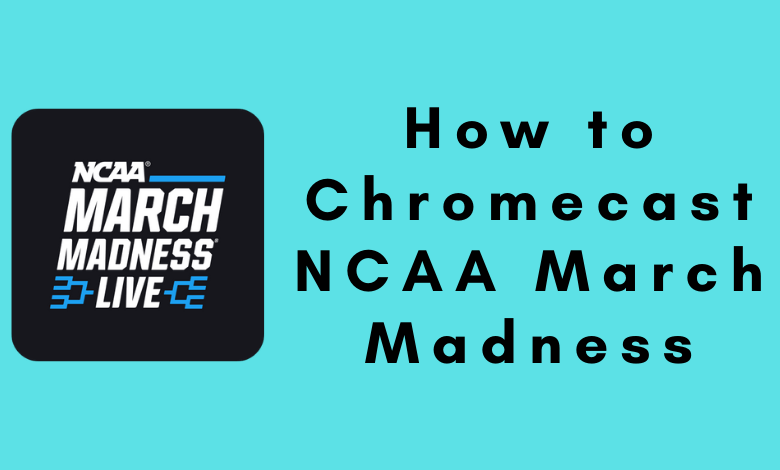NCAA March Madness Live is a popular basketball tournament conducted every year in the United States. All the March Madness content, including replays, match highlights, interviews, and in-depth analyses, can be streamed anywhere through NCAA March Madness Live app. In addition, you can sign in with the supported TV provider to watch the Live matches for free. The following guide shows two different ways to Chromecast NCAA March Madness on TV.
Prerequisite:
- Connect your Chromecast dongle to the HDMI port of your TV.
- Choose the proper input source on your TV.
- Ensure that Chromecast device and casting device (smartphone or PC) are connected to the same network.
- Check whether the NCAA app on your smartphone (Android or iPhone) is updated to the latest version.
- On your Mac or Windows PC, update the Chrome browser to the latest version.
Chromecast NCAA March Madness Using Smartphone
Step1: Open Google Play Store (Android) or App Store (iPhone) on your smartphone.
Step2: Install the NCAA March Madness app.
Step3: Launch the app and go to the Settings menu. Hit the Sign in with TV provider menu and then enter the login credentials.
Step4: Tap the Cast icon on the top right corner.
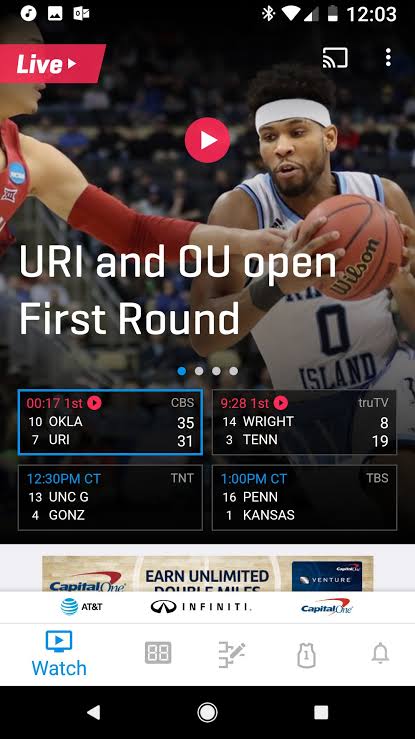
Step5: Select your Chromecast device from the list displayed on the mobile screen.
Step6: Now, play the videos and watch them on the big screen.
Chromecast NCAA March Madness Using PC
Step1: Open the Chrome browser on your Windows or Mac PC.
Step2: Visit the NCAA website and sign in to your account.
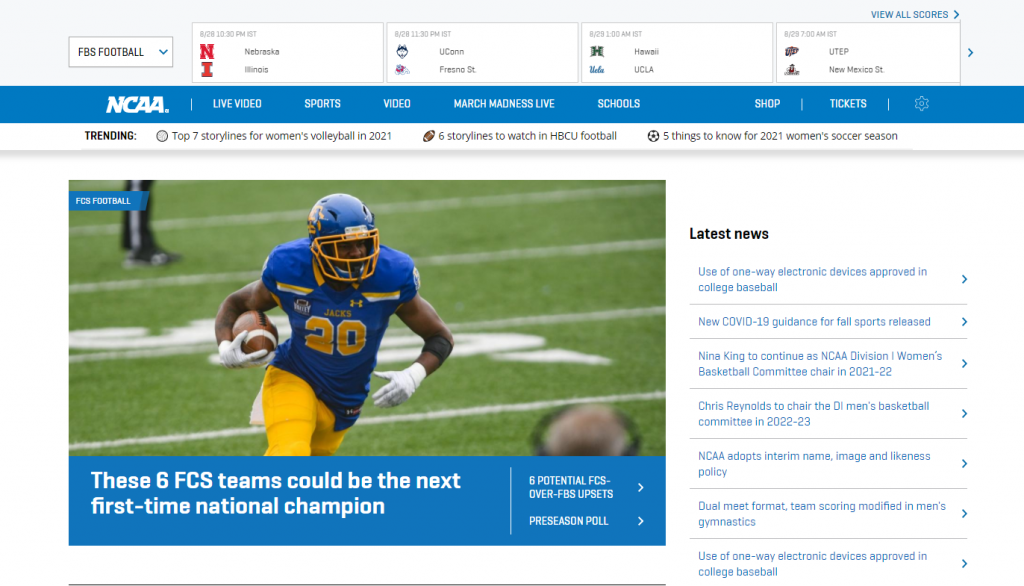
Step3: Right-click anywhere on the screen and hit the Cast menu.
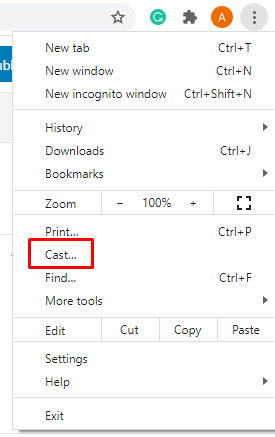
Step4: Choose your Chromecast device.
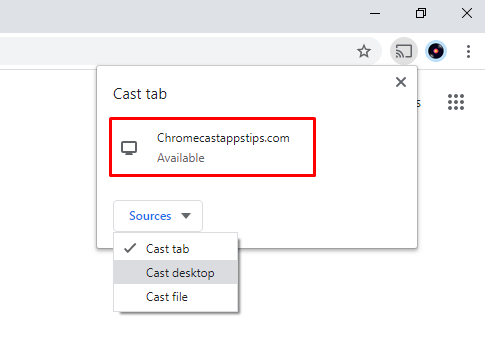
Step5: Now, play the videos to watch them on the TV screen.
As NCAA has official casting support, you don’t need to go for alternative ways like screen mirroring. Go through the above guide and watch all the matches of your favorite player or team on the larger screens.