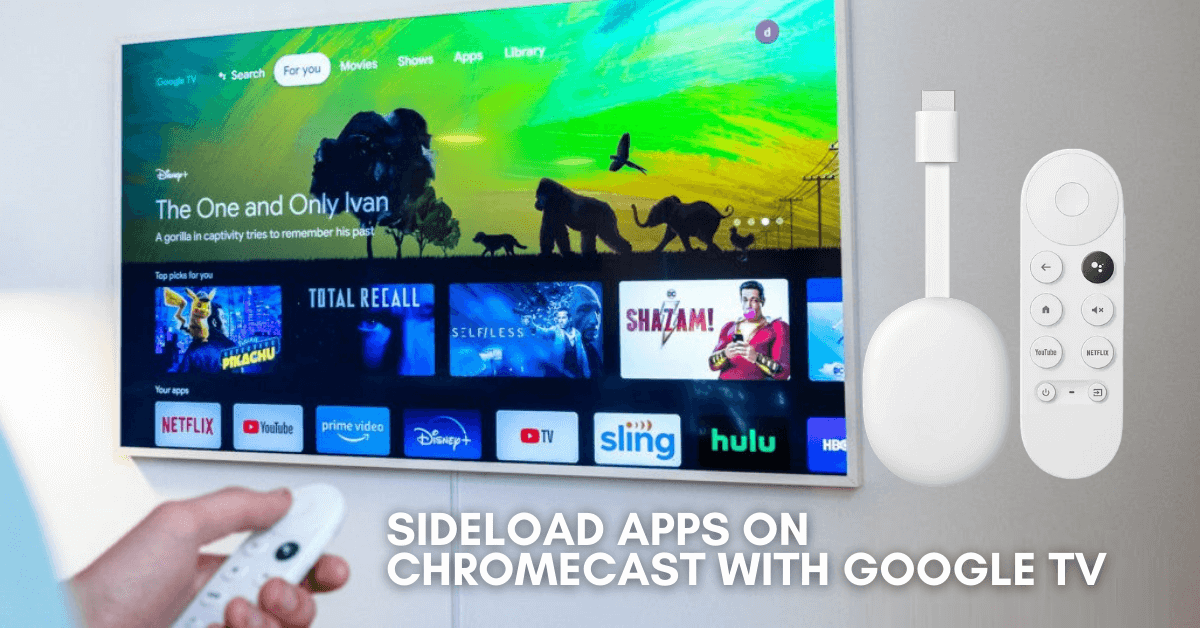There are certain apps that might not be officially available on the Chromecast with Google TV. To use those unavailable apps, you need to sideload them on your Chromecast with Google TV using third-party installers like Downloader or Send Files to TV. Before you begin sideloading the apps, you need to tweak the Settings on the device.
By sideloading apps, you can easily access third-party applications without restrictions. This method lets you get the streaming platforms/apps on your device that are incompatible with your device.
In this article, we have covered the different ways to sideload apps on your Google TV at ease.
How to Sideload Apps on Google TV using Downloader
[1] Set up your Chromecast with Google TV.
[2] Navigate to the Search menu.

[3] Type Downloader and hit the search option.

[4] Select the Downloader app on the Play Store and click on Install.

[5] Before launching the Downloader on Google TV, click on the Profile icon at the top right corner.
Note: You can also press and hold the Home button on your remote to view the control center.
[6] Choose Settings from the Control Center.

[7] Navigate to the About option from the menu.

[8] Click on the Android TV OS build option repeatedly until you see the toast message “You are now a developer!“

[9] Once you enabled Developer Mode on Google TV, Get back to Settings and choose Apps.

[10] Select Security & Restrictions and choose Unknown sources.

[11] Below the Install Unknown Apps section, tap the toggle located next to Downloader.

[12] Now, launch the Downloader and Allow access to photos, media, and files on your device.

Note: If you have denied it accidentally, then Go to Settings → Apps → Downloader → Permissions → Storage menu → Allow.

[13] Add the desired APK URL in the text box, and click on Go to download and install the app.
If you need to browse a site to download the APK file, then you need to install the Downloader Browser Plugin inside the Downloader. To do that
[13] Enter the following URL: browser.aftvnews.com in the URL box and click on Go.

[14] Once Downloaded, Install the Plugin and start Browsing via Downloader.

How to Install Apps on Chromecast with Google TV via File Commander
Before jumping into the steps, you need to download the APK file for the app that you want and upload it to your Google Drive account using mobile or PC.
[1] Go to Apps and navigate to File Commander, or just search using your Voice remote with Google Assistant.

[2] Click on Install to start the installation.

[3] Once installed, go to Settings and enable Unknown Sources for the File Commander app.

[4] Launch the File Commander on Google TV from Apps.

[5] Navigate to the Google Drive section, sign in to your account, and locate the APK that you uploaded earlier.

[6] Tap on it and click on Install.

[7] Once installed, choose Open to launch the installed app on your Google TV.

In this way, you can sideload the apps on Chromecast with Google TV via Cloud Storage.
How to Sideload Apps on Google TV using Send Files to TV App
Using Send Files to TV App, you can upload the APK on Google TV from your smartphone.
Note: You must have installed the Send Files to TV app on your smartphone too.
[1] First, install the Send Files to TV App on Google TV from the Play Store.
[2] Open the app and select Allow to grant permission for full access.
[3] Select Receive.
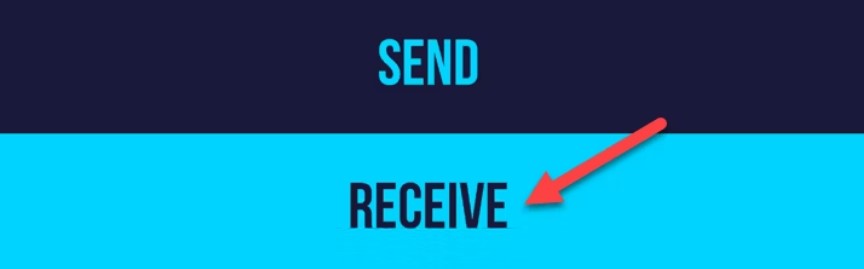
[4] Open the same app on your smartphone and tap Send.
[5] From your local storage on your smartphone, select the APK file you like to share.
[6] From the list of nearby devices, select your Chromecast with Google TV / Google TV.
[7] You can see the notification Succeeded when you receive the APK on your TV.

[8] Select the app and choose Open.
[9] Click Install. When the app completes the installation process, select Open.
You can now start using the sideloaded apps on your Chromecast with Google TV.
Is VPN Necessary for Sideloading Apps on Google TV?
Though the APK files are easily available, they are not checked, are unsafe, and there is a possibility of getting malicious files. These files are a major reason that allows devices to get hacked easily. In such cases, we suggest you use a VPN on Google TV to keep your device protected from hackers and malicious viruses.
Sometimes, due to compatibility issues or other errors, some of the sideloaded Android apps may not work properly. At the same time, it is advisable not to sideload apps that possess any legal or copyright issues.
FAQ
Sideloading apps is not illegal. However, sideloading apps that are geo-restricted are considered illegal.
If the sideloaded apps aren’t showing it might be due to minor bugs. Restart the Google TV to check. Also, install a File Manager app on Google TV to find the sideloaded apps.