Qello is a subscription-based streaming app that features music-related content like Full-length concert, live performance video, music documentaries, etc. It has content on almost all artists and categories around the world. Qello provides limited content for free, and for complete access, you need to subscribe to Qello all-access pass. It is available as a standalone app on Android, iOS, Fire TV, Roku, Apple TV, and Android TV devices. Also, it supports Chromecast on Android devices and PC. Let’s see how to Chromecast Qello on your TV.
Pricing
- Free pass – Free with limited access to all categories
- All-Access Pass – $11.99 per month with unlimited access.
Note: All-Access pass has 7 days free trial for first time users.
Prerequisite
Before casting Qello on your TV or any of your Chromecast connected device, make sure of the following.
- Connect the Chromecast device to the HDMI port of your TV/Monitor.
- If your device has in-built Chromecast support, then make sure it has turned on.
- Make sure both the Chromecast device and the casting device are connected to the same WiFi Network.
Chromecast Qello Using Android
[1] Download and install Qello from the Play Store.
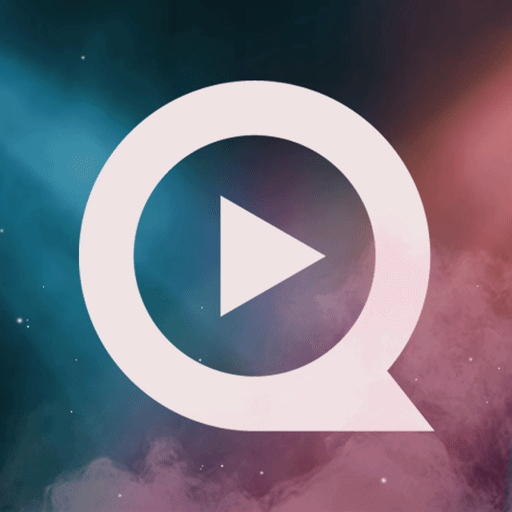
[2] Open Qello App from your Apps.
[3] Sign in with your Qello account.
[4] Play any video on Qello from your device.
[5] Click on the cast icon from the top right of the screen.
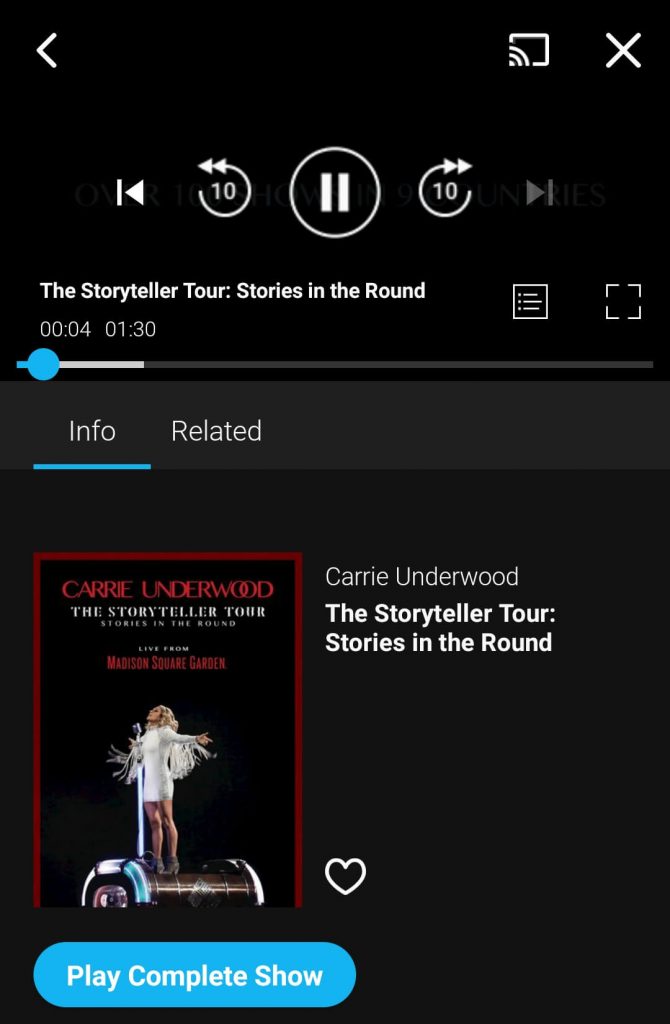
[6] Select your Chromecast device from the list of available device.
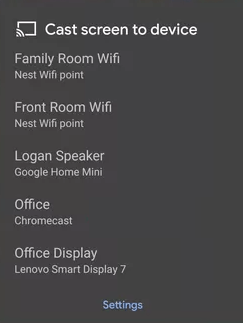
[7] Now you can watch the Qello streaming video from your Android device on your TV.
Chromecast Qello Using iOS
[1] Download and install Qello from the App Store.
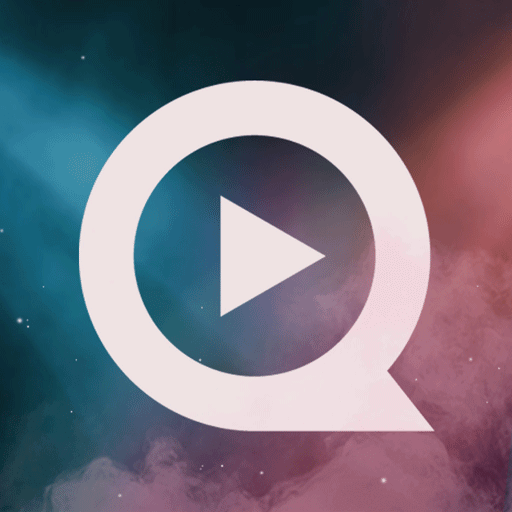
[2] Also download and install Chromecast streamer on your device.
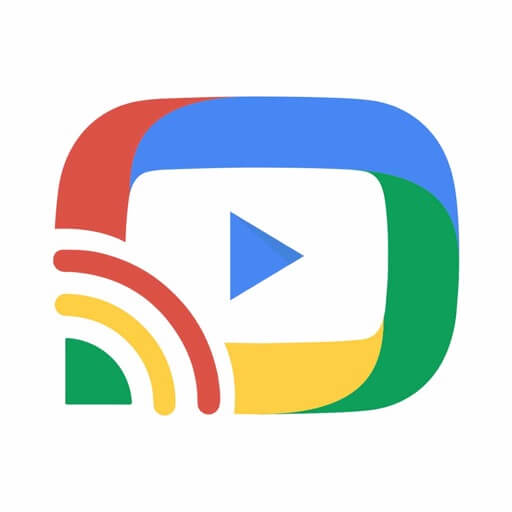
[3] Before launching Qello on your iOS device, open Chromecast Streamer.
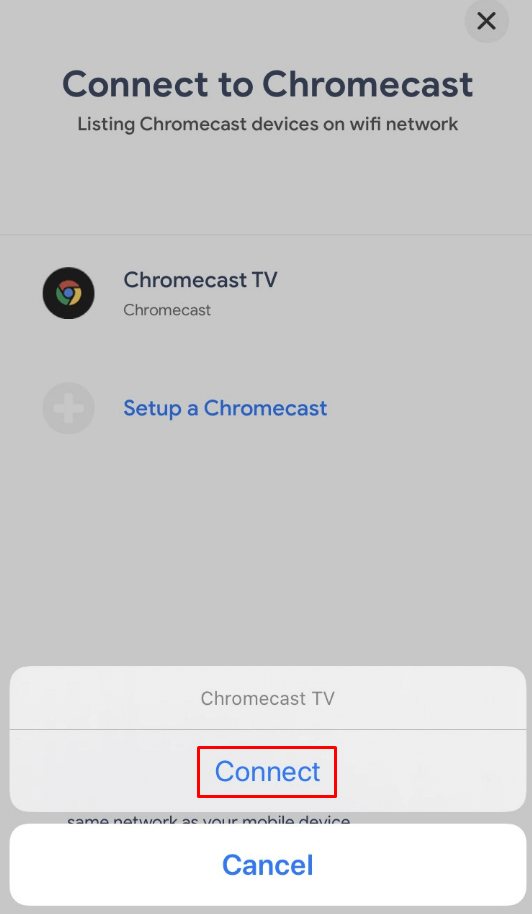
[4] Select your Chromecast device from the list and click on Connect.
[5] Choose Screen Mirror tab from the list.
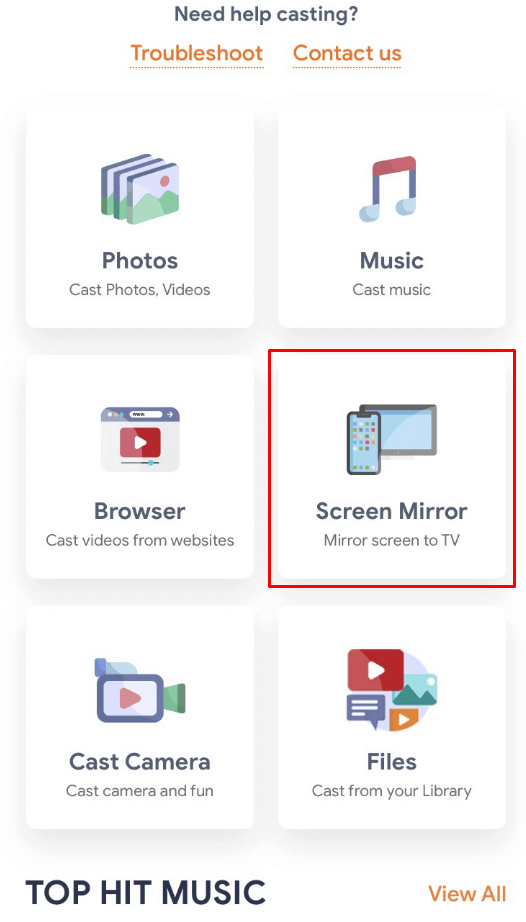
[6] Tap on Start mirroring icon to start mirroring.
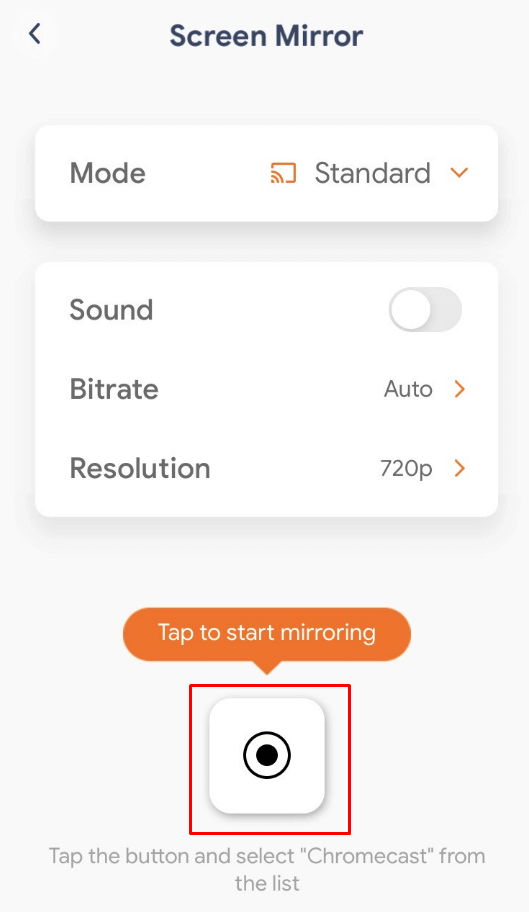
[7] Again confirm it by tapping on Start broadcast.
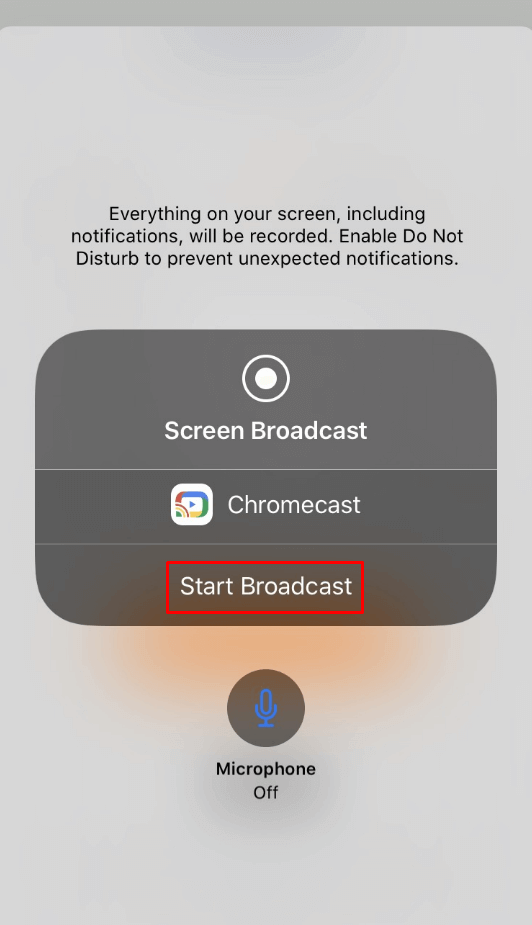
[8] Once the connection is established, open Qello from your Apps.
[9] Login with your Qello account.
[10] Play any video and it can be viewed on your TV.
Chromecast Qello on PC
[1] Open Chrome Browser on your PC.
[2] Visit https://qello.com/ from your browser.
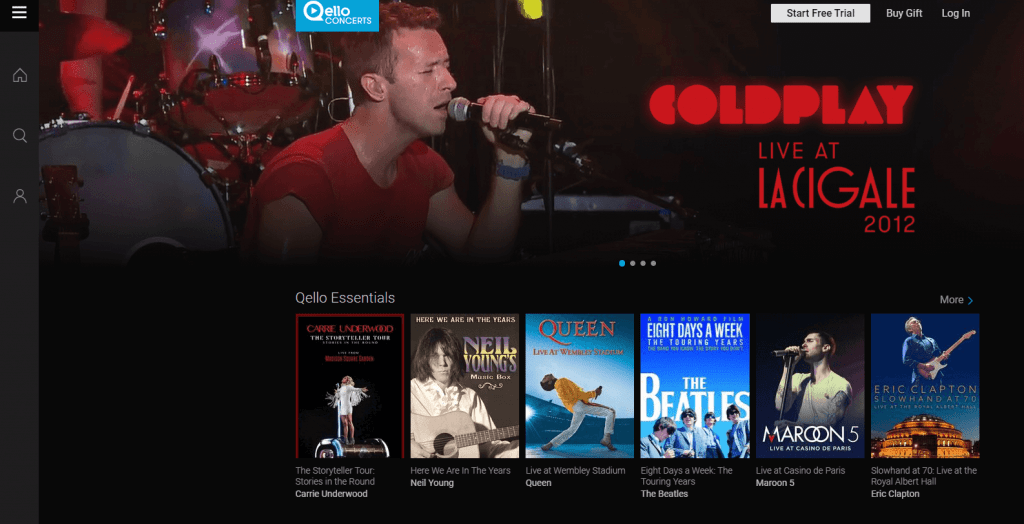
[3] Sign in with your Qello account login credentials.
[4] Click on Chrome menu from the top right corner.
[5] Choose Cast… from the menu.
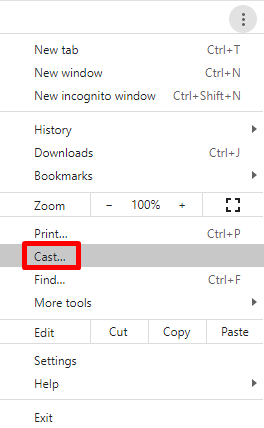
[6] Under Cast tab, select the source and Chromecast device from the list of available device.

[7] Now play any video on Qello and it will be displayed on your TV.
Related: How to Chromecast DivX Player to TV?
These are some of the ways to Chromecast Qello. Apart from the Qello app, you can have access to Qello concerts on more via services like Sling TV, Vizio, MX player, Pluto TV, Samsung, Vodafone, Xfinity, COX, etc. If you have any doubts, feel free to comment. Explore the site for more Chromecast tips and tricks.



















