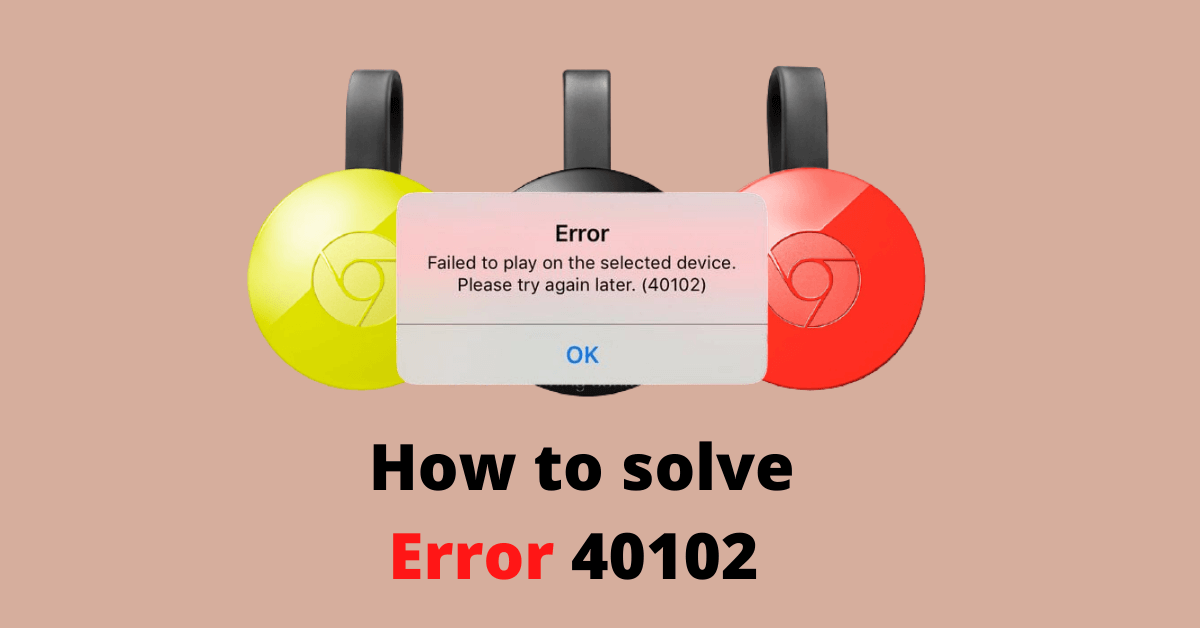Chromecast is a casting device developed by Google. It is used to cast anything from your smartphones and PC. Error 40102 is one of the common errors faced by several Chromecast users while casting several apps, especially Netflix. With that being said, this error was mostly encountered while casting from an iOS device. Some several reasons and factors may have caused these errors in your Chromecast device. In this article, let’s see the factors that cause and ways to overcome the Chromecast Error 40102 in your device.
Check Connectivity
Before Casting anything from your smartphone or PC, make sure to do the following things.
- Connect the Chromecast device to the HDMI port of your TV
- Make sure both the casting device and the Chromecast device are connected to the same WiFi network.
Chromecast Error 40102 | Solution
There are four different ways to fix this Chromecast Error 40102:
Check connection with Google Home App
[1] Download and install Google App on your Android or iOS device.
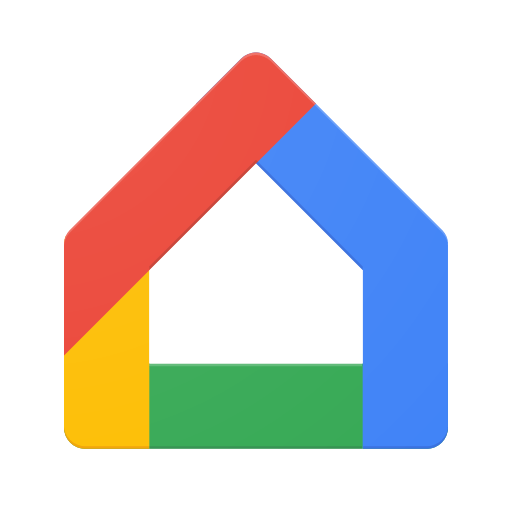
[2] From the Home screen scroll down till you find the device section
[3] Under device section if you find your device listed then you are connected to the same WiFi network.
[4] If the device is not found then you probably need to connect you device to the same WiFi network.
[5] Once your connected your device and Chromecast device to the same network, then try to connect with App that show error.
[6] Now probably the error 40102 should be solved.
Disable proxy, VPN, and unblocker software
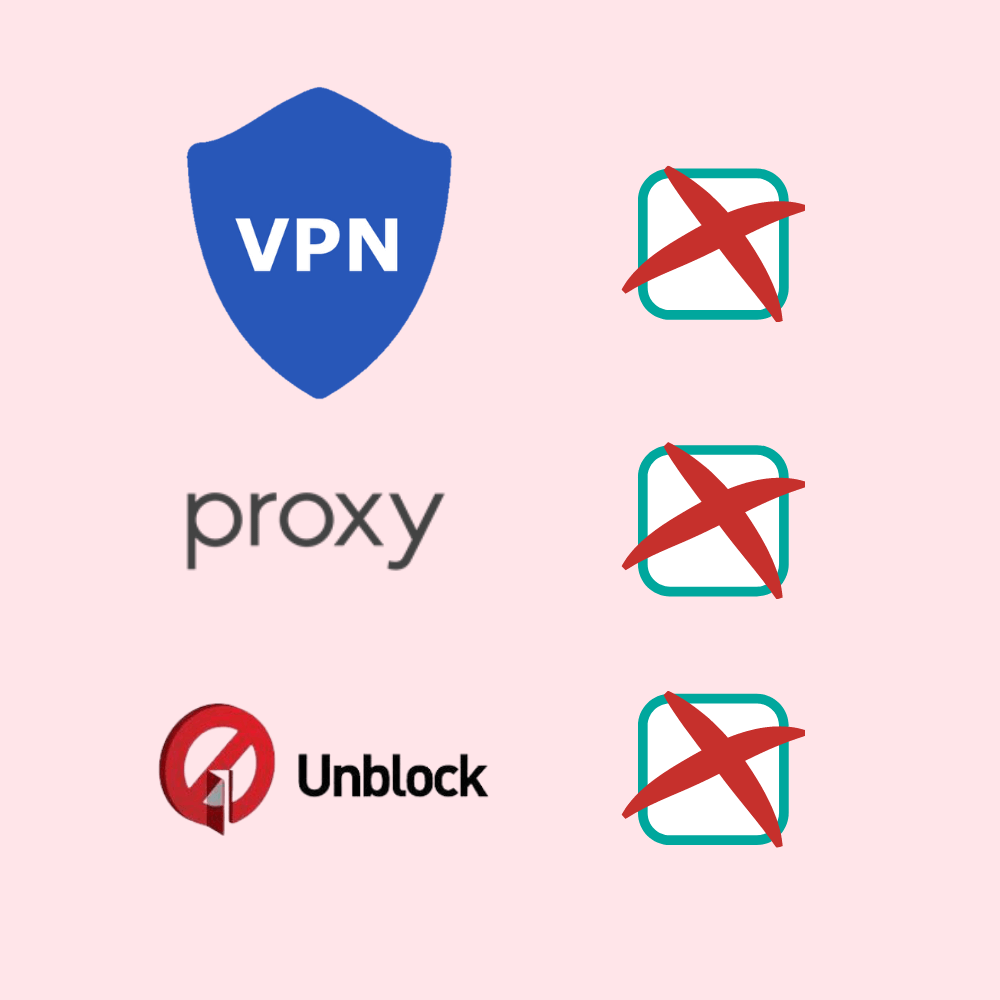
Disable VPN: VPN might be one of the factor that can cause error while casting because the content you stream not be available in the geological location. So disable VPN and try again, this will solve your error.
Disable Proxy/unblocker software: Some proxy or unblocker software you use can also lead to this kind of error in your Chromecast device. So it is better to avoid any proxies or unblockers while casting from your device.
Forget and reconnect the WiFi Network
[1] Open settings from your Android or iOS device.
[2] Select WiFi from the settings menu.
[3] Select the network connected to the Chromecast device.
[4] Forget the Network from your device.
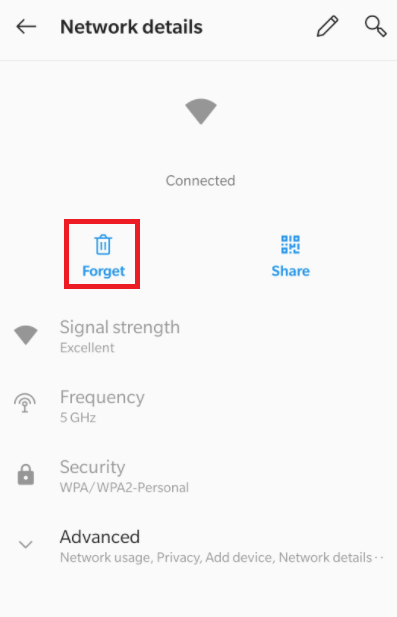
[5] Then reconnect to the network again.

[6] Now try to cast from your device to the Chromecast device.
Restart your device and WiFi router
Restart your Android or iOS smartphone, PC, and WiFi router and wait for sometime before casting again. If it doesn’t work, then try to reset your router and try reconnecting from your device. If it does not cast, then there is a problem with any of your devices.
Related: Chromecast Keeps Disconnecting Issue
If none of the above mentioned solution works, then it is better to call your internet service provider and brief them regarding the problem to find the solution. By following the above methods, you can solve error 40102 on your Chromecast. If you are still facing the issue, tell us about it in the comment section.