There are plenty of apps with Cast support. You can cast those apps from your Android smartphone or iPhone to Google Chromecast. But, if an app is not compatible with the Cast support, you need to screen mirror the app. Mirroring from Android to Chromecast is easy. But, to screen mirror your iPhone or iPad to Chromecast, you need to install mirroring apps from the App Store.
How to Screen Mirror iPhone to Chromecast
In the App Store, there are hundreds of mirroring apps available for both free and subscription. Among them, only a few can effectively mirror your iPhone to Chromecast. One such app is the Chromecaster. You can install the app from the App Store and screen mirror your iPhone.
Requirements
- Google Chromecast
- iPhone
- A TV with HDMI Port
- WiFi connectivity
Pre-Requisite
- Set up the Chromecast on your TV.
- Connect Chromecast and your iPhone to the same WiFi network.
Screen Mirror iPhone to Chromecast Using Third-Party Apps
1: Open App Store on your iPhone.
2: Search for the Chromecaster app and install it from the App Store. The app is available for iPad too.
3: Once downloaded, click the Open button to launch the app.
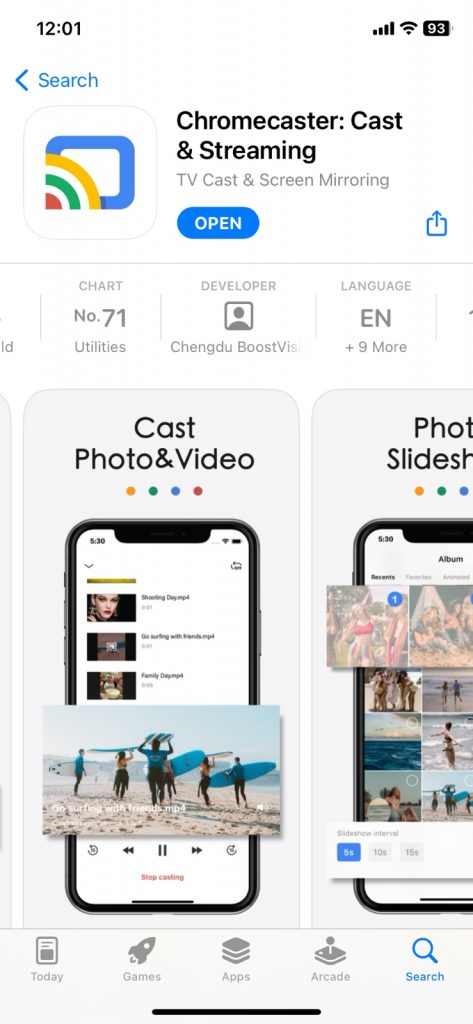
4: Follow the on-screen prompts to complete the setup.
5: Then, click the No device Connected button.
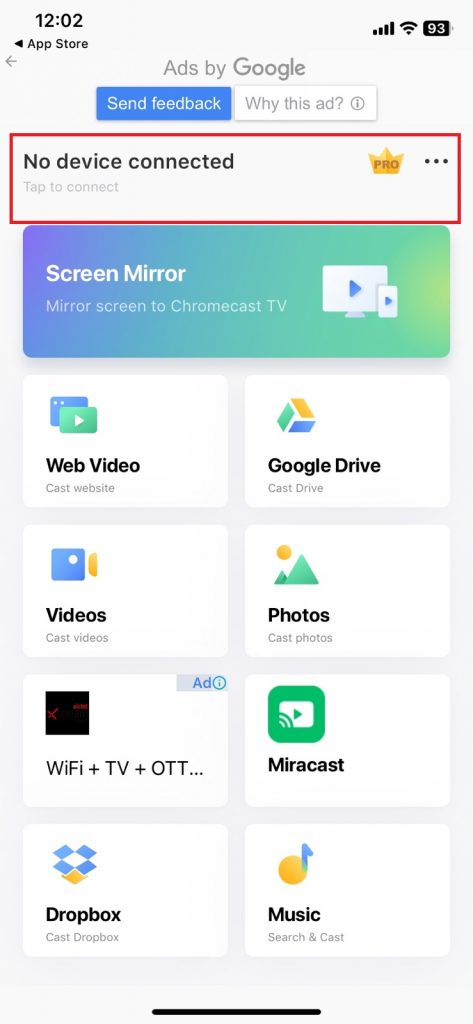
6: Now, your iPhone or iPad will look for a nearby Chromecast device.
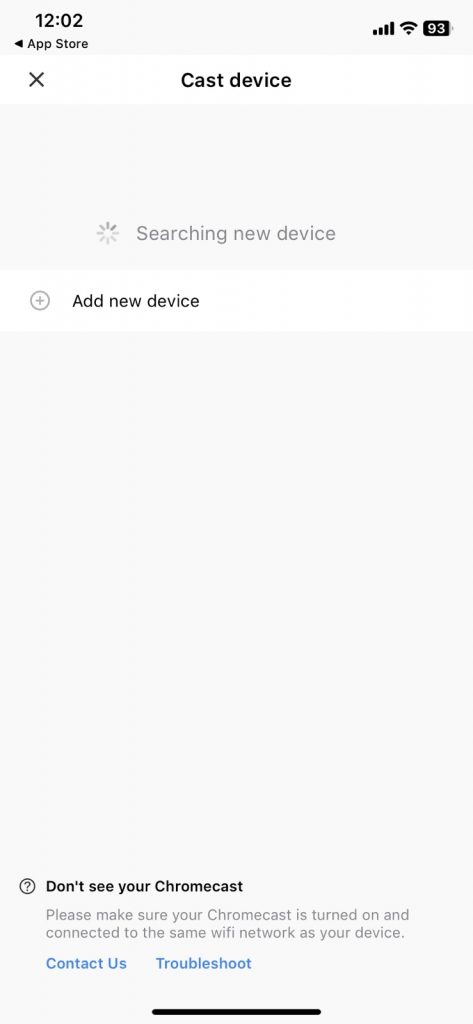
7: When it is detected, choose the device.
8: After that, tap the Videos button to screen mirror offline videos.
9: If you want to screen mirror a website, click the Web Video button.
10: To access media files from Google Drive, click the Google Drive tile.
11: Play any video on your iPhone. It will appear on your Chromecast device.

Other Screen Mirroring Apps
The Chromecaster app is free for three days. Then, you need to buy a subscription to use the app. If you are not interested in buying the subscription, you can use any of the alternate mirroring apps. You can try these apps.
- Screen Mirroring – Share Cast TV
- TV Mirror for Chromecast
- Castto
Screen Mirroring – Share Cast TV

Screen Mirroring by Replica is one of the best apps to screen mirror your iPhone and iPad. Usign the app, you can screen mirror your iPhone or iPad to any device like Chromecast, Smart TVs, PCs, and more. You can use the app with limited features for free. To get all the features, you need to get a subscription which starts at $0.99 per month.
Visit the App Store to install the app.
TV Mirror for Chromecast

TV Mirror for Chromecast is the best free app to screen mirror your iPhone. With the app, you can mirror your iPhone to all models of Chromecast. You can even rotate the screen to change the resolution. As the app is designed for iPad, you might have some performance issues with the iPhone.
Get the app from the App Store.
Castto
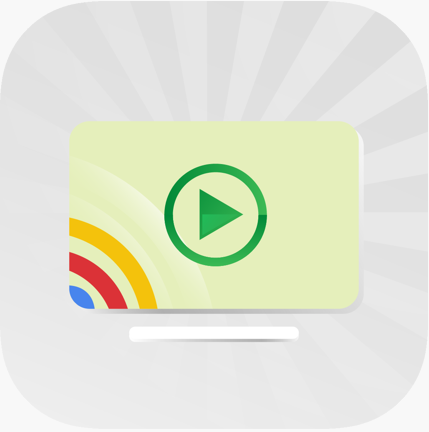
If you want to screen mirror videos from a website or an app, you can use the Castto app. With the Castto app on your iPhone, you can screen mirror videos in 4K quality. But you can’t use the app to screen mirror offline videos. The app has a rating of 3.9 out of 5 in the App Store.
Install the Castto app from the App Store.
FAQs
In casting, only the app’s or website’s content is mirrored. In mirroring, the device’s entire screen is mirrored. Check out our detailed guide on Cast Screen vs. Screen Mirroring.














Leave a Reply