SoundCloud is an interesting music platform for listeners and creators. The platform offers an straight forward option for creators to communicate with their listeners. Users can install and access this app directly on their iOS and Android devices. The SoundCloud application comes with an built-in Chromecast support for listeners to cast the tracks on larger screens so that every member in the family can listen to it.
As a creator, you can grow your audience on this platform by sharing or uploading your music works. SoundCloud’s basic version is completely free to use. To access all the premium features, you need to sign up for the Next Pro plan. The subscription plan costs $8.25 per month.
How to Chromecast SoundCloud
There are 3 ways to cast the SoundCloud to your TV. From your Android and iOS devices, you can use the built-in Cast option on SoundCloud. Since SoundCloud is also accessible through the web version, you can cast it using the Chrome and Edge browser.
- Using Smartphone
- Using Chrome Browser
- Using Edge Browser
Prerequisite:
- Connect your Chromecast to the WiFi network where your smartphone is connected.
- Make sure that you have installed the latest version of SoundCloud on your smartphone.
- While using the PC, keep your browser (Chrome/Edge) updated. You can update it from the browser settings.
- Update the Chromecast Firmware to the latest version for error-free casting.
Cast SoundCloud Using Android & iPhone
1. Ensure that devices are connected to the same WiFi network.
2. Open the SoundCloud app on your smartphone. If you do not have the app, get it from Google Play Store or App Store.
3. Tap the Cast icon that you can find on the home screen.

4. Your Smartphone will start to scan for the compatible cast devices.
5. From that list, choose your Chromecast device name.

6. Within a few seconds, the SoundCloud will appear on the TV screen.
7. Now, play the desired content and watch it on the TV screen.
8. If you want to stop casting, select the Cast icon again and choose Stop Casting.

Cast SoundCloud Using Chrome Browser on a PC
1. Open the Chrome browser on your PC.
2. Go to the SoundCloud’s website (https://soundcloud.com/).
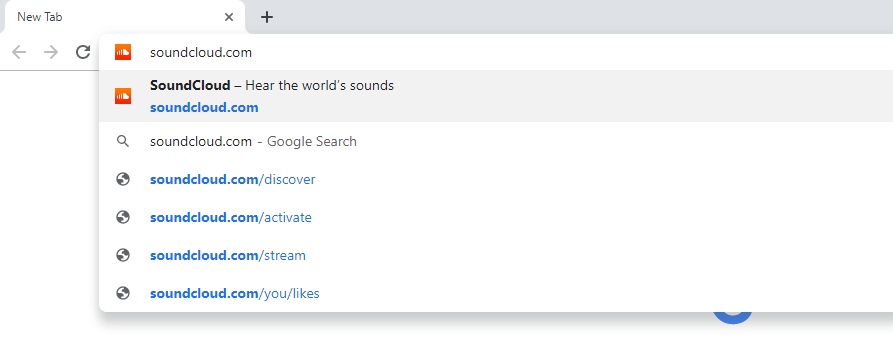
3. Login with your account.
4. Right-click on the screen and select Cast from the dialogue box.
5. The Cast tab pop-up will open.
6. From the pop-up, choose your Chromecast device.
7. After that, play any video content, and it will appear on your screen.
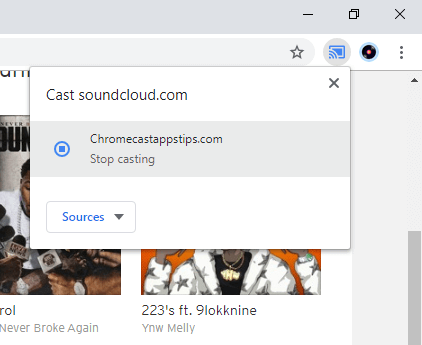
8. To stop casting, click the Cast icon on the Extension bar and select the Stop Casting option.
Cast SoundCloud Using Edge Browser on PC
1. Open Microsoft Edge on your desktop or laptop.
2. Enter the URL of SoundCloud (https://soundcloud.com/).
3. Login with your subscribed account.
4. Upon signing in, tap the three-dots icon at the top right.
5. From the options, click More Tools and select Cast Media to Device.
6. Select your Chromecast device to begin casting.
7. Now, play any video content from the webpage. It will play on your TV via Chromecast.
How to Fix SoundCloud on Chromecast Not Working?
If you find any problem casting SoundCloud to your Chromecast device, follow the basic troubleshooting techniques mentioned below.
- Make sure that your Chromecast device and casting device are connected to the same WiFi network.
- Keep the device and the router close enough.
- Restart your Chromecast.
- Restart your casting device and the router.
- Update the app or Chromecast browser.
- Update the Chromecast Firmware.
- Reset your Chromecast to factory settings.
Frequently Asked Questions
Yes. The SoundCloud app on your Android and iPhone is compatible with the Chromecast.
Yes. You can AirPlay SoundCloud to TV using your iPhone or iPad.


















Leave a Reply