Pandora is a popular platform that has over 80 million songs and n number of podcasts. This is one of the most popular music streaming platforms after Spotify. One of the core features available on the Pandora app is that you can download your favorite songs to play them offline. Moreover, the Pandora app is available on Android and iOS devices. Even the Pandora app has built-in Chromecast support. Using it, you can cast your favorite songs to your TV via a Chromecast device.
How to Chromecast Pandora to TV
There are 3 ways to cast the Pandora app to your TV. From your Android and iOS devices, you can use the built-in Cast option on the Pandora app. Since the Pandora app is also accessible through the web version, you can cast it using the Chrome and Edge browser.
- Using Smartphone
- Using Chrome Browser
- Using Edge Browser
Pre-Requisite:
- Connect your Chromecast to the WiFi network where your smartphone is connected.
- Make sure that you have installed the latest version of the Pandora app on your smartphone.
- While using the PC, keep your browser (Chrome/Edge) updated. You can update it from the browser settings.
- Update the Chromecast Firmware to the latest version for error-free casting.
Cast the Pandora App Using Android & iPhone
1. Ensure that devices are connected to the same WiFi network.
2. Open the Pandora app on your smartphone. If you do not have the app, get it from Google Play Store or App Store.
3. Sign in with your subscription account and play any music you want.
4. Hit the Cast icon from the upper right corner.
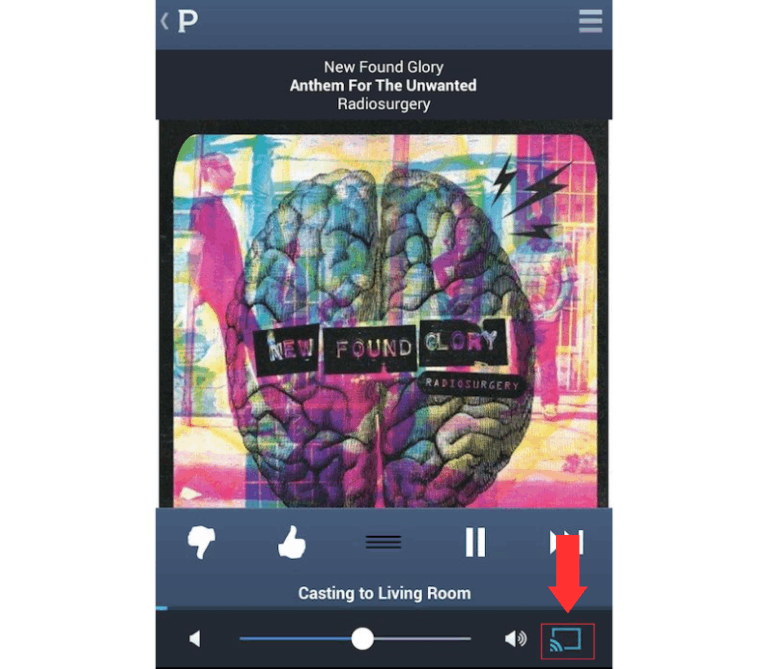
5. Your Smartphone will start to scan for the compatible cast devices.
6. From that list, choose your Chromecast device name.
7. Within a few seconds, the Pandora app will appear on the TV screen.
8. Now, play the desired content and watch it on the TV screen.
9. If you want to stop casting, select the Cast icon again and choose Disconnect or Stop Casting.
Cast the Pandora App Using Chrome Browser on PC
1. Open the Chrome browser on your PC.
2. Go to Pandora’s website (https://www.pandora.com/).
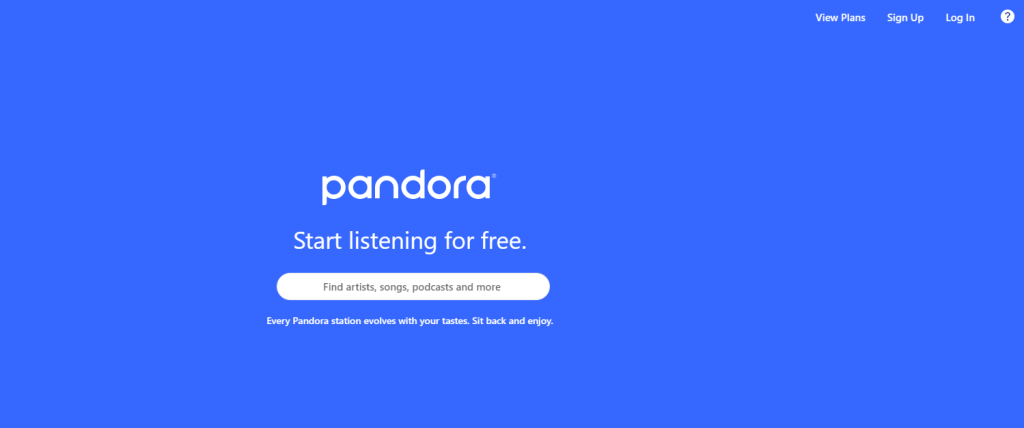
3. Login with your account.
4. Right-click on the screen and select Cast from the dialogue box.
5. The Cast tab pop-up will open.
6. From the pop-up, choose your Chromecast device.
7. After that, play any video content, and it will appear on your screen.
8. To stop casting, click the Cast icon on the Extension bar and select the Stop Casting option.
Cast the Pandora App Using Edge Browser on PC
1. Open Microsoft Edge on your desktop or laptop.
2. Enter the URL of Pandora (https://www.pandora.com/).
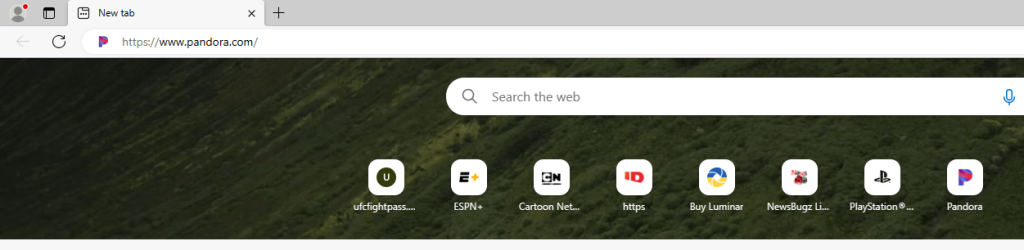
3. Log in with your subscribed account.
4. Upon signing in, tap the three-dots icon at the top right.
5. From the options, click More Tools and select Cast Media to Device.
6. Select your Chromecast device to begin casting.
7. Now, play any video content from the webpage. It will play on your TV via Chromecast.
How to Troubleshoot if Pandora is Not Working on Chromecast
If Pandora music is not playing on your TV, you should follow the troubleshooting guidelines to fix that issue.
1. Update your Chromecast device to the latest version. Also, keep the Pandora app up to date.
2. Plug out the Chromecast device connected to your TV and wait for a few seconds. Then, again, connect your Chromecast device to your TV and try to cast Pandora on your TV.
3. Close the Pandora app and relaunch it. Then, try to Cast Pandora from an Android device or iOS device.
4. If the issues are not yet fixed, you need to reset your Chromecast device.
FAQs
There might be some bugs on the Pandora app and it can be the reason why you can’t cast the Pandora app to your TV.
Yes, you can Chromecast Pandora from the desktop.

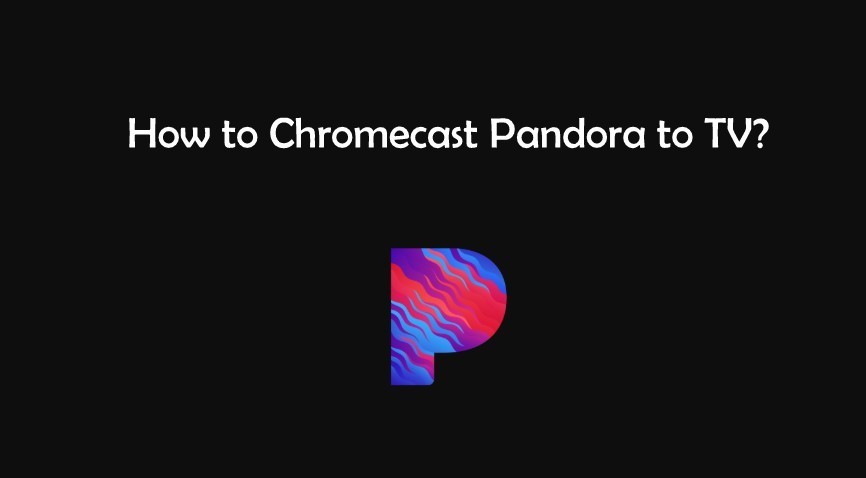
















Leave a Reply