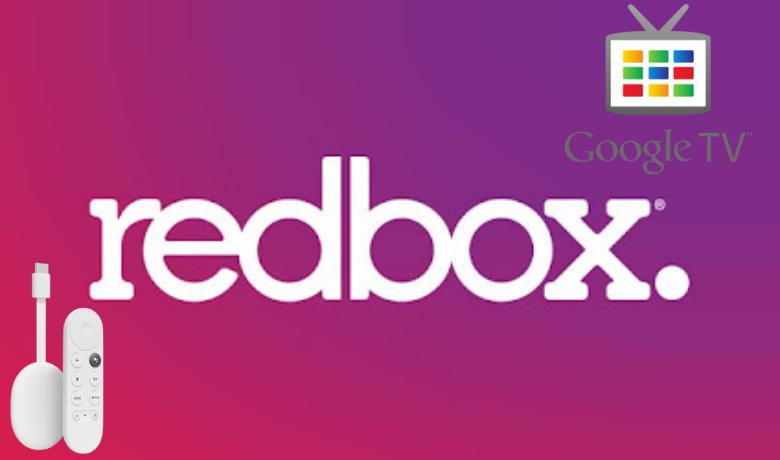Are you looking for a legal platform to watch your favorite movies and TV shows? Then, choose the Redbox platform. The Redbox platform was initially launched in 2002 with only the option to rent or buy movies and TV shows. This platform is almost the same as Vudu. That means you rent or buy movies and TV shows and watch free movies and Live TVs with ads. Either way, you can get to entertain with the Redbox platform. Now, you may be wondering whether you can install the Redbox app on your Google TV or Not. The answer is you can jump below this article to find out yourself.
Related – How to install Crackle on Google TV
How to Install Redbox on Google TV
Redbox app is still not made available for your Google TV. So, you can use the Downloader on Google TV to sideload the Redbox app.
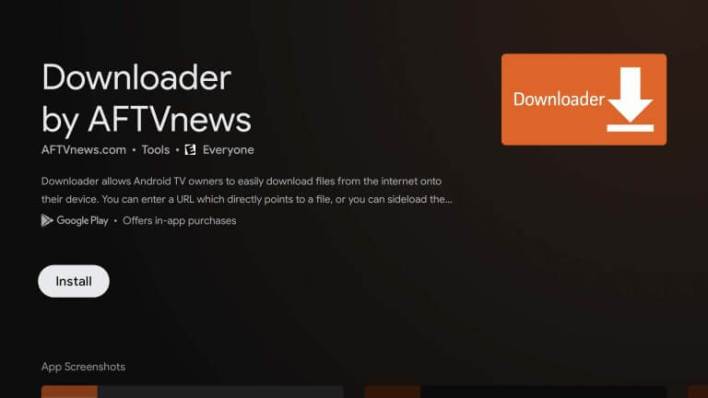
1. Before launching the Downloader, Click on the Account icon at the upper right corner and select Settings.
2. Choose the System option from Settings.
3. Select About. Next, scroll down and select the Android TV OS Build 7 times.
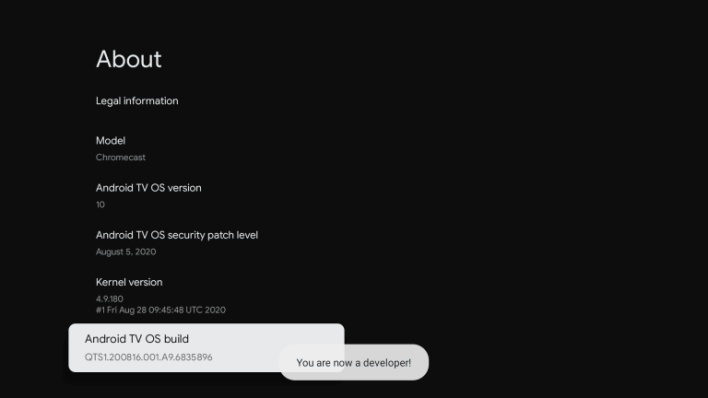
4. Now, you will receive a notification that you are a developer.
5. Then, go back to the Settings and select the Apps option.
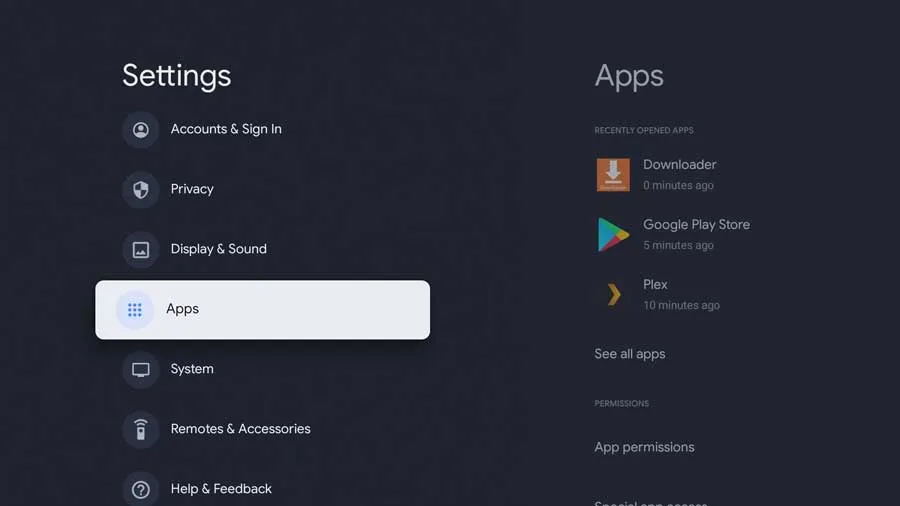
6. From the list of available options, choose Security & Restrictions.
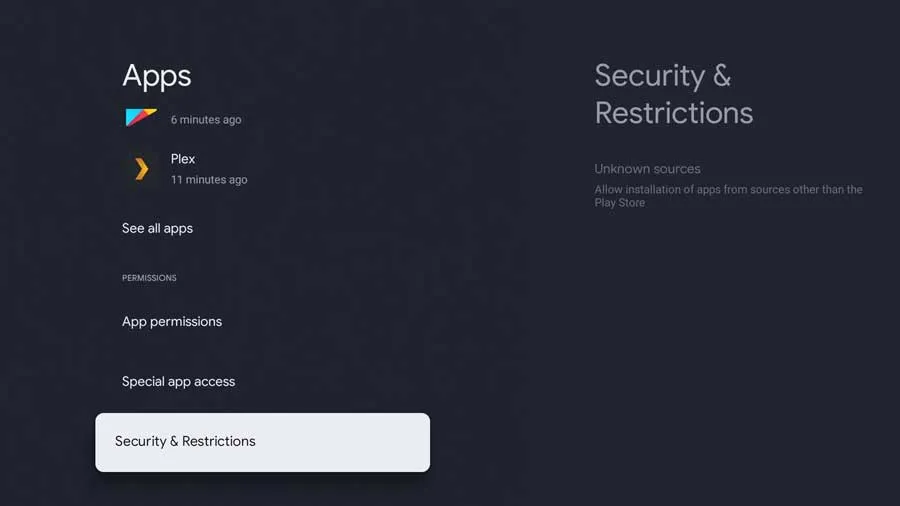
7. Select Unknown Sources and find the Downloader. Next, toggle on the Downloader.
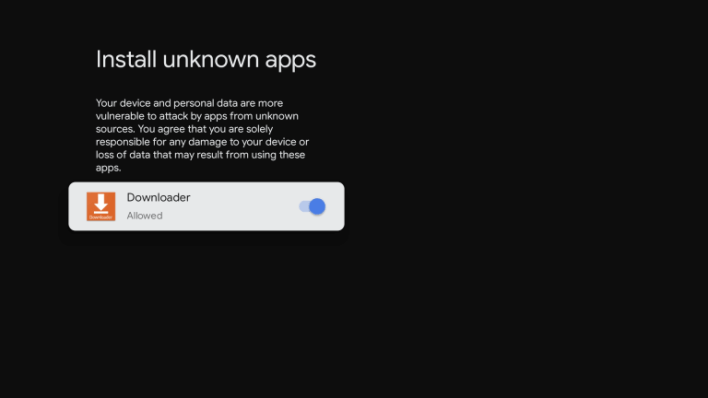
8. Now, go to the home screen of your Google TV.
9. From the Your Apps section, find the Downloader and launch it.
10. You can find the URL box on the home screen of the Downloader.
11. Now, enter the URL of the APK File of the Redbox app https://bit.ly/3BdwYnK in the URL Box.
12. Select the Go button to download the APK File.
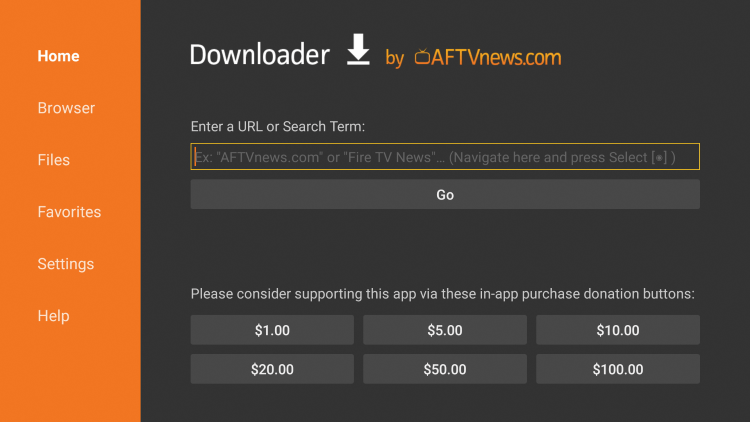
13. After downloading the APK File, select the Install button.
14. Now, the installation process will begin.
15. After the installation process is complete, you are ready to open the Redbox app.
16. Click on the Open button to launch the Redbox app.
17. Login to your Redbox account if you already have an account or create a free account to access the Redbox app.
18. Now, you can see a collection of movies and TV shows on the home page.
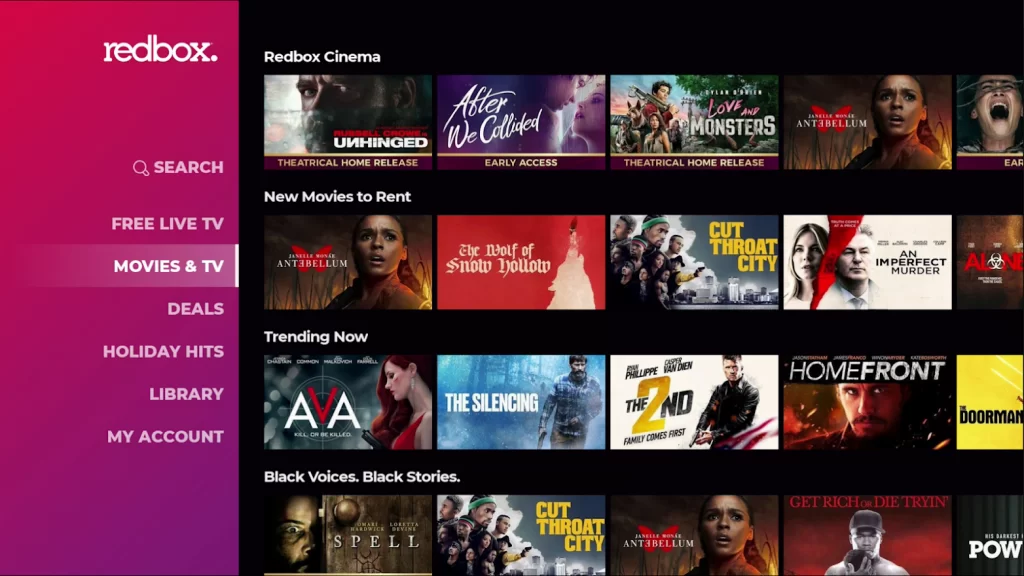
19. Also, you can search for your favorites using the Search option.
20. Rent or Buy movies to stream them on Google TV.
21. You can also click on the Free Live TV to watch it with ads.
How to Cast Redbox to Google TV
1. Connect your Google TV and Android Smartphone to the same Wi-Fi network.
2. Now, open the Google Play Store on your Android Smartphone and install the Redbox app.
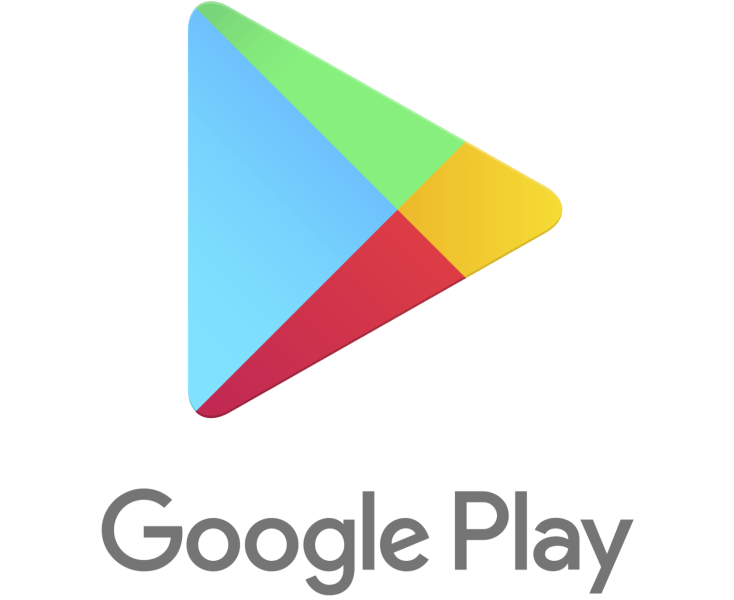
3. Launch the Redbox app after installation and log in to your account.
4. Select a free movie to stream or buy or rent movies and play it.
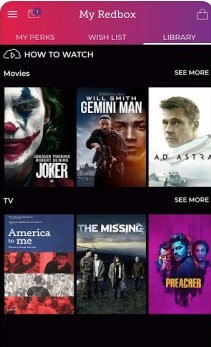
5. Then, tap on the Cast icon from the upper right corner.
6. Select your Google TV from the list of available devices.
7. Now, you can watch movies or TV shows on Google TV.
Related – How to get Astro Go on Google TV
Now, you have learned how to watch Redbox on your Google TV. The latest movies, TV shows, and classic movies are up for grabs on the Redbox platform. Also, you can apply what you have learned from this article and watch the Redbox platform on your Google TV.