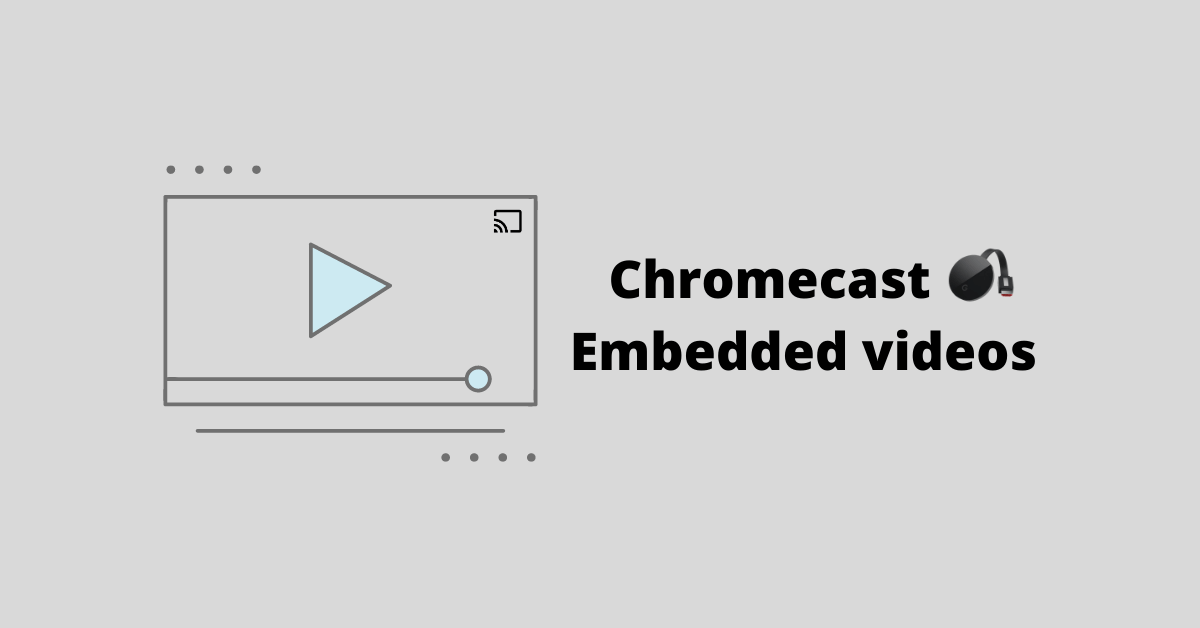Embedded video allows you to add a video to your web page from other platforms like YouTube, Vimeo, etc. It also allows you to stream the video so that you don’t need to shift from one site to another to watch a video. Embedded videos can be cast to Chromecast devices in different ways. In this article, let’s see some of the ways to Chromecast Embedded video on your TV.
Prerequisite
To Chromecast embedded video from your smartphone or PC ensure the following.
- Connect the Chromecast device to the HDMI port of your TV
- Make sure both the Chromecast device and the casting device are connected to the same WiFi network.
- Also, it is better to use the Chrome browser to Chromecast Embedded video from any website.
Chromecast embedded video directly
[1] Open Chrome browser and visit the any site with an Embedded video.
[2] Click on the cast icon inside any corner of the embedded video (mostly on the top right or bottom right).
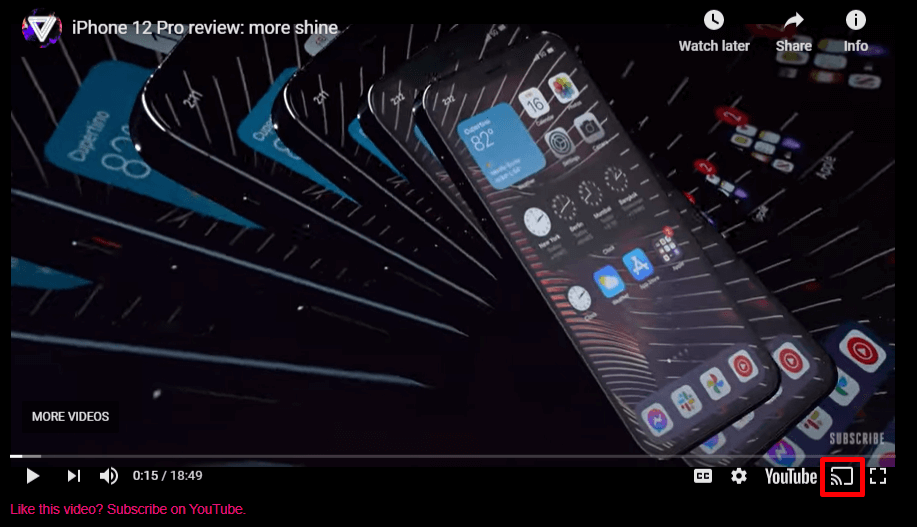
[3] Select your Chromecast device you need to cast the video.

[4] That’s it now the embedded video will be cast on your Chromecast.
Chromecast using Extension
[1] Open Chrome browser in your PC.
[2] Visit Chrome web store from your browser.
[3] Search for the Extension named Cast Buddy in the Chrome web store.
[4] Click on Add to Chrome to get it as a Chrome extension.
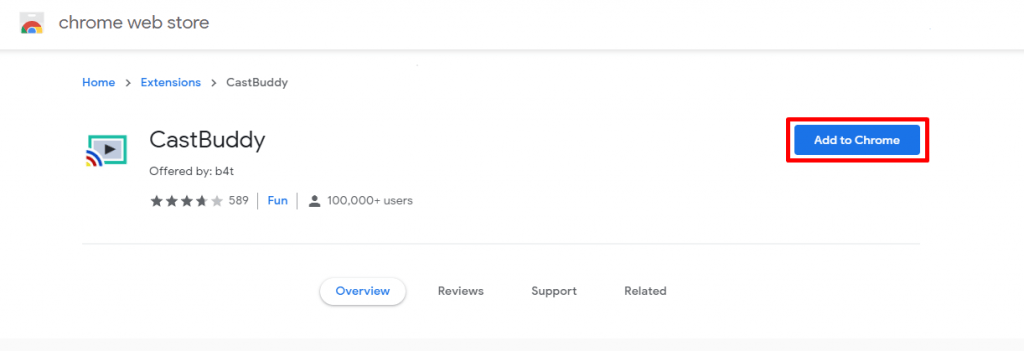
[5] Once added, open any site that has embedded video.
[6] Play the embedded video in the site.
[7] Press the Cast Buddy extension near the search bar where you can see your embedded video listed.
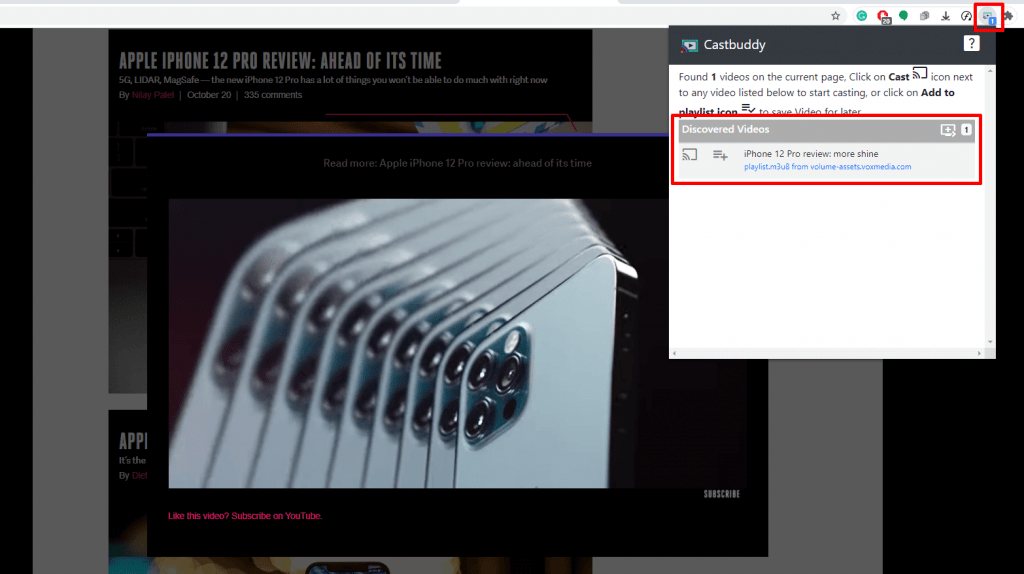
[8] Click on the cast icon near the video name you play.
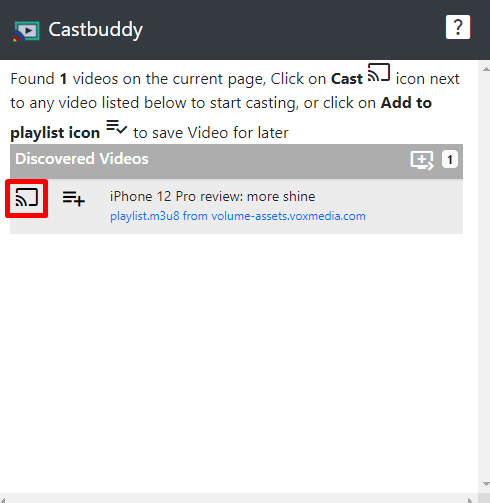
[9] Select your Chromecast device from the list of available device.
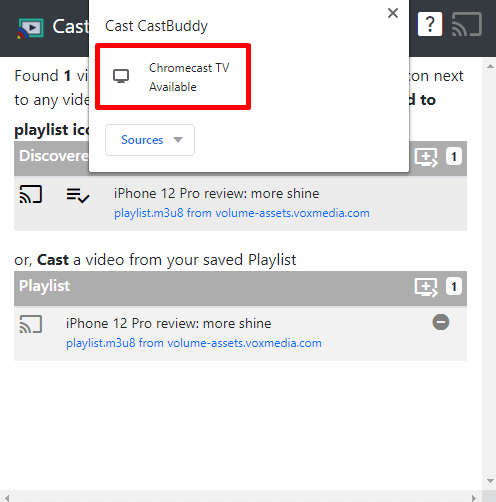
[10] Now the embedded video will be cast on your Chromecast connected device.
Chromecast via Chrome browser
[1] Open Chrome browser in your PC.
[2] Visit any site that has embedded video in it.
[3] Click on Chrome (kebab icon) menu from the top right corner.
[4] Select Cast… from the menu.

[5] In the cast tab select the source (desktop, page, tab) from the drop menu.

[6] Also, select your Chromecast device from the list.
[7] Now you can be able to watch video on your Chromecast connected device.
Related: Cast Screen vs Screen Mirror
Chromecast embedded video from Smartphone
You can also cast the embedded video from your smartphone just by playing the video and cast using Apps like the Google Home app. If it is not working, you can go with Screen mirroring apps like Chromecast streamer or any other mirroring app mirror your device.
Conclusion
So casting embedded video is simple just by following the steps provided in the article above. If you have any doubt about the article make use of the comments section below. For more Chromecast tips and tricks, explore the site.