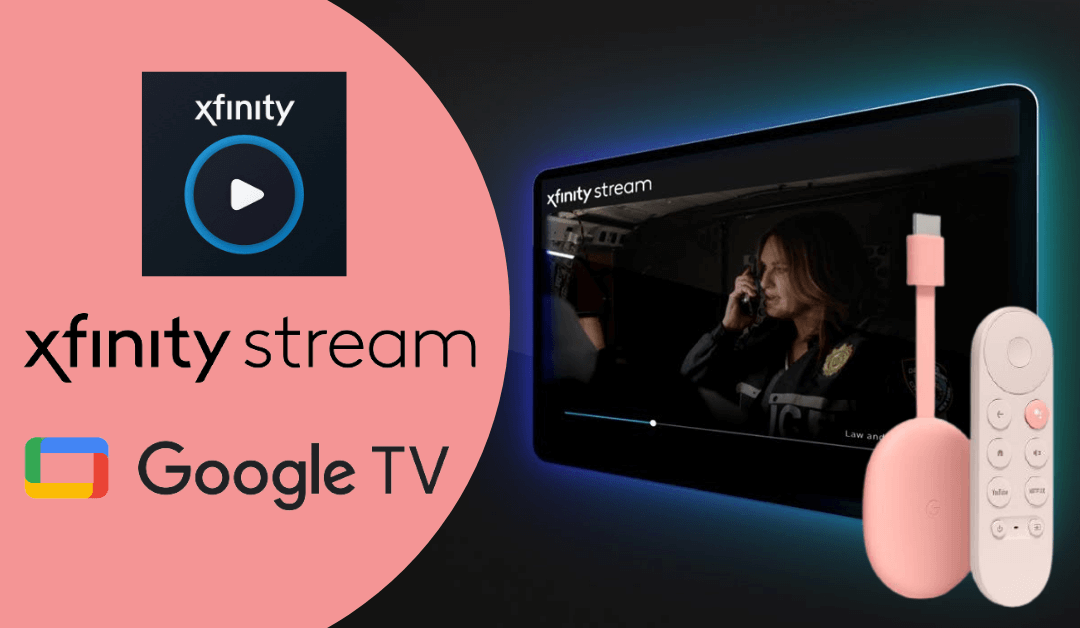Xfinity is one of the largest television networks to offer cable television, internet, telephone, etc. Xfinity Stream is one of its streaming applications to directly watch the content from handheld devices or any other smart device. With a TV subscription, you can watch up to 200+ channels anytime and anywhere. If you are a “Chromecast with Google TV” user, it would be very useful to have Xfinity Stream so that you can watch live TV on any of your TV or monitor screens just by connecting the Google TV device. Also, it is completely free to access if you had Xfinity Internet or a cable TV subscription. As of now, there is no official Xfinity Stream application available on the Google TV store to install, so you need to sideload the application by following the guide below.
Sideload Xfinity Stream on Chromecast with Google TV
[1] From the Home screen of your Google TV device, click on Search.
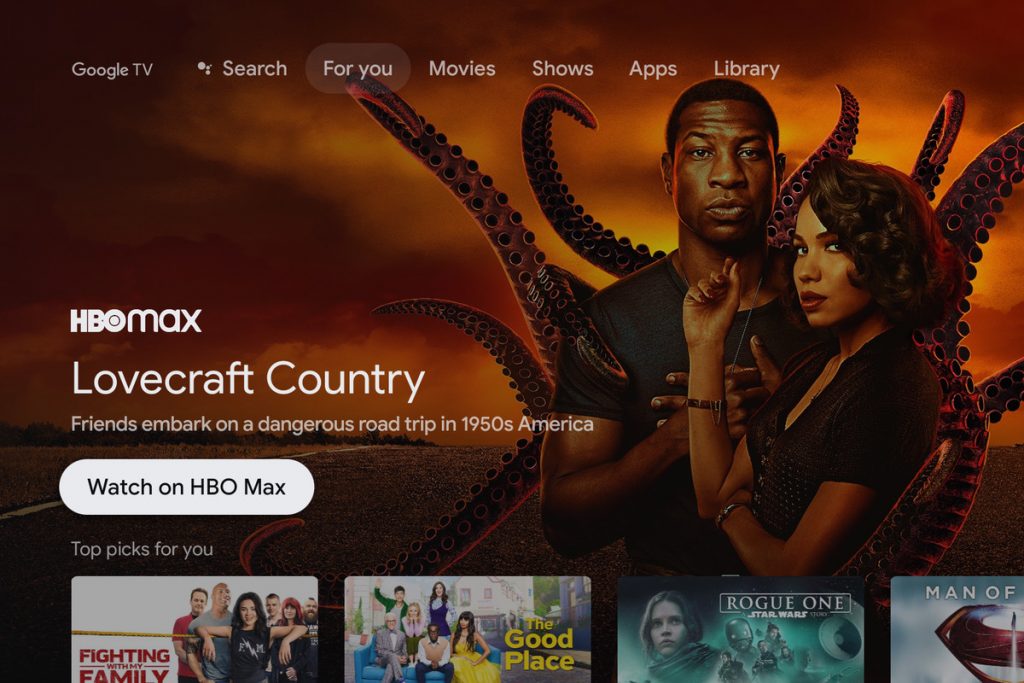
[2] Type or say Downloader using the Google TV remote.

[3] Choose the app from the suggestions and click on Install.

[4] After installation, go to Settings and enable Unknown Sources permission for Downloader.
Settings >> Apps >> Security & Restrictions >> Unknown sources >> Downloader >> Turn on.
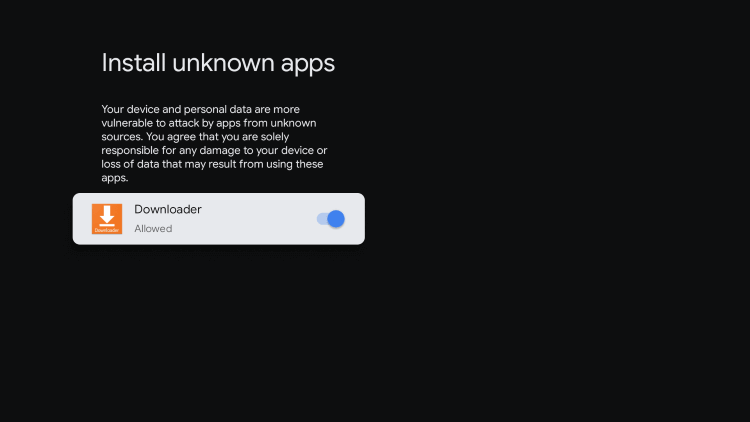
[5] Launch the Downloader app and enter the following URL: get.filelinked.com.
[6] Click on Go to download and install the Filelinked app.
[7] After installation, click on Open to launch the app.
[8] Once launched, enter the following code: 33363796.

[9] From the store, search for Xfinity Stream and click on the Download icon.
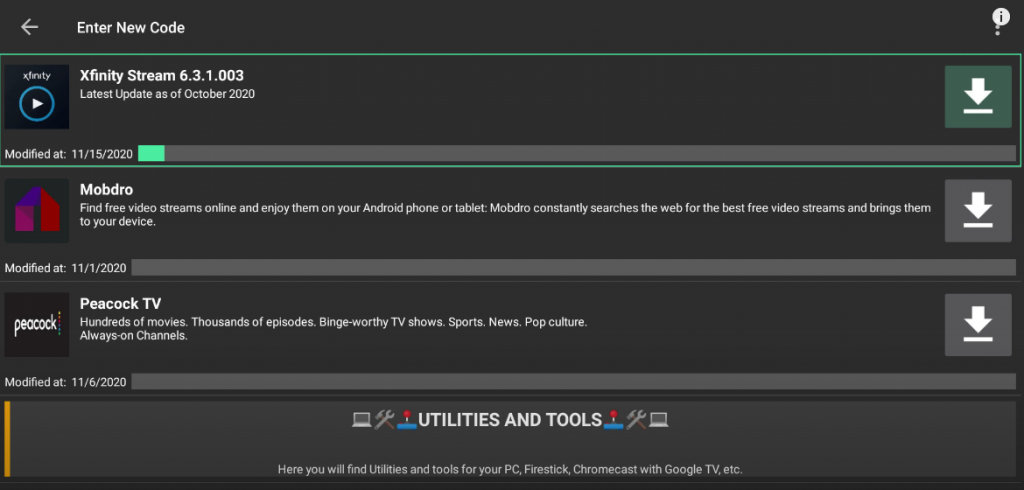
[10] Once downloaded, install and launch Xfinity Stream.
[11] Click on Get Started and Log in with your Xfinity Stream account.
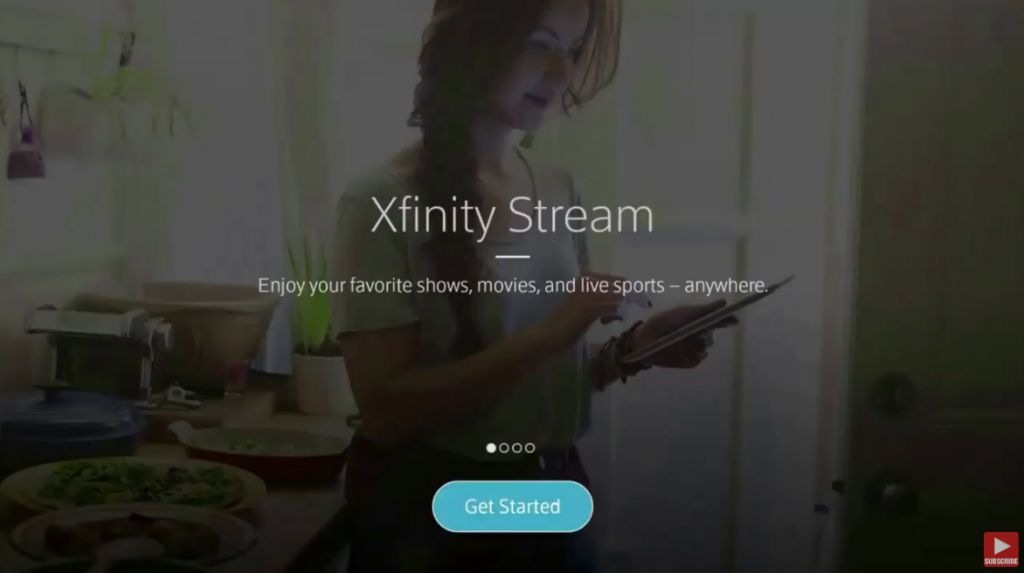
[12] Now you can stream all the available on Xfinity Stream.
Alternate Method to mirror Xfinity app from Smartphone
[1] Open the Google Play Store or App Store on your Android or iOS device.
[2] Download the Xfinity Stream app on your respective phone.
[3] Launch the app and log in with your account details.
[4] Now, click on the Cast symbol/ icon on the top corner of the mobile screen.

[5] Select your Chromecast device from the available devices nearby.
[6] Once connected, choose to play your favorite video on Xfinity Stream and watch it on your Google TV device.
If you had any trouble or issue while sideloading the Xfinity Stream app, then try casting Xfinity Stream from your Smartphone or Computer/ laptop to a Google TV device. Now, you can enjoy streaming 200+ live TV channels, blockbuster movies, and thousands of on-demand video titles on Xfinity with your Google device.
FAQs
It may occur if you have connected your Google TV device with a poor internet connection. So, make to connect it with a stable network for better browsing.
Yes, you can turn on video recording from the Xfinity mobile app. On your Xfinity app, click on your Live TV tab, and select the show that you wish to record. Then, click on the Record button.
Xfinity Stream is accessible with Android, iOS, Windows, Roku, Amazon Firestick, and more.