Google Chromecast is a device that acts as a medium to cast files from a device to your TV. You can cast video, audio, and other files to your TV from your smartphones, tablets, and desktops. To cast any file using Google Chromecast, you have to connect your Chromecast and the device from which you are casting to the same WiFi network. You might wonder whether you are safe casting videos through WiFi. If you are not sure about security, then you can use a VPN while casting files to Chromecast. Let us discuss how to use a VPN on Chromecast in this post.
There are two ways of using a VPN.
- If you want no one to monitor what you are casting, then you have to set up a VPN on the device from which you are casting.
- If you want to secure your Chromecast by using more secure WiFi connectivity, then you have to use a VPN-enabled WiFi router.
VPN on Chromecast casting device
You can utilize this method if you want to secure what you are watching. By using a VPN, you will stay safe from monitoring. You will be connected to a private network, and no one, including the network provider or the browser, will be able to track who you are. Apart from this, you will also stay safe from hackers as well. Follow the steps below to enable VPN on the device from which you are casting:
For Android Phones & Tablets:
- Open the Google Play Store.
- Search for NordVPN or click here, to which you must have a subscription.
- Click on the app and install it on your Android phone or tablet.
- Open the VPN application.
- Click on the “Connect” button to connect to a virtual network.

For iPhone & iPad
- Open the App Store.
- Search for the VPN you wish to install.
- Click on the application and install it on your iPhone/iPad.
- Open the app on your device.
- Connect to the country and stay secured.

Desktop:
- Open the browser and search for the best VPN for your Windows/Mac/Linux.
- Click on the link and download the application for your platform.
- Follow the instruction and install it on your desktop.
- Then open the application and connect it to the private network.
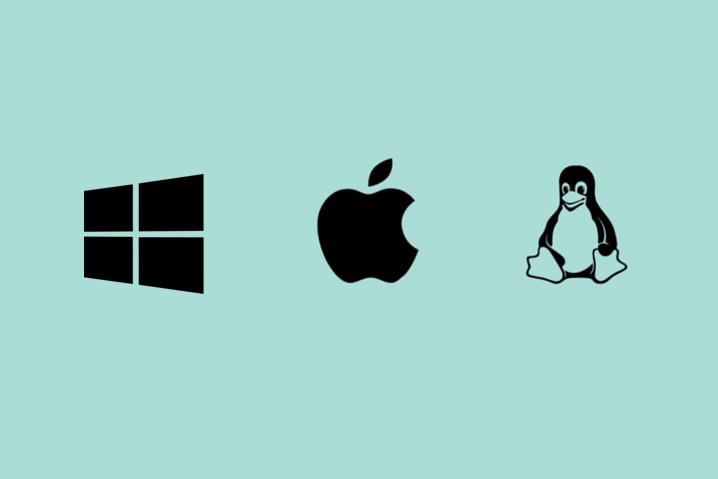
By following the above methods, you will secure your device from monitoring and hacking. Now you can connect to the Chromecast and start casting any files from your device to the TV.
Install VPN on Wifi Router to secure Chromecast on Smartphone
This method secures both your Google Chromecast Ultra and the device from which you are casting. You will be connecting your Phone and Chromecast to the same WiFi network. If the WiFi router is connected with a trustable VPN, then both the devices stay secure.
Note: This method will differ for each WiFi Router model and the VPN which you are using. Below is the general description of how to connect a VPN to a WiFi Router. For full-fledged instructions, visit the VPN’s official website.
1: Connect Chromecast to Wi-Fi. Go to the official website of \VPN which you are going to use.
2: Login or Sign up with your email ID.
3: Choose a plan and then go to the download page.
4: Click on “Download for other devices” and click on “Manual Configuration”.
5: You will find a few options. Select “PPTP or L2TP-IPSec” option.
6: There, you will find a username and password along with the server address. Note it down as we need this for configuration.
7: Now, go to the router’s admin panel and click on the advanced tab.
8: Go to Networks -> Internet under the Advanced tab.
9: Now select the internet Type as “L2TP”.
10: Enter the Username, password, and server address we noted down in step 6.
11: Set the secondary connection to Dynamic IP and click Connect.

Change WiFi on Chromecast
Now your WiFi router displays another WiFi signal in the name of the VPN.
- Go to Google Home on your mobile.
- Click on the Chromecast device name on the Google Home app.
- Go to device settings.
- Click on the WiFi name and tap on Change WiFi connectivity.
- A list of WiFi signals will appear.
- Connect to the secure WiFi which we configured earlier.
Installing Chromecast with VPN on a Virtual Router on Mac/ Windows PC
Don’t worry if your router is not compatible with the VPN you wish to use because you can set up a virtual router connection. First, download the software and sign up for a VPN on your device. Then, launch the VPN and connect to the selected server.
Set up a Virtual Router on PC for Chromecast
1. First, launch the search bar on your PC by pressing the Windows+S keys on the keyboard.
2. Type cmd on the search bar.
3. Next, open the command prompt from the search results.
4. Right-click on the command prompt.
5. Choose Run as administrator from the menu that appears on the screen.
6. Then, type netsh wlan set hostednetwork mode=allowssid=NETWORKNAME key=PASSWORD.
7. Name your virtual router by settings the following values.
- ssid=[choose a name for your network]
- key=[choose a password for your network]
8. Next, press the Enter button on the keyboard.
9. Once you press the Enter button, the following message will appear on the screen.
- The hosted network mode has been set to allow.
- The SSID of the hosted network has been successfully changed.
- The user key passphrase of the hosted network has been successfully changed.
10. Next, type netsh wlan start hostednetwork in the command prompt and click the Enter key.
11. Now, The hosted network started message will appear on the screen.
13. Then, right-click the Wi-Fi icon on the bottom right corner.
14. Navigate to the Open Network and Sharing Center.
15. Select Change Adapter Settings.
16. Right-click on the VPN connection that you created and choose properties.
17. Next, tap the Sharing tab and click the check box next to Allow another network user to connect through this computer’s internet connection and Allow other network users to control or disable the shared internet connection.
18. Then, select the connection you created under Home Network connection and tap the Ok button.
19. Now, open the Chromecast app and set it up by following the on-screen instructions.
20. On the Connect Chromecast to Wi-Fi screen, select the virtual router you created.
21. Type the password for your virtual router.
22. Then, select Set Network.
23. Finally, you are connected to the VPN-enabled virtual router.
Set Up a Virtual Router on Mac for Chromecast
1. Navigate to the System Preferences on your Mac.
2. Select Sharing from the menu.
3. Choose Internet Sharing on the left panel in the Sharing section.
4. Share your connection from the L2TP VPN you created and check the box for Wi-Fi.
5. Next, choose Wi-Fi options and type the following details.
- Network Name– select your network name.
- Channel– leave as default.
- Security– WPA2 Personal
- Password– set the password
- Verify– type the password again
6. After completing the Wi-Fi settings, click the Ok button.
7. Go back to the sharing menu and tap the checkbox next to Internet Sharing.
8. Now, you will be asked to turn on internet sharing.
9. Tap the Start button.
10. A green light will appear, indicating that internet sharing is activated.
11. Open the Chromecast app and follow the on-screen instructions to set it up.
12. On the Connect Chromecast to your Wi-Fi screen, choose the virtual router you created.
13. Type the Password of your Virtual router.
14. Next, tap the Set Network button.
15. Finally, you are connected to the VPN-enabled virtual router.
Best Chromecast VPNs
There are many best VPNs available on the market for Google Chromecast 3rd Generation.
1. Surfshark VPN.
2. NordVP
3. PureVPN
4. ExpressVPN
5. IPVanish
[1] Surfshark VPN
Surfshark is one of the finest VPNs for Chromecast available on the market. And it has 3200+ servers in 95 countries. Though it is the cheapest VPN, there is no limit on simultaneous connections. Using its SmartDNS, you unblock content without a VPN on your router. You can access the geo-restricted content using its No Borders mode. Further, you can install its Andriod app to use it on your devices.
[2] NordVPN
NordVPN is an easy-to-use VPN for Chromecast that has 5400+ servers in 60 countries. It offers 7 days free trial and 30 days money-back guarantee. You can use NordVPN on Chromecast in two ways. One method is to set up a mobile hotspot from a PC and the second method is to install the tool on your router. With that, you can unblock all the streaming services. You can download the NordVPN app from the Google Play Store and App Store.
[3] PureVPN
PureVP is another best VPN that you can easily set manually on the router. PureVPN offers 6500+ servers in 78 countries so that you can easily unblock the streaming services from Netflix to DAZN. It offers days of free trial and 31 days of the money-back guarantee. PureVPn is compatible with Windows, Mac, Andriod, iPhone, iPad, Linux, Chrome, and Firefox. The PureVPN monthly plan starts at $10.95.
[4] ExpressVPN
ExpressVPN ensures your online privacy and has 160 servers in 94 countries, and it offers unlimited Bandwidth. You can connect to the servers on the go because of its user-friendly interface. Further, it offers 24-hour customer support and 30 days money-back guarantee. The ExpressVPN can be used on phones, tablets, and computers as it is compatible with Android and iOS devices.
[5] IPVanish
IPVanish is used to protect your privacy by masking your IP address with advanced security and high-speed connections. It has 2000+ servers in 75+ countries. The IPVanish monthly plan starts at $10.99, and it offers 30 days free trial. IPVanish is compatible with Windows, Android, iOS, and Fire TV. Their anonymous IP address shields your internet traffic from online shoppers spying.
If you are streaming any of the best Chromecast apps and you have geo-restrictions, you can use VPN by using the above-mentioned methods. Thus, these are the two ways of connecting the VPN on Chromecast. By using a VPN, you can stay from hackers and people who are monitoring what you are watching.
FAQ
Yes, you can follow the above-mentioned steps to access VPN with Chromecast.
You can use a free VPN for Chromecast. But ree VPNs are highly recommended as they dont offer complete protection like the paid ones.
You can use Chromecast devices without Wi-Fi.

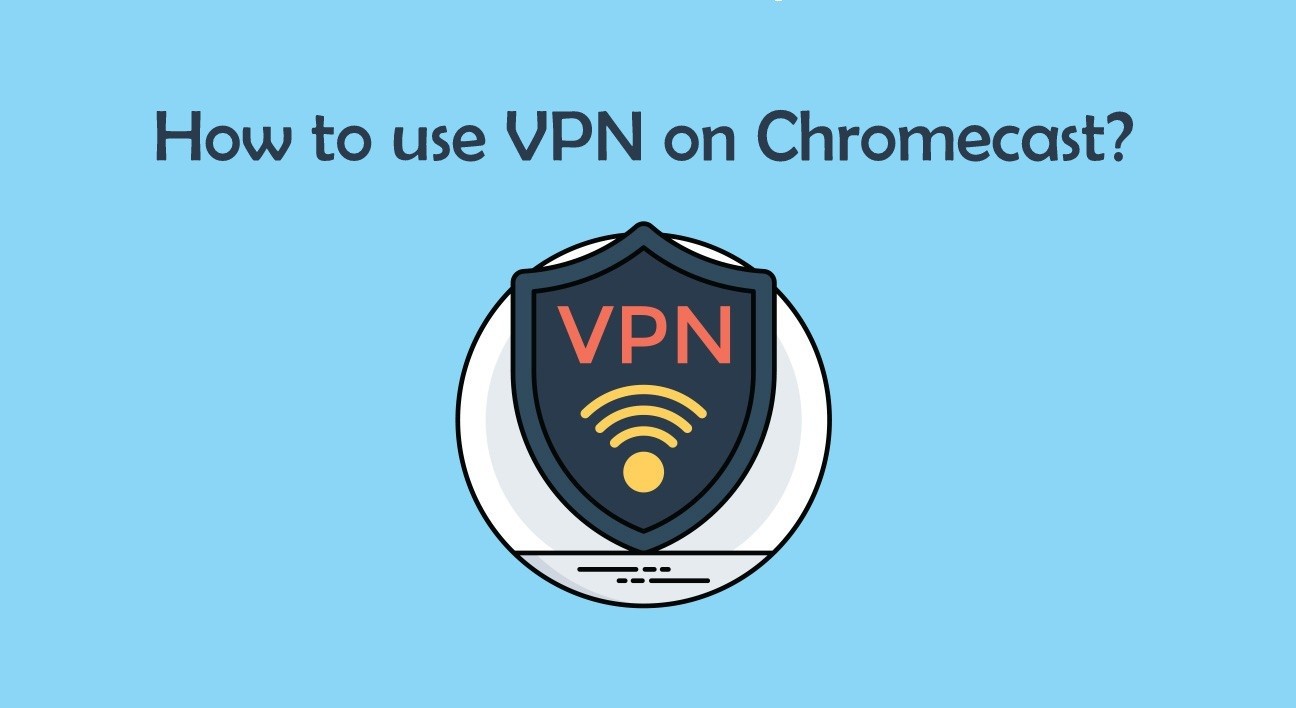













Leave a Reply