| Cast Support | No |
| Category | Movies & TV Shows |
| What You Can Watch on Sky Go | Movies, Series, TV shows |
| Website | www.sky.com/watch/sky-go/windows |
| Download Link | Play Store | App Store |
If you have a Sky TV subscription, you can stream on-demand and live TV channels on Sky Go for free. Unfortunately, the Sky Go app lacks cast support. So you need to screen mirror the entire smartphone to cast the Sky Go content. The Android devices can be screen mirrored directly from the notification pane, whereas iPhone/iPad requires the help of third-party apps.
On Windows and Mac, you can use Chrome or Edge browser to cast the channels from the Sky Go desktop app. From this article, you will learn the possible ways to cast the Sky Go app from your smartphone to Chromecast-compatible TVs.
Note – The following guide applies to Smart TVs with built-in Chromecast support.
Prerequisites:
- Connect your Chromecast to a WiFi network. On the other hand, connect the casting device to the same WiFi.
- Ensure that the Sky Go app on your smartphone is updated and running on the latest version. While using a PC, keep the web browser updated.
- For error-free casting, update the Chromecast firmware to the latest version.
How to Chromecast Sky Go Using Android Smartphone
1. Download and install the Sky Go app on your Android device from the Google Play Store.
2. Launch the Sky Go app and choose any movie or series that you want to watch.
3. Open the Notification Panel on your smartphone.
4. Hit the Cast/Screencast option and select your Chromecast TV from the list.
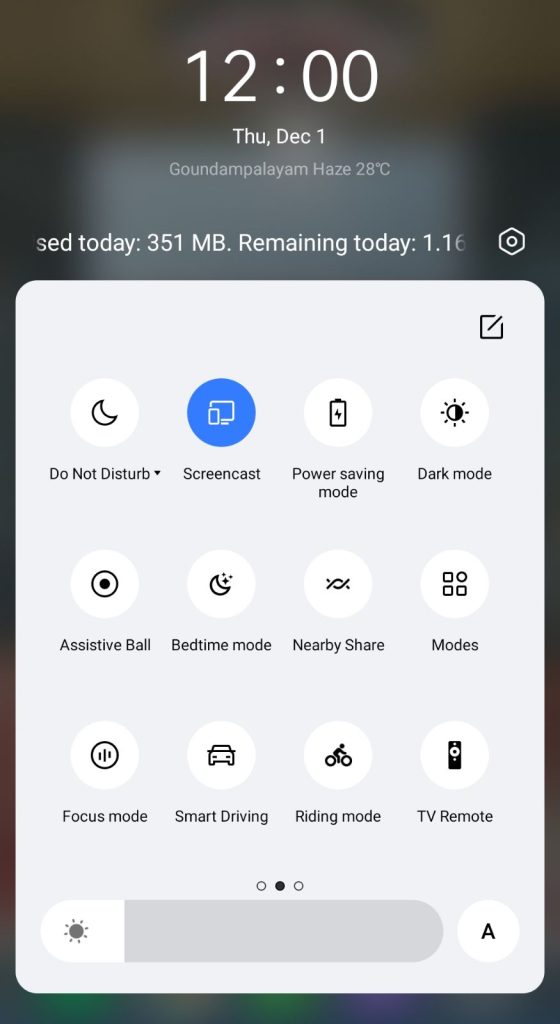
5. Allow permission for screen mirroring and then watch the required content on the TV.
How to Chromecast Sky Go Using iPhone/iPad
Unlike Android, there is no default setting or option to cast the iPhone screen on Chromecast. Since the iPhone supports only the AirPlay option, you need to download a third-party app from the store.
1. Download the Replica app on your iPhone/iPad from the App Store.
2. Launch the app to scan the nearby available Chromecast device.
3. Select your Chromecast device and hit the Start Broadcast button.
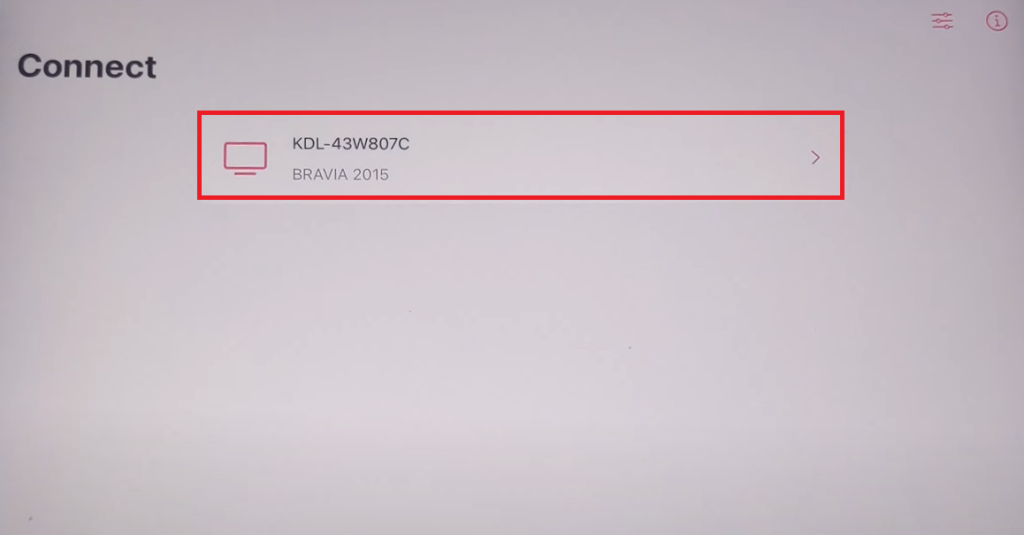
4. Now, launch the Sky Go app on your iPhone/iPad. If you don’t own the app, download it from the App Store.
5. Play your desired content to watch it on your Chromecast-compatible TV.
Note – You can stop casting by launching the Replica app → Stop → Stop Broadcast.
How to Chromecast Sky Go Using Chrome Browser
1. Visit the Sky Go website on the Chrome browser [www.sky.com/watch/sky-go/windows].
2. Download and install the app on your PC.
3. Launch the app and log in with your credentials.
4. Choose any movie and go back to the Chrome browser.
5. Right-click anywhere and select Cast.
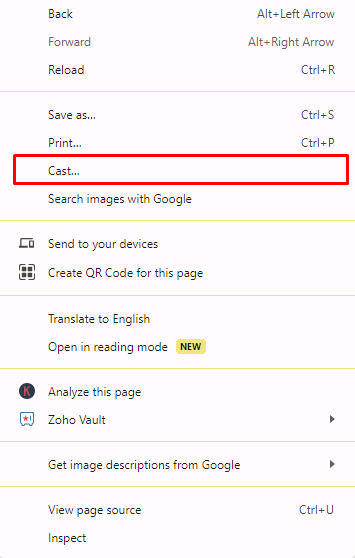
6. Choose your Chromecast device and hit the Sources drop-down box.
7. Click the Cast desktop option to mirror the content on your TV.
How to Chromecast Sky Go Using Edge Browser
1. Visit the Sky Go website [www.sky.com/watch/sky-go/windows] from the Microsoft Edge browser.
2. Install the app and launch it on your PC.
3. Login with your credentials and play any movie on the app.
4. Now, navigate to the Microsoft Edge browser.
5. Hit the ellipsis icon and click More tools → Cast media to device.
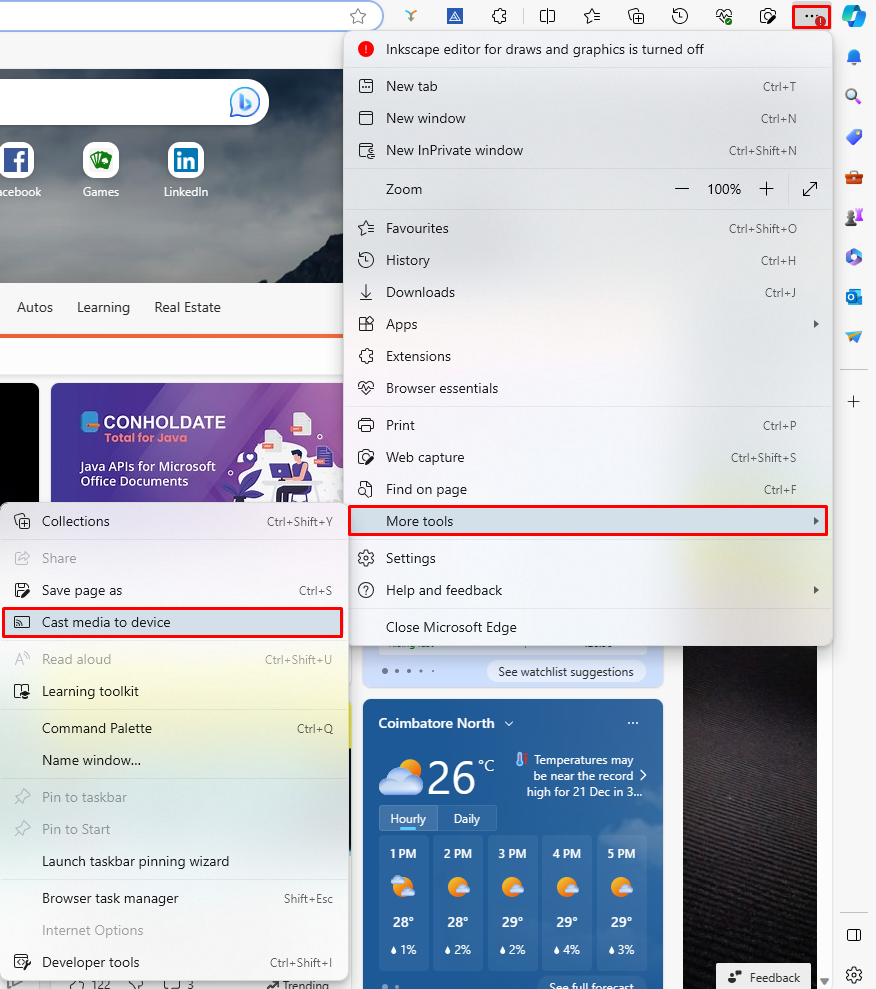
6. Now, click Sources and select the Cast Desktop option.
7. Choose the PC screen and click Share to screen mirror Sky Go content on the TV.
8. After casting, click the Cast icon at the top-right and disconnect your TV.
Frequently Asked Questions
No. The Sky Go application lacks built-in cast support.
You need to subscribe to the Sky TV satellite service in order to access Sky Go for free.

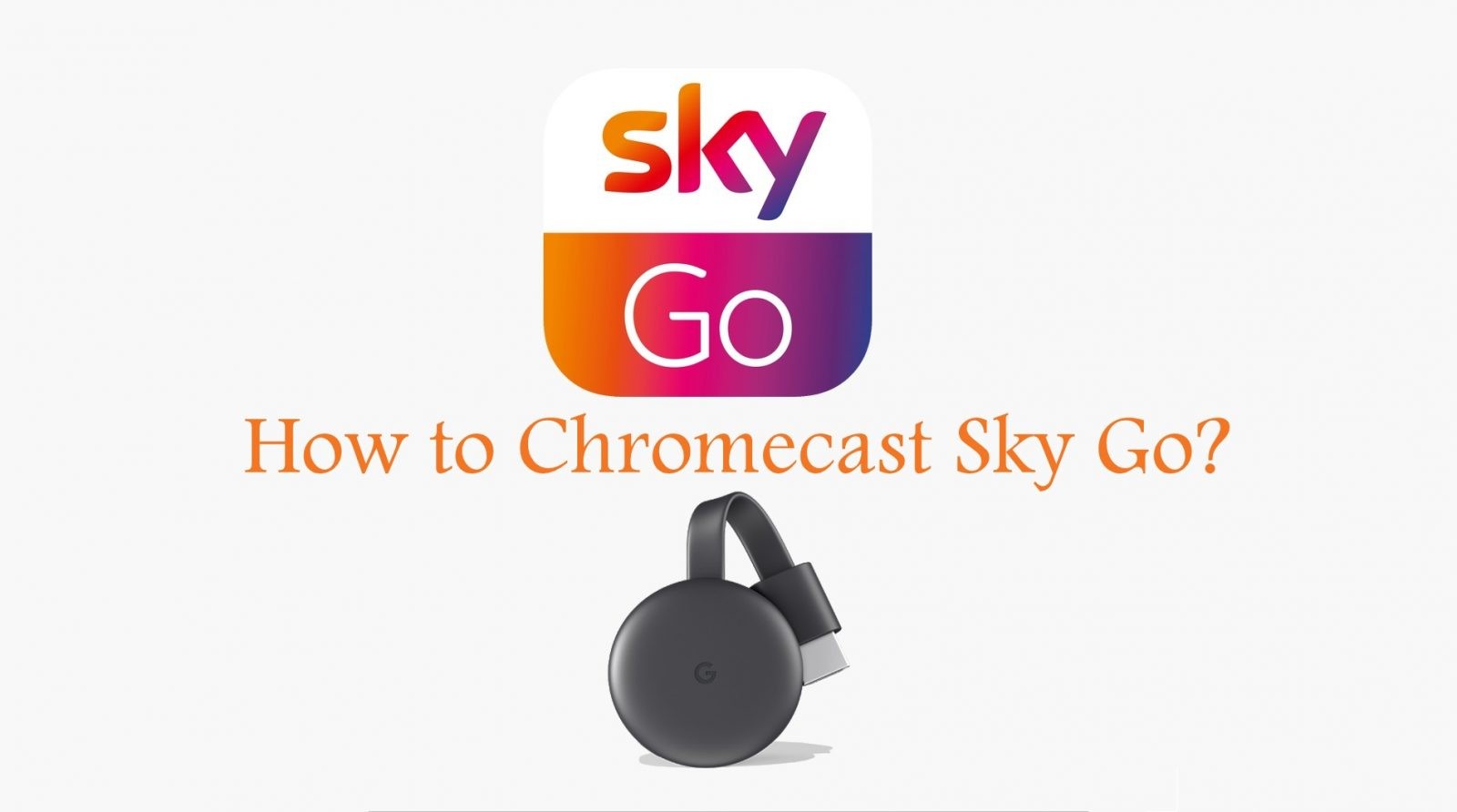












Leave a Reply