Quibi is an Android and iOS application that allows you to stream original Quibi content. Quibi delivers content from genres including drama, comedy, docs, news, sports, and much more. In the earlier days, you can’t cast the Quibi app using Chromecast. But, on June 2020, Quibi released an update with the built-in Cast feature. With that, you can easily Chromecast the Quibi app from your smartphone.
How to Chromecast Quibi on TV?
Quibi app was removed from the Play Store and App Store. You need to use The Roku Channel to cast the Quibi video content.
- Using Smartphone
- Using PC
How to Chromecast Quibi Using Smartphone
Before getting into the steps, check whether you have the following requirements.
Requirements
- The updated version of The Roku Channel app.
- Chromecast of any generation
- Stable WiFi connection
- TV with HDMI port
1. Connect your Chromecast and smartphone to the same WiFi network.
2. Install The Roku Channel from the Play Store.
3. Open The Roku Channel app.
4. Play any of the Quibi video content from the app.
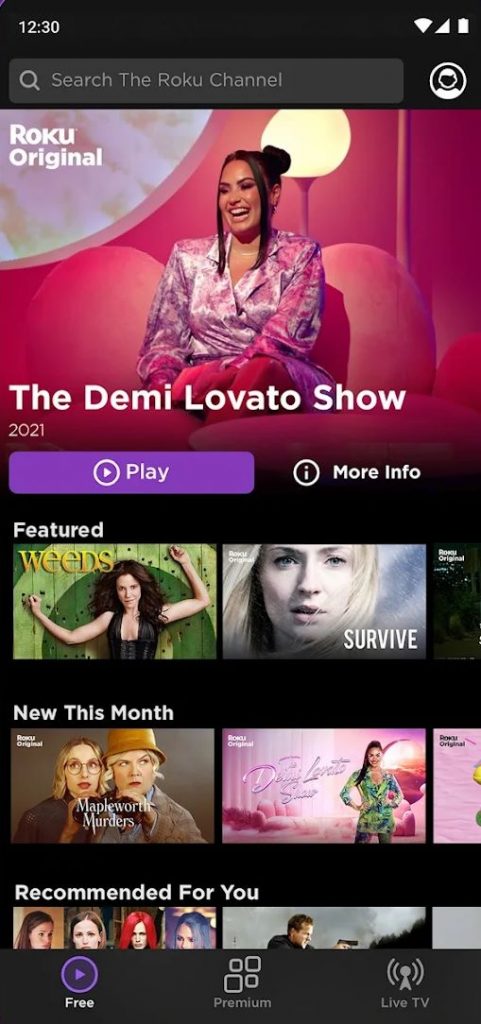
5. Go to the Notification Panel on your smartphone and tap the Cast icon.
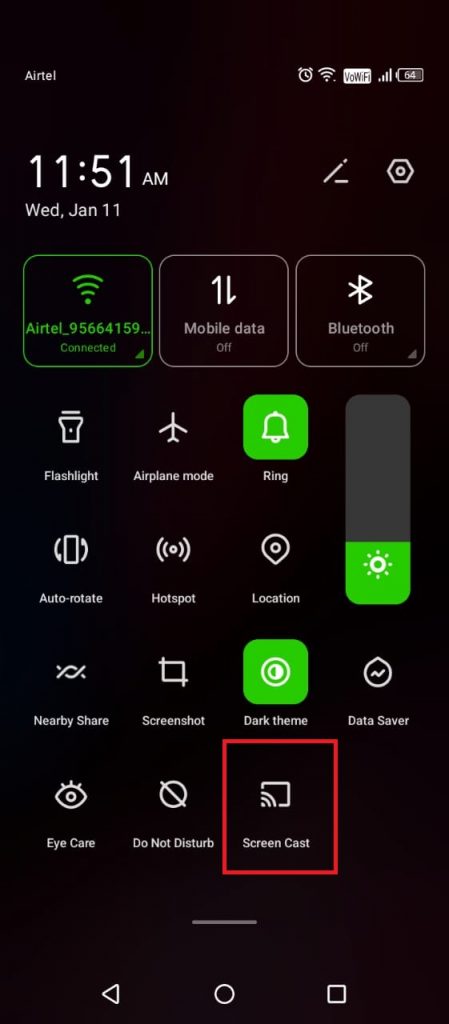
6. From the list of devices, choose your Chromecast device.
Alternate Way
1: Open the Google Home app on your Android smartphone.
2: You will see the Chromecast device name on the Home app. (It will appear only when your Android and Chromecast are connected to the same WiFi network). Click on the device name.

3: The Chromecast device screen will open. At the bottom of the screen, you will find the Cast My Screen option. Tap on it.

4: Again tap on the Cast Screen option to mirror your screen to the TV.

5: A Warning pop-up will appear to tell you about the sensitivity of mirroring your screen. Click on Start Now to proceed.

6: Your phone screen will now appear on the TV. Minimize other apps and open the Roku Channel app.
7. Start streaming your favorite videos and enjoy watching them on TV.
7. Now, the video from the Roku app will appear on your Chromecast.
How to Chromecast Quibi Using PC
To cast the Roku Channel website, you need a Windows or Mac PC with the latest version of the Chrome browser. Then, connect the PC and Chromecast to the same WiFi connection.
1. Open the Chrome browser and go to the Roku Channel website (https://therokuchannel.roku.com/).
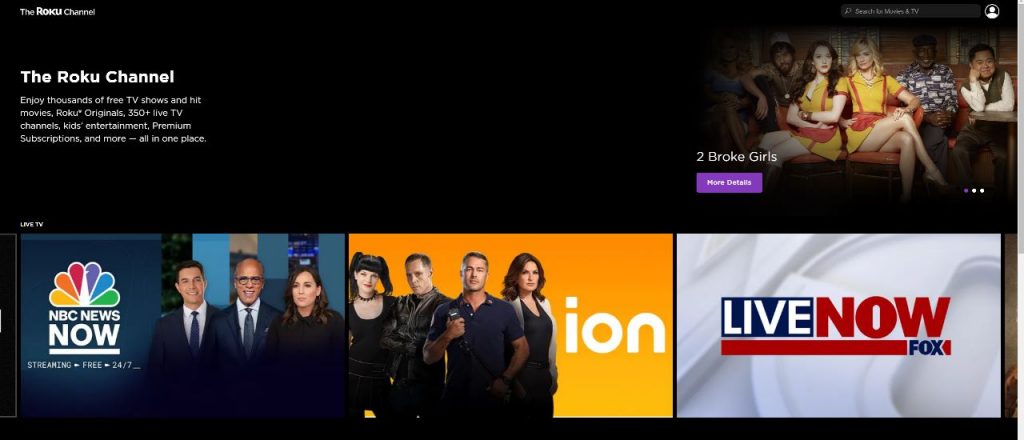
2. Click the Sign In button and login with your Roku account.
3. Right-click on the website and choose the Cast option.
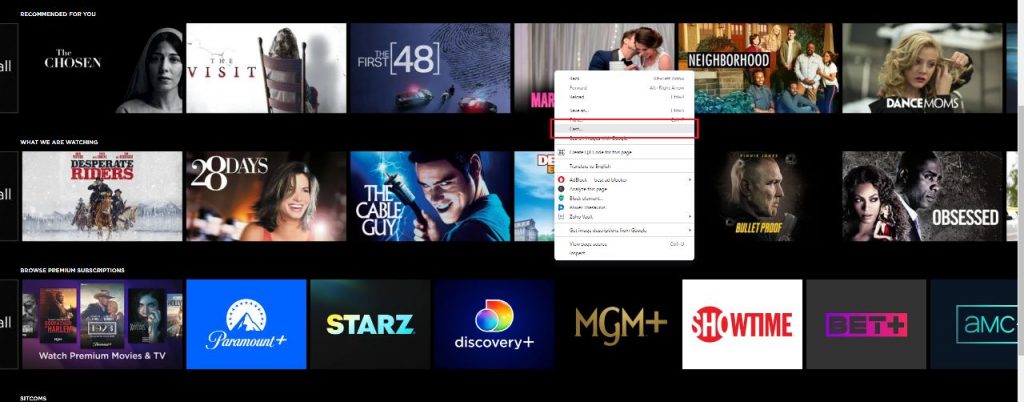
4. Choose your Chromecast device.
5. Now, play any video from the Roku Channel website.
6. It will appear on your TV via Chromecast.
You can also check out our article on how to Chromecast the Roku Channel to your TV.
With these methods, you can watch Quibi’s content on TV. As the Roku Channel app is not featured with the Cast support, check the Chromecast compatible apps list to know which apps are compatible with Chromecast.
FAQs
Yes, you can watch all the Quibi video content on the Roku Channel app.














Leave a Reply