Vudu app allows you to buy, stream and rent movies using the mobile app and web app. The Vudu app is available on both Android and iPhone platforms. You can also install Vudu on gaming consoles like PlayStation, Nvidia, and Xbox. Apart from these, you can watch Vudu movies on Blueray players, Smart TVs, and streaming devices like Roku. Using a Chromecast, you can easily cast content from this app to TV. Vudu app is compatible with casting, and hence, you can easily Chromecast Vudu to TV.
Cast Vudu to Chromecast TV
As mentioned earlier, the Vudu app is one of the compatible Chromecast apps. You can either use the mobile app of Vudu to cast contents from both iPhone and Android or the Chrome browser to cast contents from the desktop.
How to Chromecast Vudu using Android/iPhone
Follow the steps below to cast Vudu on TV:
Basic Requirements
- Google Chromecast
- A TV with HDMI port
- A Smartphone (Android/iPhone)
- WiFi connectivity
Pre-Requisite
Plug in Chromecast to the HDMI port of your TV and connect it to the power supply. Check whether the Chromecast and your phone are connected to the same WiFi network.
Procedure
1: Open the Vudu app on your phone.
2: Start playing the video that you want to cast.
3: You will find the cast icon in the top right corner of your app.
4: Click on the Cast icon.
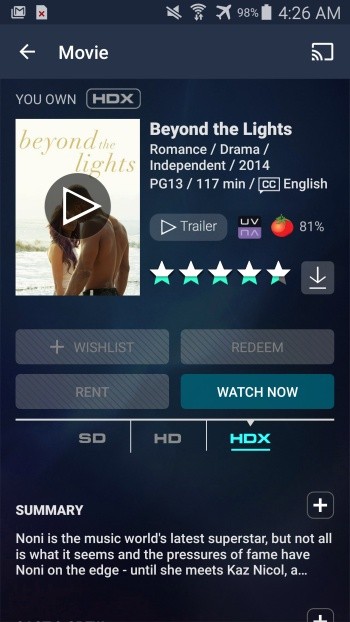
5: The app will search for the available device names and displays them.
6: Tap the Chromecast device name to cast the video on the TV.
The video will now play on your TV. You can use your phone as a remote to adjust volume, Play/Pause, and much more.
How to Chromecast Vudu using Chrome browser on the Desktop
This is an alternative method to cast Vudu using Chrome browser on the desktop.
Basic Requirements
- Google Chromecast
- A TV with HDMI port
- A Desktop with Chrome browser
- WiFi connectivity
Procedure
1: Open Chrome browser on your desktop and go to the URL “https://www.vudu.com.”
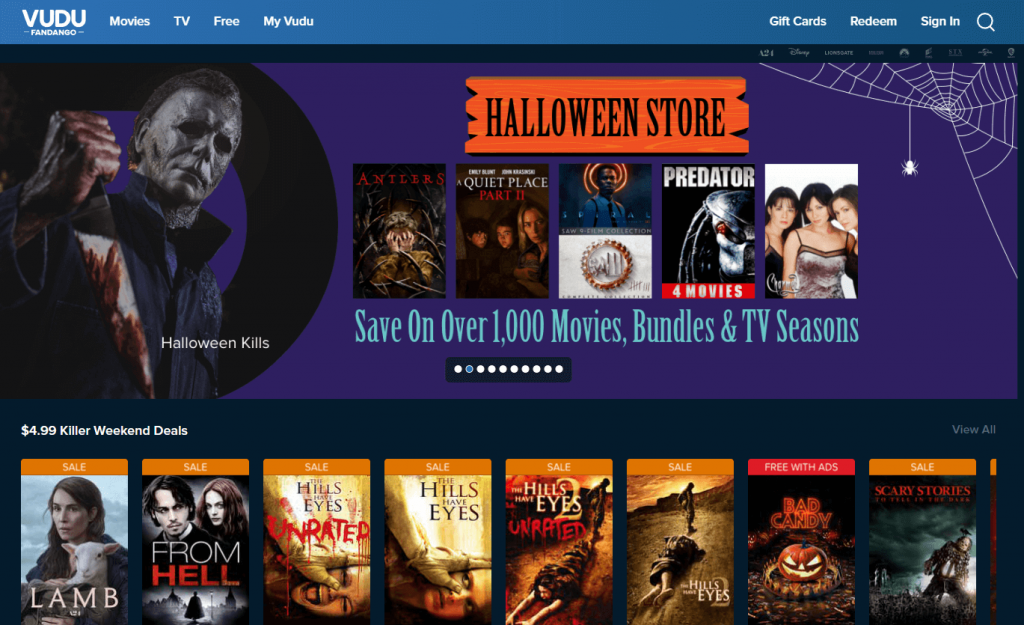
2: Right-click on the web page and click on the “Cast” option.
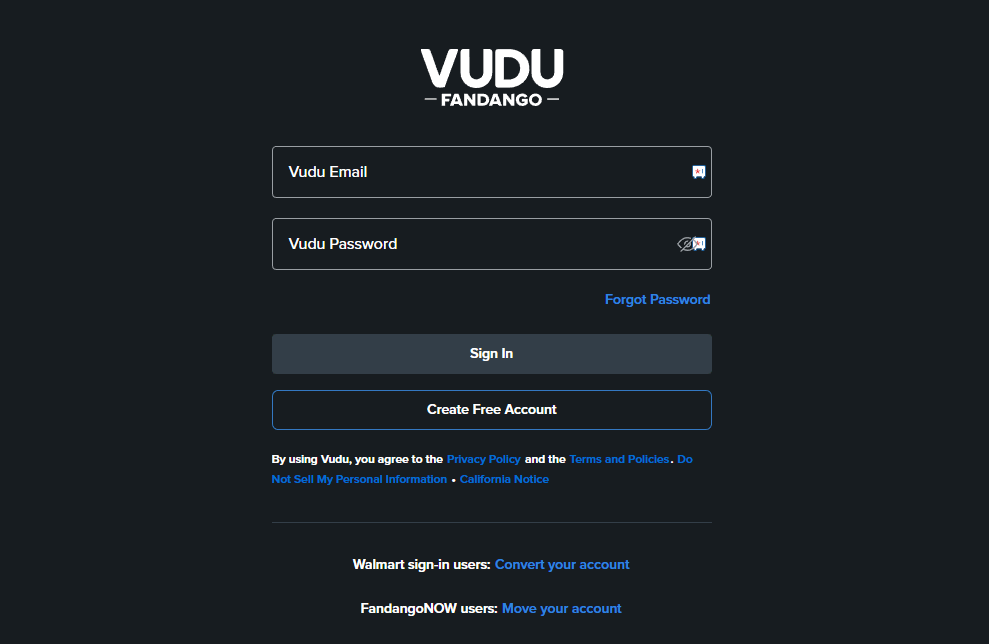
3: The browser will search for the available devices and displays them.

4: Click the “Sources” button and choose the “Cast Tab” option.

5: Click on the device name to cast this tab on the TV.

The video will now stream on your TV.
The above are the steps required to Chromecast the Vudu app to the TV. By casting Vudu content, you can stream your favorite movies on the TV hassle-free. Vudu has plenty of movies that you can rent and stream. Some movies can be streamed for free as well.
How to Fix Vudu Not Casting to TV?
Here are the reasons to fix Vudu not working with Chromecast Connected TV.
- Ensure your Chromecast device and smartphone / PC are connected to the same WiFi network.
- Check whether your WiFi network is working properly. If not, restart your WiFi router or modem.
- Restart your Chromecast device and your casting device.
- Update the Chromecast browser on your PC or the Vudu app on your smartphone.
- Update the latest version of Chromecast.
If the Vudu app is still not working on Chromecast, even after following the basic Chromecast not working fixes, you can try resetting your Chromecast device.
FAQ
Vudu is completely free to install and use. But you have to buy or rent the movie you wish to stream.
Vimeo and Dailymotion are the best alternatives for Vudu.
Yes, you can install Vudu on Google TV.

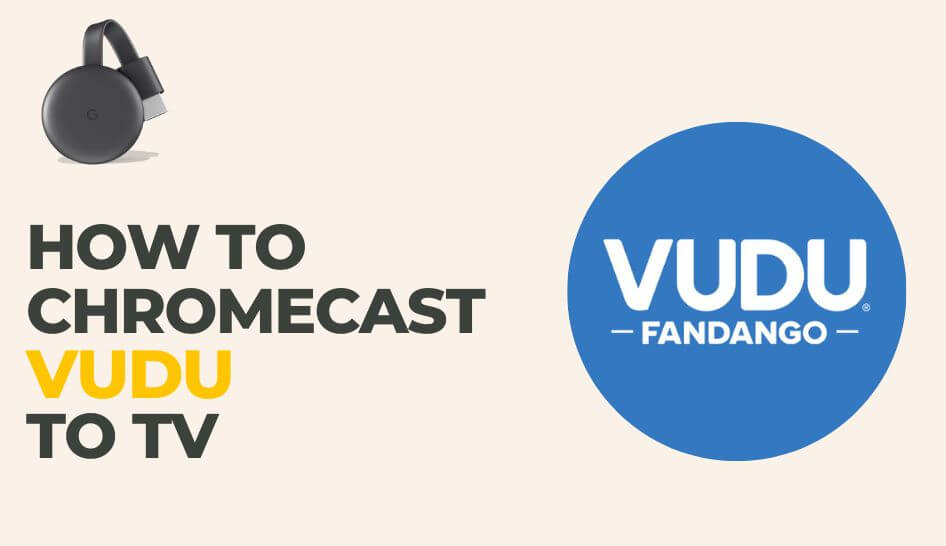
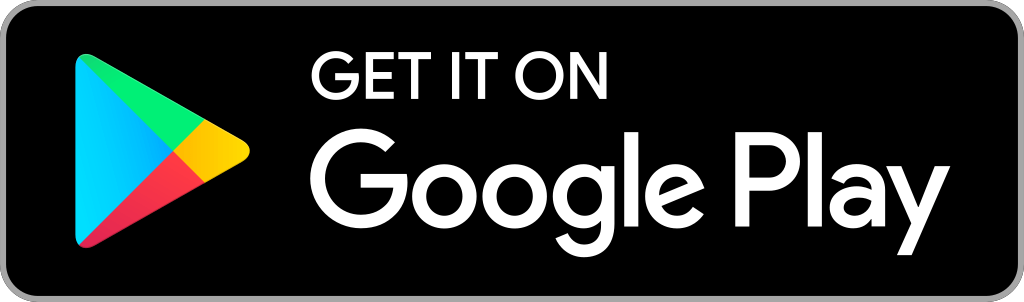
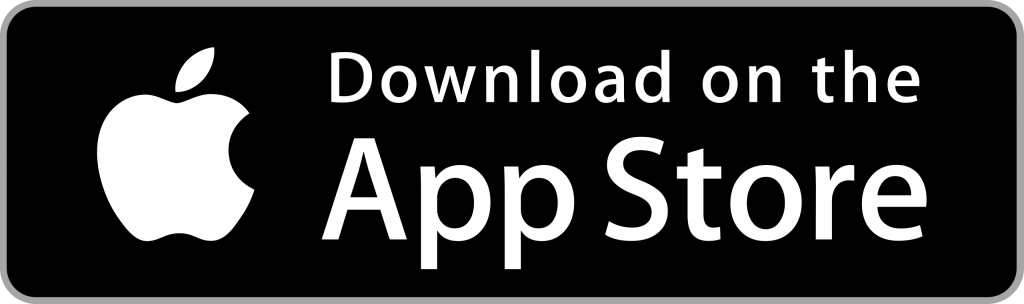












Leave a Reply