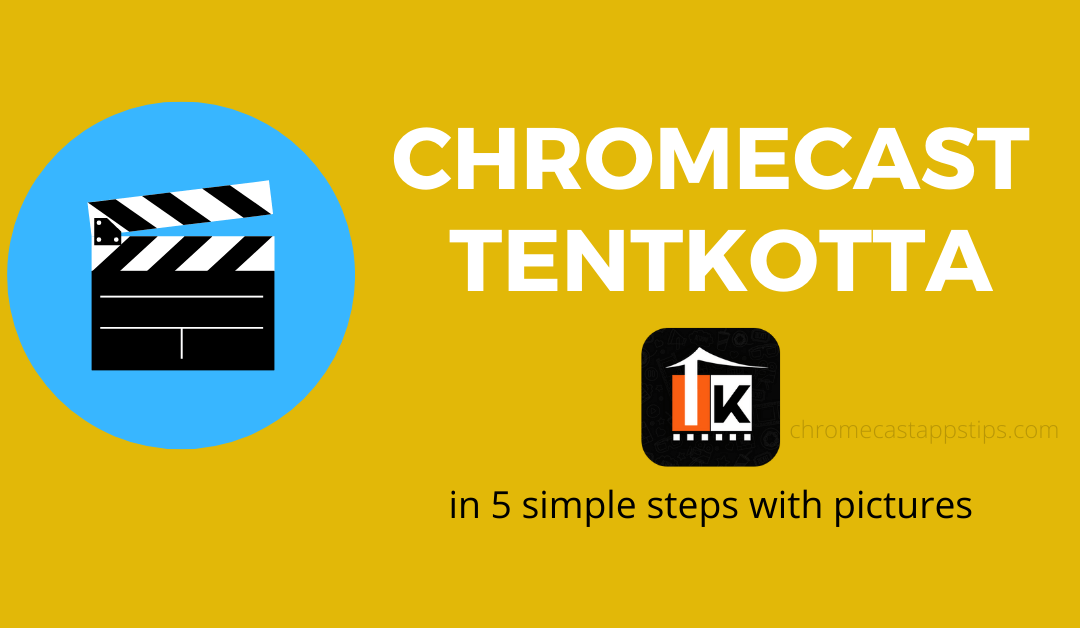Tentkotta is an entertainment application that contains most of the Indian related movies. They are available in foreign countries as they were to provide access for the Indian movies to foreign settled Indians. All the content available on Tentkotta are completely legal and it does not support any pirated content. Also, the site has no ads and popping out videos that annoy you. It provides a complete movie watching experience. It has over 500+ movies and you can stream those movies in HD and 4K quality through Tentkotta. They are available on Android, iOS, Roku, Apple TV, Amazon Fire TV, Google TV, nexus, Samsung smart TV, LG smart TV, Chromecast, and Xbox One. Let’s see some of the ways to Chromecast Tentkotta to your TV.
Tentkotta Pricing
- Monthly plan – $9.99
- Quarterly plan – $19.99
- Half Yearly – $39.99
- Yearly plan – $64.99
Chromecast Tentkotta to TV using Smartphone
[1] Open Tentkotta app in your smartphone.
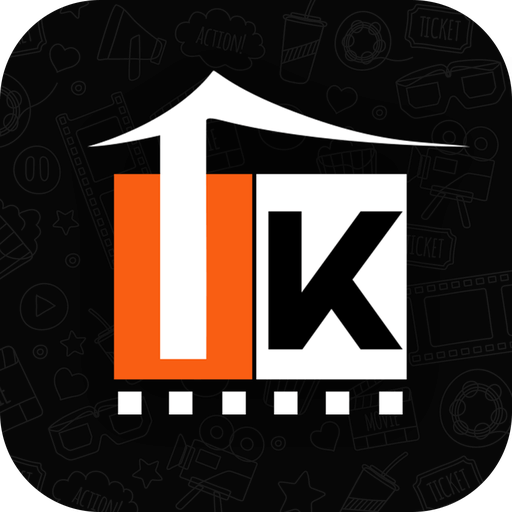
[2] Login with your Tentkotta credentials.
[3] Download and install Google Home app in your Android device.
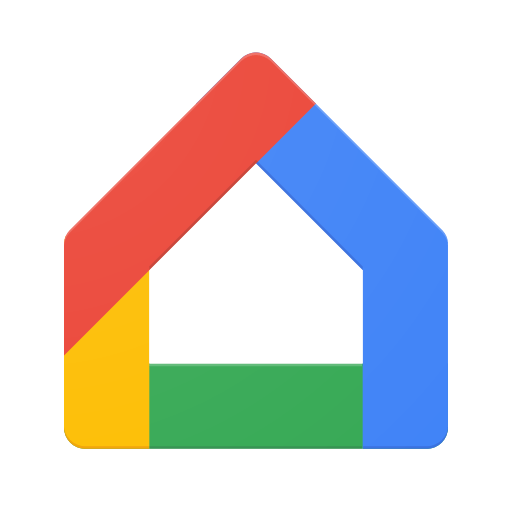
[4] Open the Google Home app.
Note: If your Chromecast is already added to Google Home, skip steps 5 to 7.
[5] Click on Add to add the chromecast device.
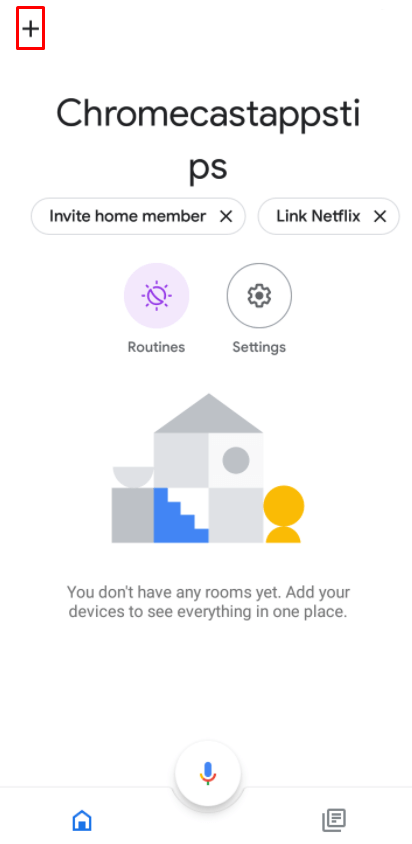
[6] Select Set up device under add to home
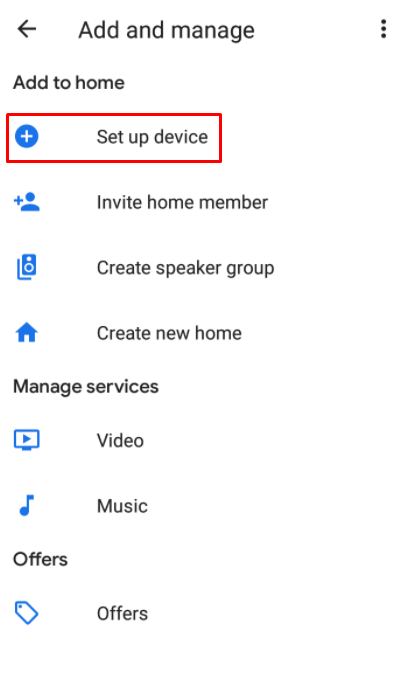
[7] Now follow the onscreen information and set your Chromecast device.
[8] If the device setup is completed or already paired, click on your Chromecast connected device from the home screen.
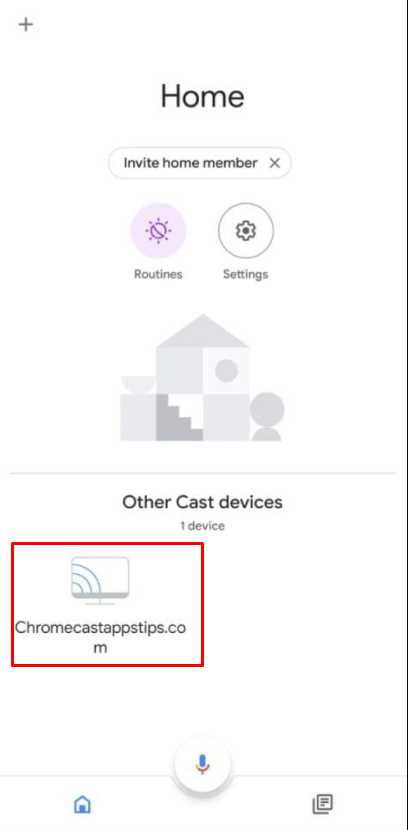
[9] Select Cast my screen.

[10] Tap on cast screen from the pop up that appears and also click on start now from the warning pop up.
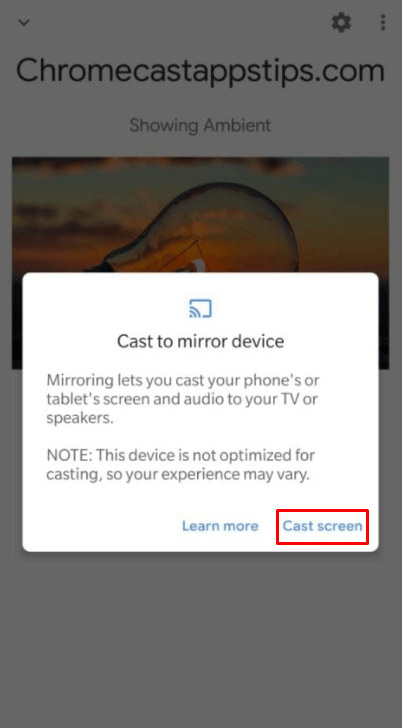
[11] Now play any video on tentkotta to stream on your device.

Related: Chromecast Netflix
Cast Tentkotta to Chromecast connected TV using Chrome Browser on PC
[1] Open Chrome browser on your PC.
[2] Visit the Tentkotta official site: https://www.tentkotta.com
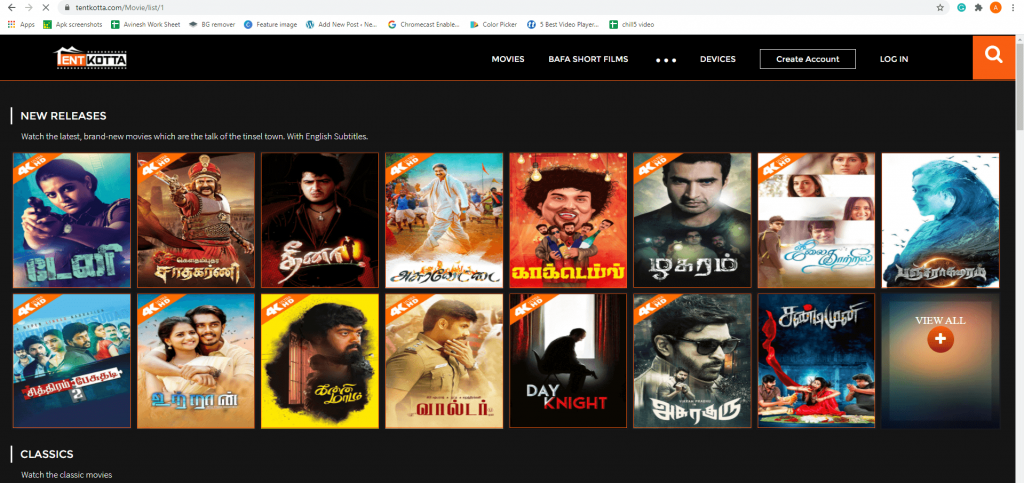
[3] Now click on the Chrome menu from the top right corner of the screen.
[4] Select Cast… from the menu.
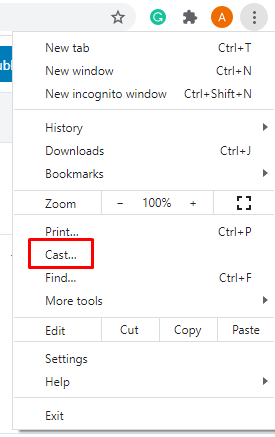
[5] Under cast tab select your Chromecast connected device from the list.

[6] Now Select the source (Desktop, page, or file)
[7] Once the connection is established play any video on your PC and it will be cast on your screen.
Related: Chromecast Amazon Prime
These are some of the ways to Chromecast Tentkotta from your smartphone/PC to your TV screen. If you have any doubts make use of the comment section below. For more Chromecast tips and tricks explore chromecastappstips.com.