Showbox is a free streaming app available only for smartphones. However, both the Android and iOS app is not compatible with the Chromecast feature. To cast videos from the Showbox app, you need to screen mirror your Android smartphone iPhone to your TV. In the initial stages, the Showbox platform is available only for smartphones. But now, you can access the Showbox platform on your PC using its website. You can also cast the video content from Showbox to Chromecast or any cast-compatible device.
Disclaimer: Showbox allows you to watch free movies, which are completely illegal. Watching movies for free using third-party apps is illegal. We do not encourage our users to watch pirated movies. This post is purely to understand how the application works on Chromecast.
How to Chromecast Showbox to TV?
There are three different ways to cast Showbox videos.
- Using PC
- Using Android Smartphones
- Using iPhones
How to Chromecast Showbox Using PC
You can cast the Showbox website from both Windows and Mac PCs. Before casting, make sure that you meet the below requirements.
Requirements
- An updated version of Chrome browser.
- Chromecast Ultra or any other model of Chromecast.
- WiFi network with a stable internet connection.
- A TV with an HDMI port.
1. Connect the Chromecast device to your TV and turn it on.
2. Then, connect your PC and smartphone to the same WiFi network.
3. Open the Chrome browser and go to the Showbox website.
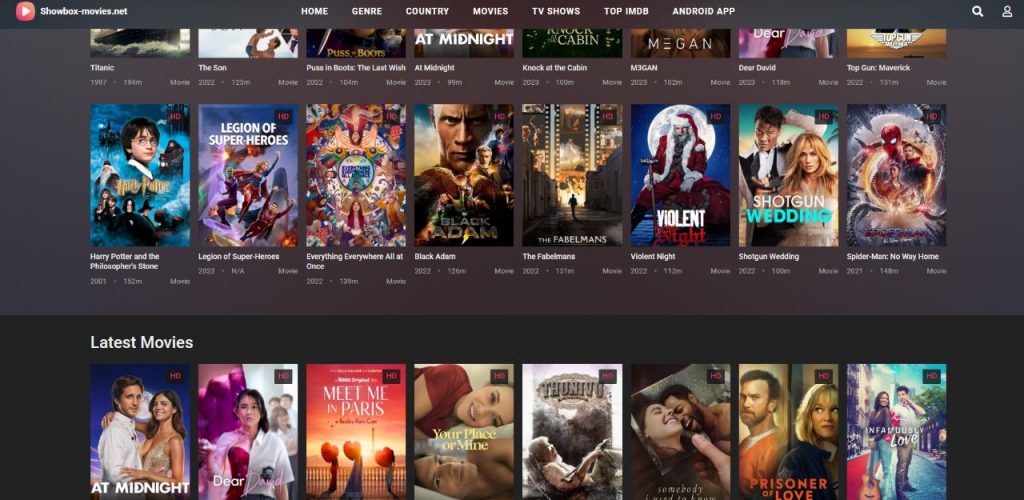
4. On the Showbox webpage, choose any of the video content.
5. Now, right-click on the webpage and click the Cast option.
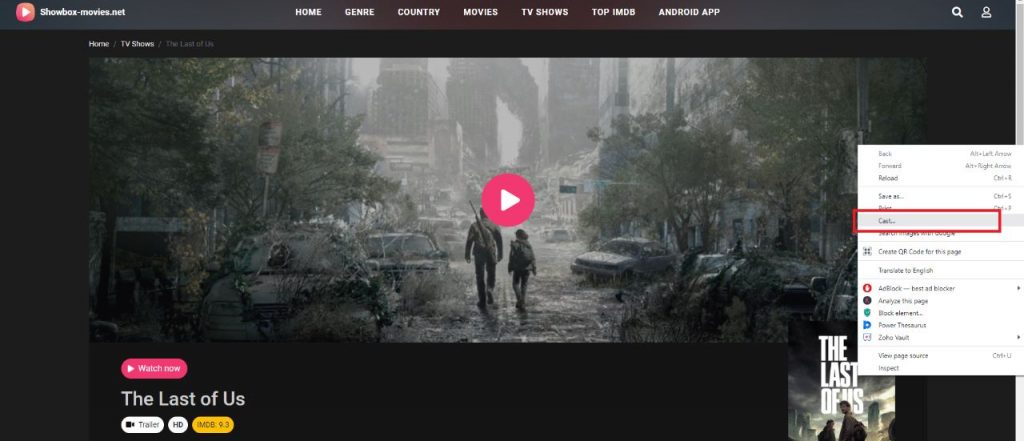
6. On the list of devices, choose your Chromecast device.
7. Now, play the movie or a series, and it will appear on your Chromecast TV screen.
8. To stop the casting, you can close the Chrome browser or click the Cast icon and choose Disconnect.
How to Chromecast Show Box Using Android Smartphones
Recently. the Showbox app is removed from the Google Play Store. So, you need to get the Showbox APK file from any of the Play Store clone websites.
1. Install the Showbox app from any website on your Android smartphone.
2. Connect your smartphone and Chromecast to the same WiFi connection.
3. Open the Showbox app and play any video content.
4. Go to the Notification Panel and tap the Cast icon.
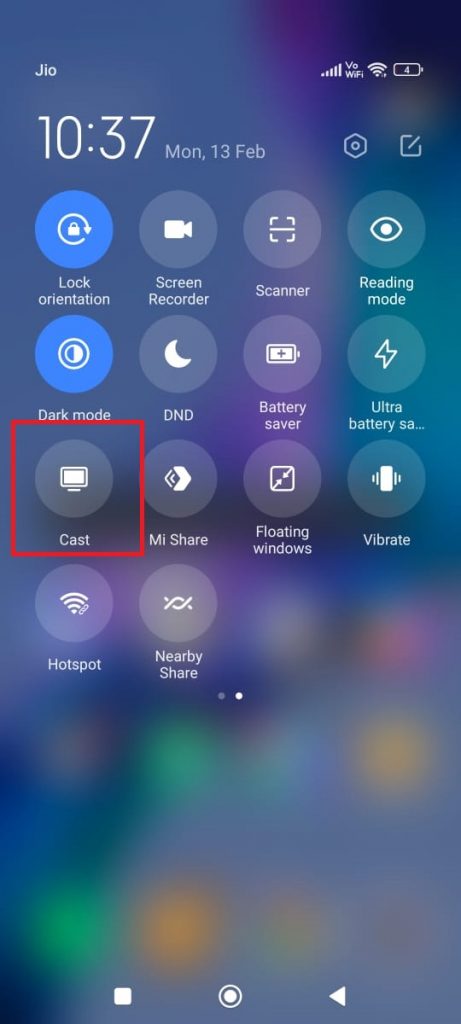
5. Choose your Chromecast device from the list.
6. After that, the video from the Showbox app will appear on your Chromecast.
7. To stop the casting, tap the Cast icon again from the Notification Panel and choose Disconnect.
Alternate Way to Cast Showbox
1. Open the Showbox application.
2. Tap on the Menu icon, which is located in the top left corner.
3. Click on the Settings button at the bottom of the menu.
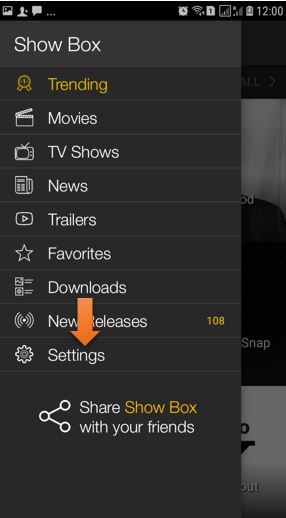
4. In the Settings page, click on Default Player and choose VLC.
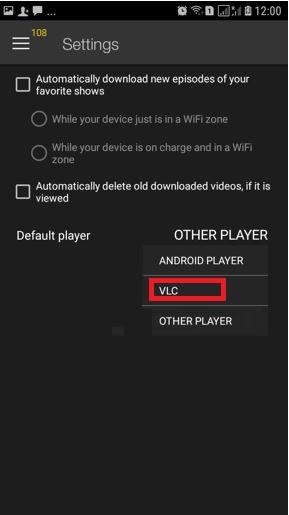
5. Now, go back to the homepage of the Showbox app.
6. Click on the video which you want on the TV.
7. The video will start streaming on VLC Media Player.
8. You will find the Cast icon on the top right corner of the player.
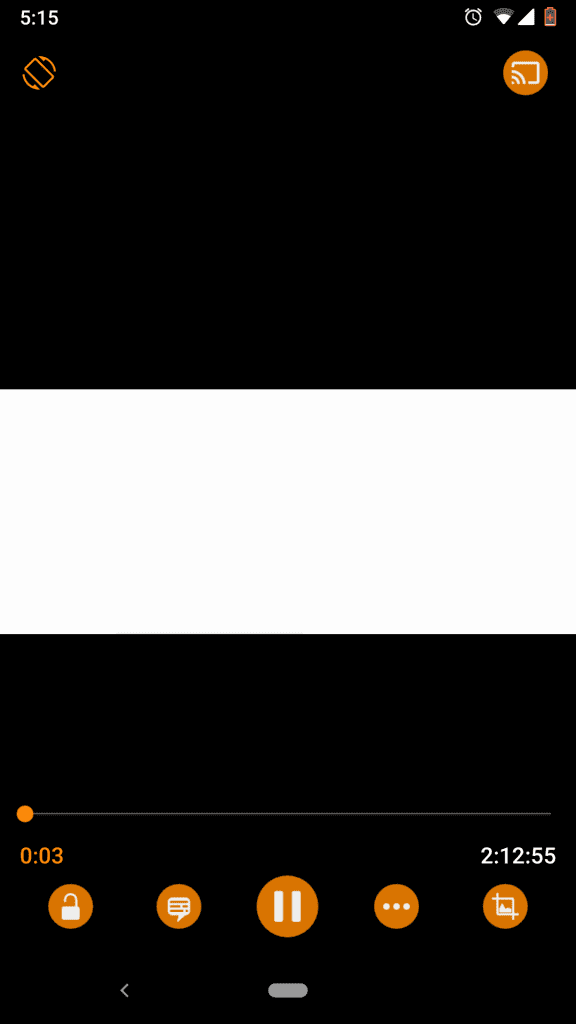
9. Click on the cast icon and connect to the Chromecast device. The Cast icon appears only if the Chromecast and the Android smartphone are connected to the same WiFi network.
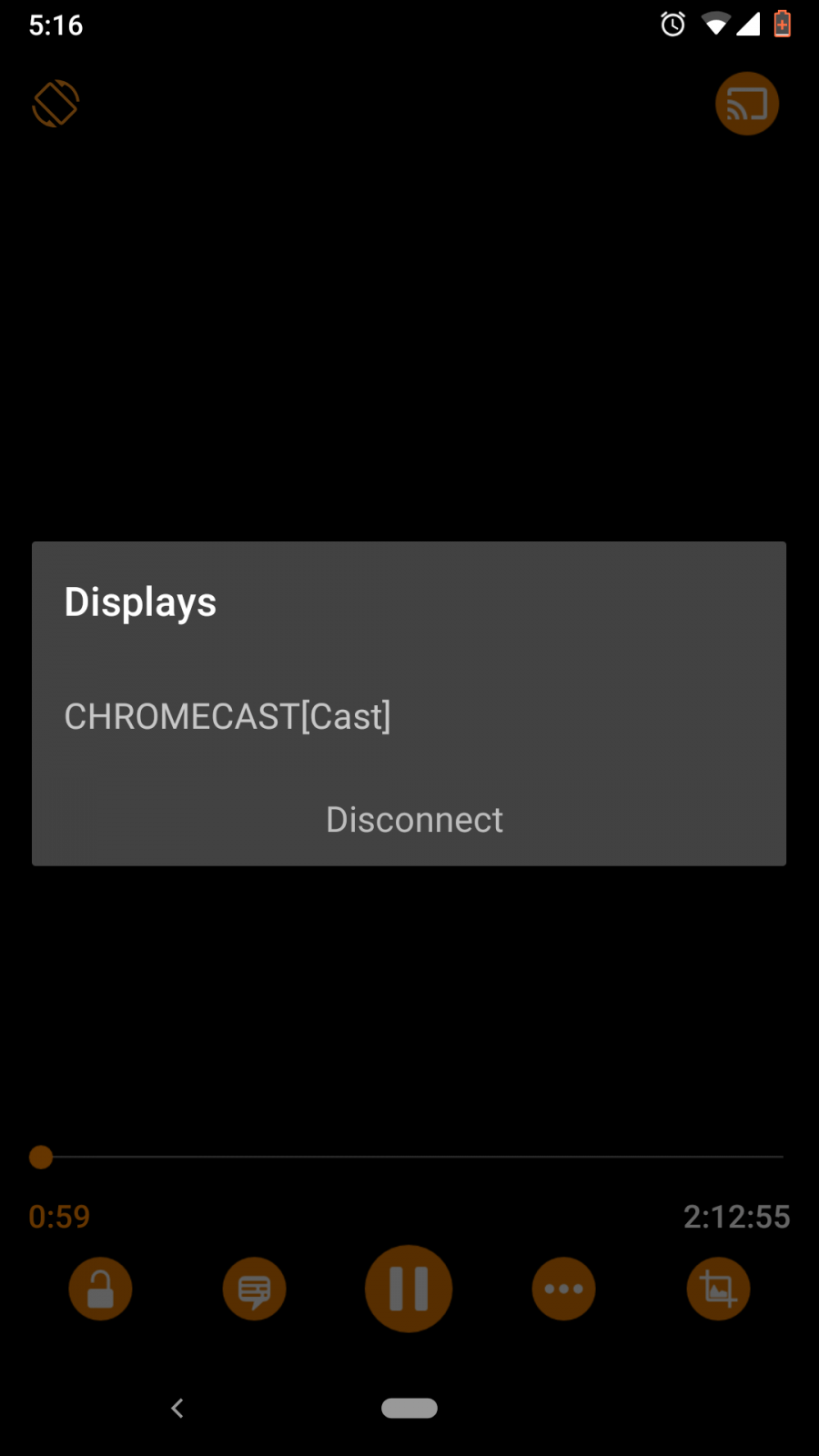
10. The video from the VLC app will cast to Chromecast.

How to Chromecast Showbox Using iPhone
1. Install the Showbox app from the App Store on your iPhone or iPad.
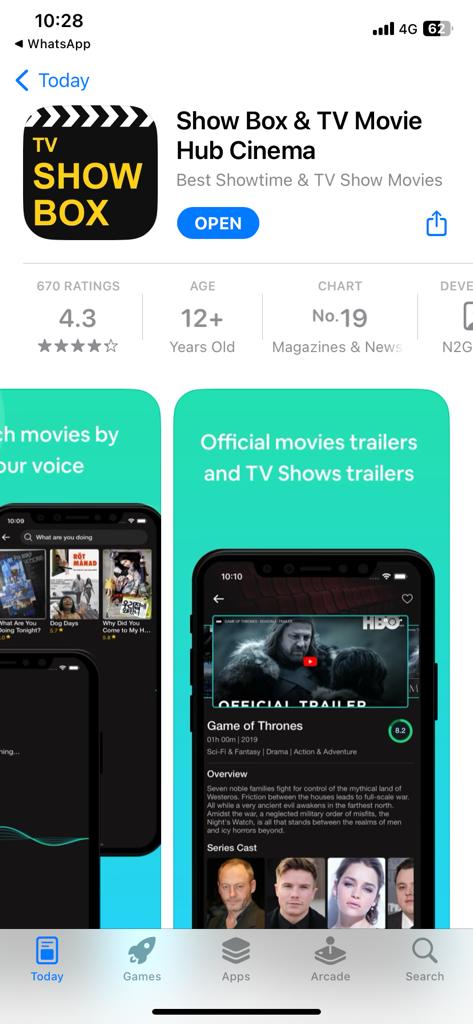
2. Connect your iPhone and Chromecast to the same WiFi network.
3. Then, install the Replica app on your iPhone or iPad from the App Store for screen mirroring purposes.
4. Open the Replica app and choose your Chromecast device.
5. Now, your entire iPhone screen will mirror on your TV.
6. Open the Showbox app and play any video content. It will appear on your Chromecast screen.
7. To stop the casting, close the Replica app on your iPhone or iPad.
By following the above steps, you can Chromecast Showbox to your TV. We have used the VLC media player to cast the videos, but you can also use other casting video players like Local Cast, AllCast, and other apps as well.
FAQs
Yes, Showbox is working fine without any issues (as of Feb 2023).

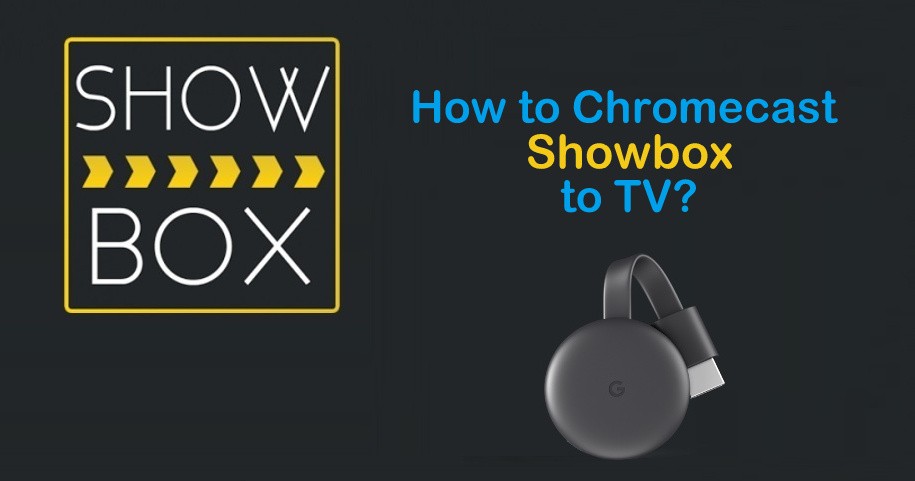












Leave a Reply