Playstation Vue is an Over-The-Top internet television that is designed and owned by Sony Corporation of America. The Playstation Vue app contains plenty of live TV channels and on-demand videos for their users. As of 2018 September, Playstation Vue had more than 745,000 subscribers. The application is available on almost all streaming platforms which include Playstation 3, Playstation 4, Roku Streaming devices, Amazon Fire TV Stick, Android TV, Android Smartphones & tablets, Apple TV, iPhone and iPad. You can also cast Playstation Vue to your TV with the help of Google Chromecast. You can easily Chromecast Playstation Vue as it is one of the compatible applications.
Note: As per Sony, Playstation Vue will be discontinued from Jan 30, 2020. There is no signup option available for the new users. Existing users can utilize the feature until Jan 30, 2020.
How to Chromecast Playstation Vue?
As mentioned earlier, Playstation Vue is one of the compatible Chromecast apps. Hence, you can easily cast the contents to your TV using a smartphone. You can follow the steps below to Chromecast Playstation Vue to TV:
Requirements:
- Google Chromecast
- A TV with HDMI port
- WiFi connectivity
- Android Smartphone/Tablet
Pre-Requisite
- Plug-in Chromecast to the HDMI port of your TV.
- Connect Chromecast to the power supply.
- Ensure that your Chromecast and the device through which you are casting are connected to the same WiFi network.
Related: Chromecast Netflix
Chromecast Playstation Vue to TV
1: Open Playstation Vue app on your phone.
2: Choose a video or the live streaming which you want to cast on the TV.
3: You will find the “Cast” icon on the top right corner of your app. Click on the icon.
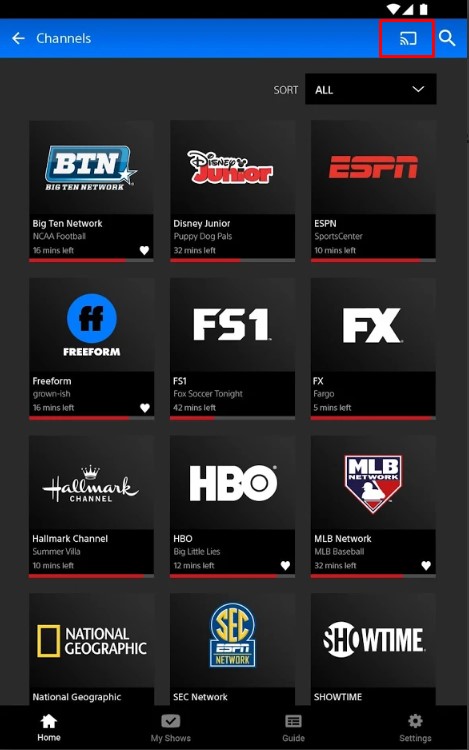
4: The app will search for the devices which are ready to cast and displays them.
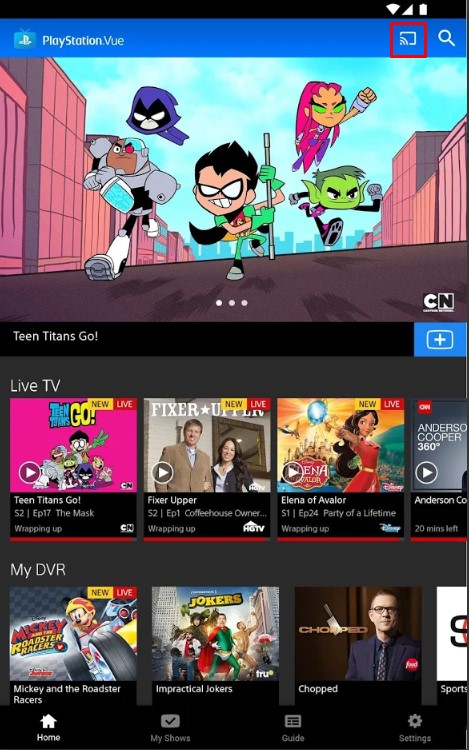
5: Select the device name to which you want to cast the video from Playstation Vue.
The video or live stream will now play on your TV. You can control the volume, and perform activities using your phone which cast as a remote.
Related: Chromecast Showtime
Alternative Method
You can also begin Playstation Vue Chromecast from your desktop using the Chrome browser as well.
1: Open Chrome browser on your desktop and visit the website “https://vue.playstation.com/watch/“.
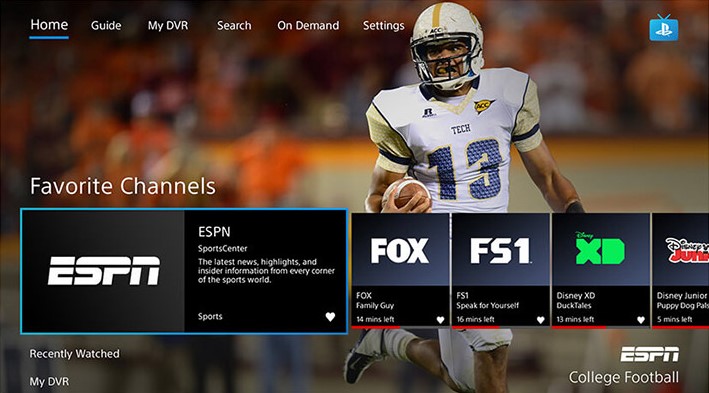
2: Right-click on the screen and click on the “Cast” button.
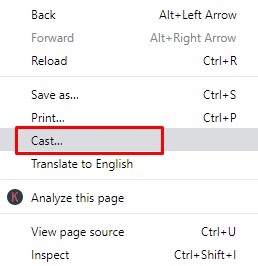
3: The browser searches for the available device names and displays it.
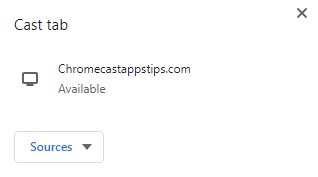
4: Click on the “Sources” drop-down option and click on the “Cast Tab” option.
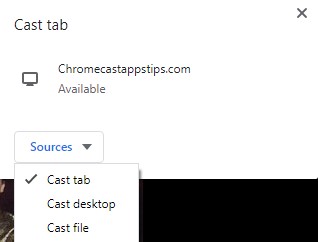
5: Now select the Chromecast device to which you want to cast and click on it.
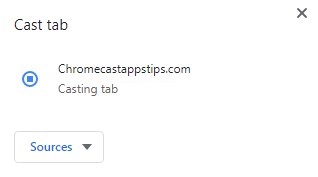
The entire tab will now get cast on your TV. You can enjoy watching your favourite contents on the TV with your friends and families.
Related: Chromecast NBC Sports to TV
Conclusion
By following the above methods, you can Chromecast Playstation Vue to your TV. Playstation Vue contains plenty of TV channels, movies and on-demand videos which you might like watching on the TV. If you are a sports lover, you can watch live sports events on the TV with the help of Google Chromecast.
Thank you for reading this post.














Leave a Reply