Musixmatch is a smartphone app that can be used to find lyrics of songs across languages. The app is available for free in the Google Play Store and the Apple App Store. With the Musixmatch, you can get lyrics for any song you need. It has around 40 million song lyrics in 60 languages. In the free version, you will get annoyed with ads. If you subscribe to their premium pack, you get ad-free lyrics and offline lyrics mode too. By using this app, you can have more than one language lyrics if you want. The app is significant to learn new languages and new words from other languages. Follow the below instruction to chromecast Musixmatch to your TV.
How to Chromecast Musixmatch?
Musixmatch can be cast to Google Chromecast in two ways.
- Using the smartphone app.
- Using the Google Chrome browser.
Related: Plex on Chromecast
Chromecast Musixmatch using the smartphone app
Musixmatch app is available on the Google Play Store and the Apple App Store. If you don’t have the app, download and install the app from the respective store.
Step 1: Open the Musixmatch app on your smartphone.
Step 2: Tap the Cast icon
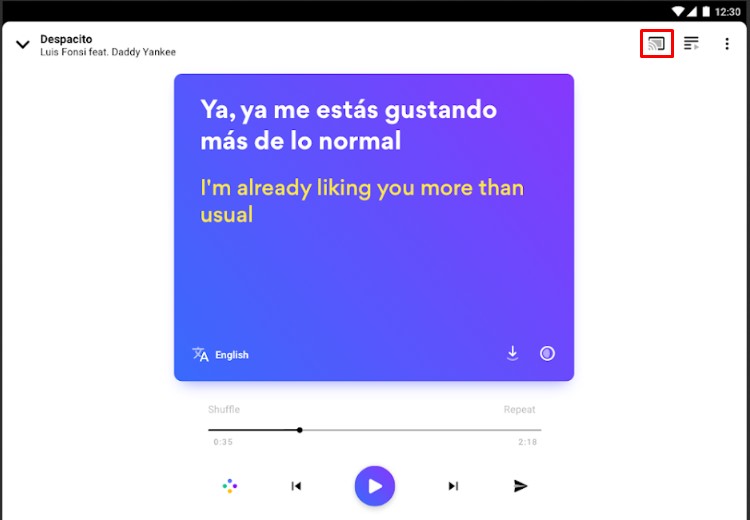
Step 3: Tap on your Chromecast device to cast.
Step 4: Now play any songs on your app. The song will play along with lyrics on your TV.
Step 5: If you wish to stop the casting process, click the Cast icon and tap Stop Casting.
Related: Chromecast Amazon Music
Cast Musixmatch using the Google Chrome Browser
Musixmatch can be accessed by using its website too. You can also cast Musixmatch on Chromecast by using the Chrome browser.
Step 1: Open the Chrome Browser on your PC.
Step 2: In the search bar, type the Musixmatch’s URL musixmatch.com and hit Enter.
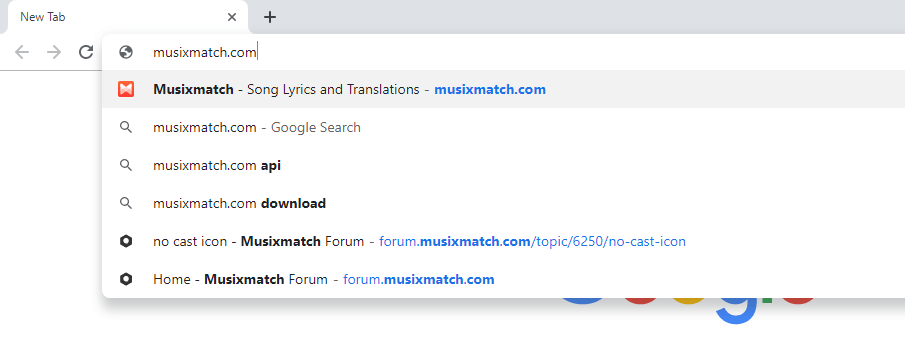
Step 3: Click the Customize icon on the top right of the screen.
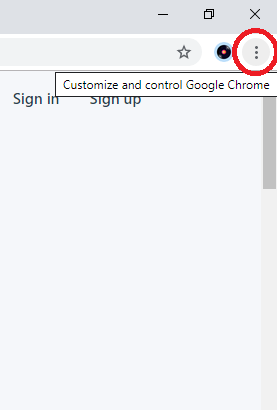
Step 4: Choose the Cast option on the list.
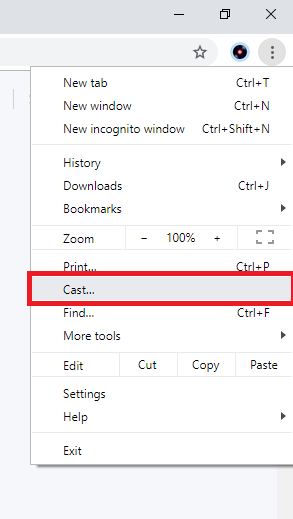
Step 5: Your Chromecast device will be displayed. Click the Sources option and choose Cast Tab.
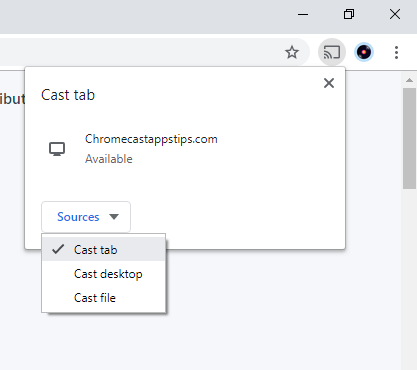
Step 6: After that click on your Chromecast device.

Step 7:When the casting is successfully done, the Cast icon will appear on the top right of the screen.
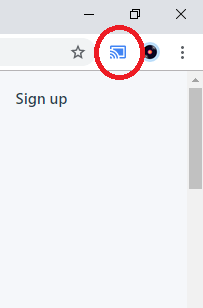
Step 8: Now, search for the song you need to find lyrics. The lyrics will be displayed on your Chromecast.
Related: Red Bull TV on Chromecast
Conclusion
Musixmatch is best suited for smartphones. Though it can be accessed on PC by using its website, it is not advised. Cast the Musixmatch app on your Chromecast and find lyrics with ease. In the smartphone, you can play songs when the device is locked such that Musixmatch lyrics will also be viewed when the device is locked. If you have any doubts tell us in the comments section.














Leave a Reply