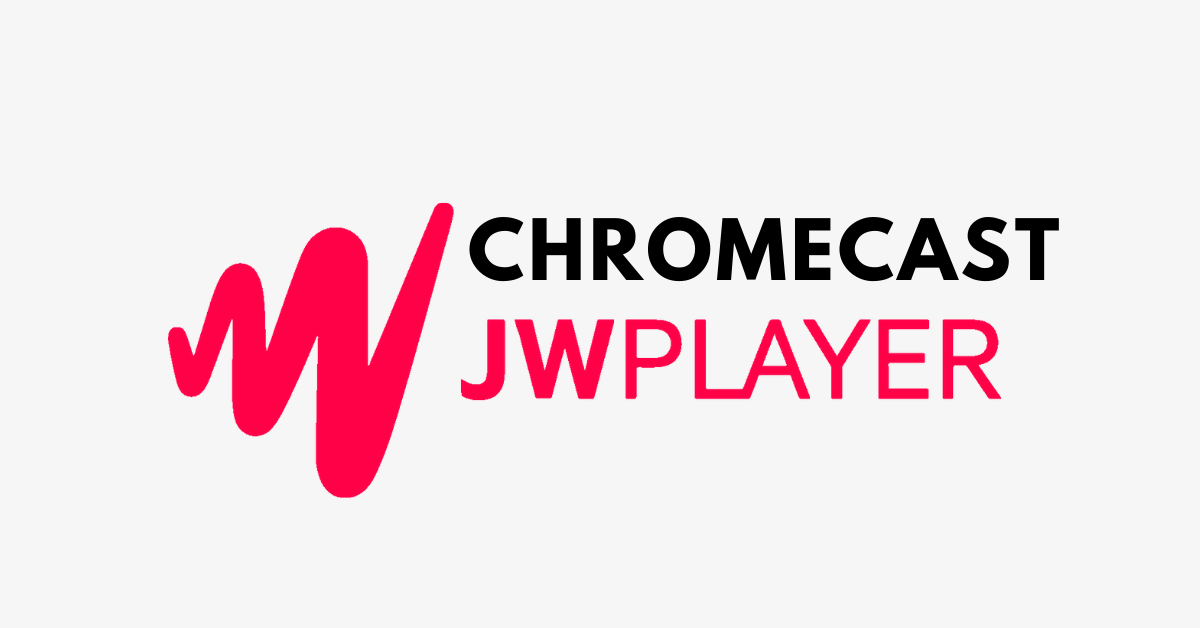JW Player is a video player software tool that enables you to play/host videos on web pages and blogs. It was an open-source project in the beginning and later being taken over by Creative Commons license for non-commercial use. It supports HTML5 and Flash videos to be integrated and allowed to watch on smartphones, PC, and tablets. JW Player is used by several major companies/website/streaming platforms like ESPN, Electronic Arts (EA), AT&T, etc. Apart from that, it supports Chromecast and Airplay support on JW Player. In this article let’s see how to Chromecast JW Player on your TV.
JW Player Pricing
- Developer Free Trial – $0
Features: Non-commercial license, 25GB Hosting, 75GB Streaming and Full API & SDK access.
- Starter pack – starting from $10 per month
Features: Password protected sharing, Video gallery, HTML 5 video player, 150GB hosting, and 500GB streaming.
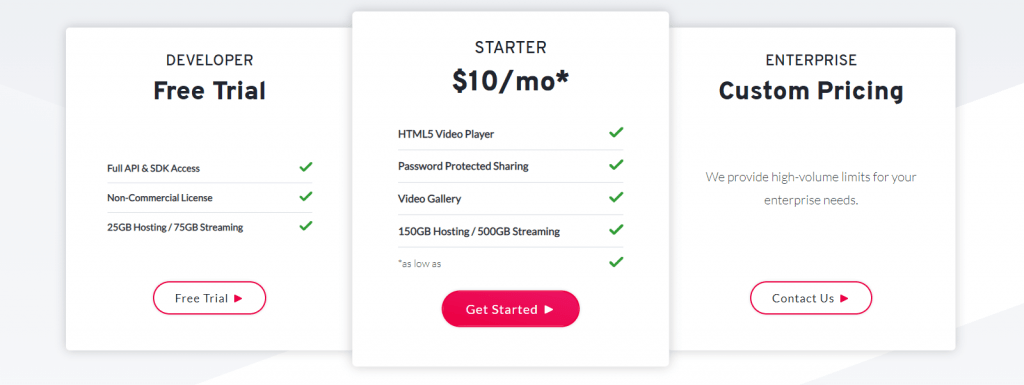
Note: It also has custom pricing plan that provides high-volume limits based on the need.
Prerequisite
Before casting video from JW Player, make sure of the following things
- Connect your Chromecast device to the HDMI port of the TV/monitor.
- If your device has in-built Chromecast support then make sure to enable it.
- Also, make sure both the Chromecast device and the casting device connected to the same WiFi Network.
How to Chromecast JW player using PC?
[1] Open Chrome browser on your PC.
[2] Visit any site that has video embedded using JW player.
[3] Play the video in the respective site.
[4] In the video, press the cast button on the bottom right side of the video player.
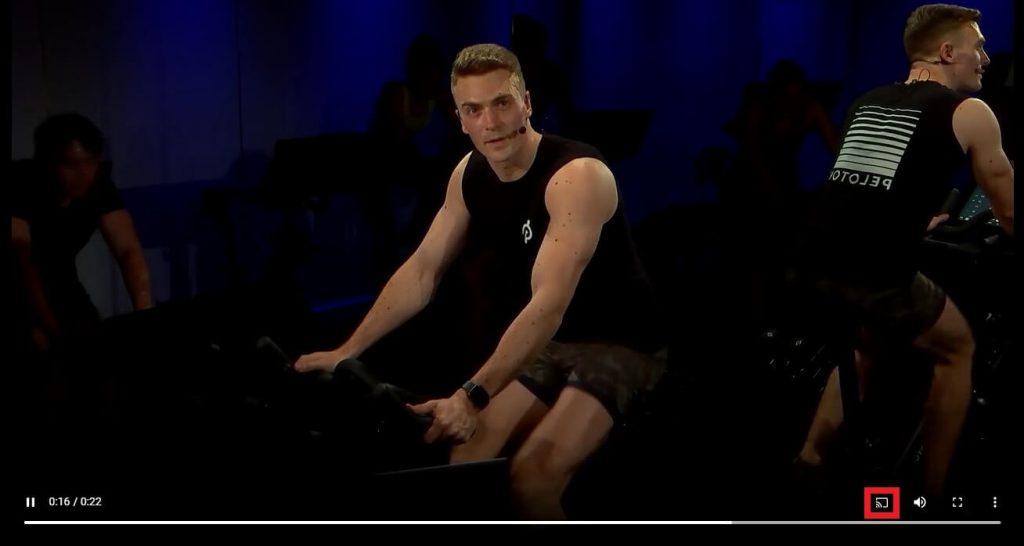
[5] Select your Chromecast device from the cast tab.

[6] Now the video in the JW player casted on your Chromecast connected device.
Chromecast JW player using Android
[1] Open Settings on your Android device.
[2] Choose Wireless Device/Conenction settings.
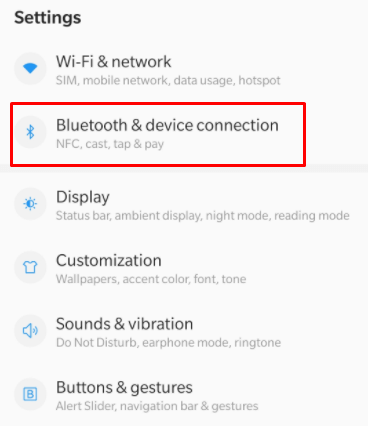
[3] Under Connection settings, choose cast/smart view/wireless-interaction.

[4] Turn the cast/Smart View/Wireless-interaction toggle on.
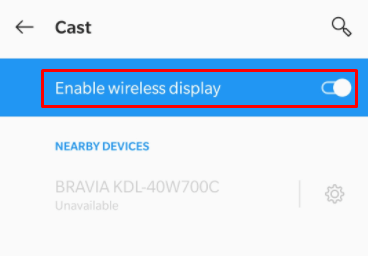
[5] Select your Chromecast device from the list of available devices.
[6] Play any video from the site embedded using JW Player.
[7] That’s it, now the video casted on your Chromecast connected screen/monitor.
Chromecast JW player using iOS
[1] Download and install Chromecast streamer from the App store.
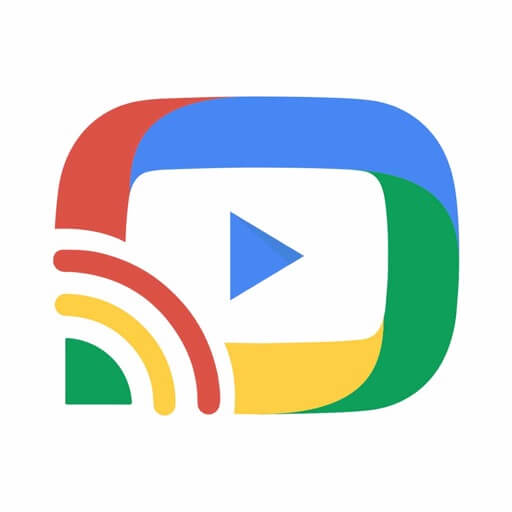
[2] Open the app and select your Chromecast device from the list.
[3] Click on Connect to proceed further.
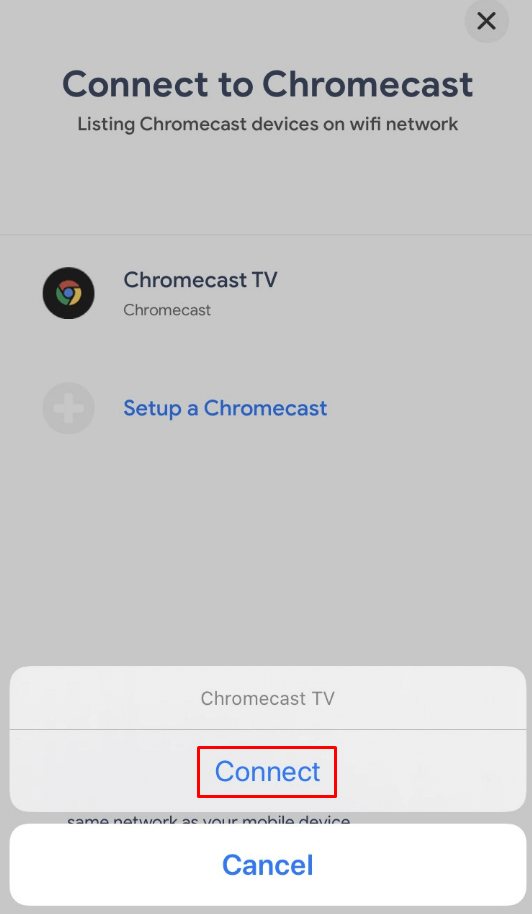
[4] Choose Screen Mirror among the tab.
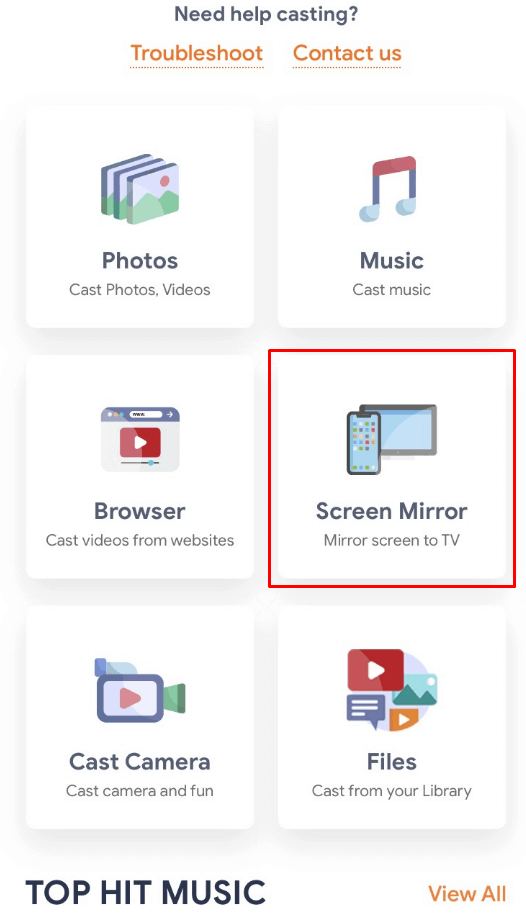
[5] Tap on Start screen mirroring icon to continue.

[6] Again tap on Start Broadcast to mirror your iOS device.

[7] Now play any video on site embedded with JW Player.
[8] This video will be casted on your TV/monitor connected to Chromecast.
Related: How to Chromecast GOM Player to TV?
Conclusion
Direct Casting of JW player made possible only on PCs. For Smartphone devices you need to mirror your screen to view the JW player video on your Chromecast connected device. If you have any doubts make use of the comments section below. Explore the site to know more about Chromecast supported app and how to cast on your TV/monitor.