Fortunately, DAZN comes with Chromecast support and you can cast the content from your smartphone and desktop to the Smart TV. To Chromecast the DAZN app seamlessly on your TV, you should require a strong internet connection.
DAZN is one of the premium sports streaming platforms, that lets you watch live and on-demand content in HD quality. You can stream La Liga, MotoGP, MMA, UEFA, and other popular leagues with an active subscription.
This article explains the steps to Chromecast DAZN effectively without interruptions. We have also listed out the troubleshooting methods to fix Chromecast not working in unexpected situations.
How to Cast DAZN to TV using Mobile App (Android / iPhone)
To stream live sports on DAZN, you need to have an active subscription. DAZN has a single subscription plan with two billing cycles starting at $24.99/month.
1: If you don’t own the Dazn app, download it from the Google Play Store or Apple App Store.
2: Open the DAZN app and play the video you want to cast on the TV.
3: You will find the Cast icon in the top right corner of your media player. Click on it.
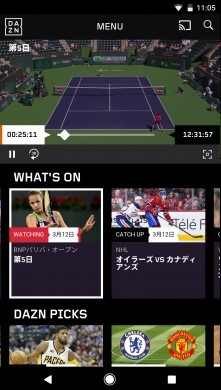
4: The app will search for the available devices.
5: Click on the Chromecast device name you want to cast.
The video will now start playing on your TV. You can use your phone as a remote to control the video playing on the TV.
How to Chromecast DAZN to TV using Chrome Browser
You can use the Chrome browser on your Windows or Mac to cast videos.
1: Open the Google Chrome Bowser on your Windows PC or Mac.
2: Go to the Dazn website at https://www.dazn.com/
3: Then click on the Explore Now button on the top of the screen.

4: On the next page, select the Sign In option. You can also click Sign Up to create a new Dazn account.

5. Fill in the Dazn account credentials and click Sign In.
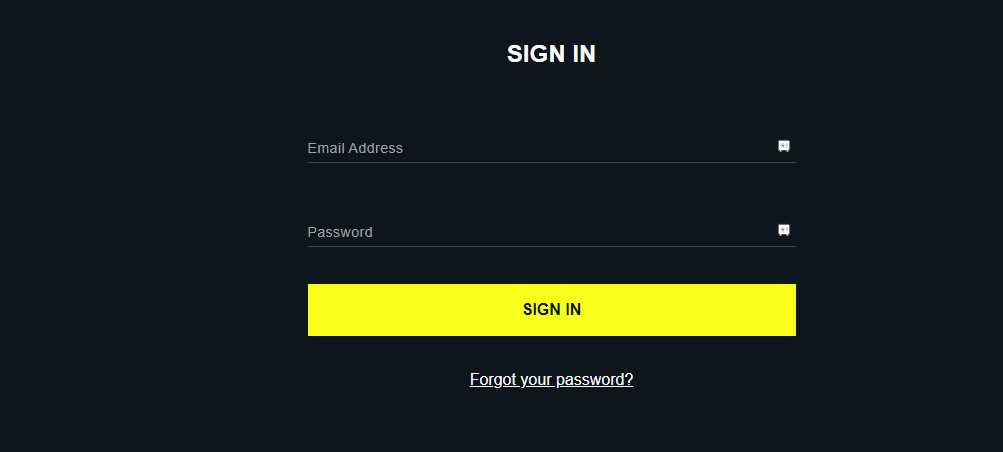
6: Right-click on the empty screen and select the Cast option.
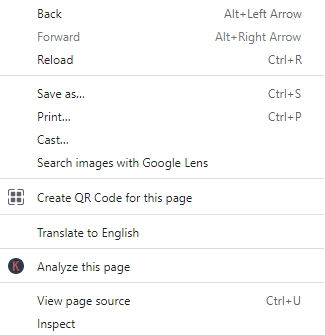
7: Then, pick your Chromecast device from the list to connect.
8: Once connected, start streaming your favorite sports shows on DAZN.
How to Fix Chromecast DAZN Not Working
There are no specific reasons behind the Chromecast not working. If you can’t be able to cast DAZN and facing issues while doing so, follow the troubleshooting methods to fix the issue.
1: Ensure your smartphone and Chromecast-connected TV are connected to the same WiFi.
2: Restart the Chromecast device if it isn’t visible to your smartphone and try again.
3: Check whether the DAZN app you use is the latest version. If not update the DAZN mobile app from the stores.
4: Reboot your smartphone and PC to fix minor bugs if any.
5: Try clearing the DAZN app cache.
6: Update the Chromecast device if you are using the outdated version.
7: Lastly, reset Chromecast to factory settings and try again.
FAQ
Yes, you can install Dazn on Google TV.
No. Unfortunately, DAZN doesn’t offer a free trial to users. You need an active premium subscription to access the platform.
Currently, you can be able to Chromecast DAZN only from Chrome and it can’t be carried out on the Edge browser.

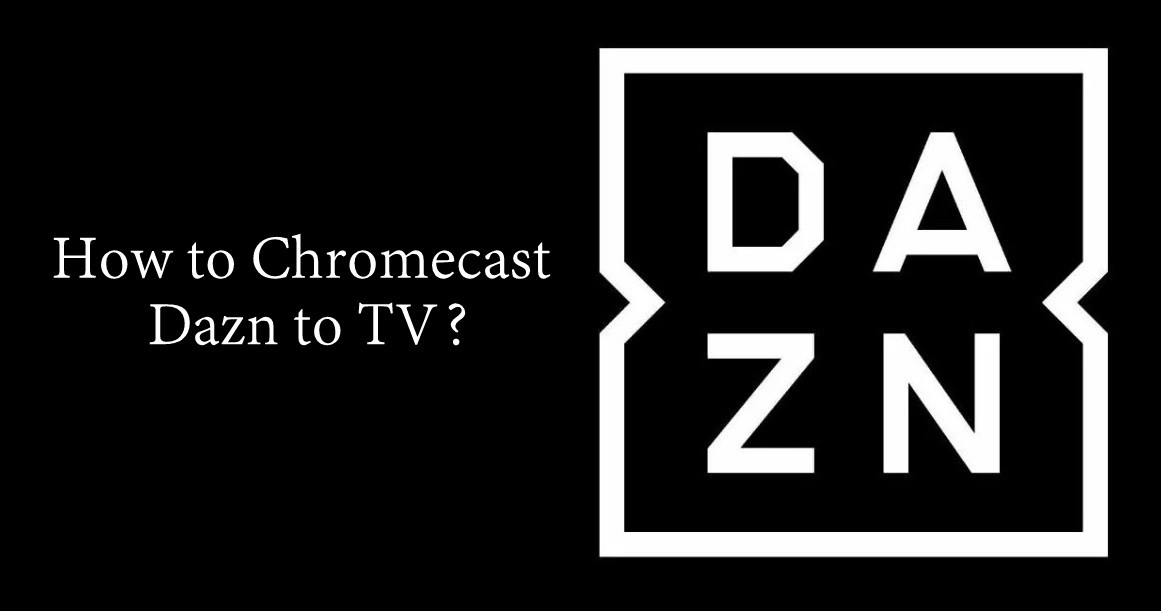












Leave a Reply