CNNgo is a TV everywhere app that can be accessed by using your TV provider credentials. The app can be installed on Android and iOS smartphones, Samsung TV, Apple TV, Roku, and Fire TV. CNN is a popular American news channel founded in 1980. The channel covers news from almost all the sections like World, US Politics, Business, Health, Entertainment, Tech, and so on. With that, you will get 24/7 unlimited access to live coverage, on-demand news programs, and a full episode of popular CNN originals like This is Life with Lisa. If you have a Chromecast in your home, then you can cast the CNNgo app easily to TV.
3 Ways to Chromecast CNNgo to TV
- Using Android smartphone
- Using iOS smartphone
- Via the Chrome browser
Requirements
- Google Chromecast
- TV with HDMI port
- WiFi connection
- Smartphone or PC
- Streamer for Chromecast app with free trial or subscription (iOS users)
Pre Requisite
- Connect the Chromecast device to the HDMI port of the TV.
- Your casting device and Chromecast must be connected to the same WiFi network.
Related: How to Chromecast Sky Go
How to Cast CNNgo to Chromecast TV using Android Smartphone
The CNNgo smartphone app has no built-in Cast icon, so you need to screen mirror your Android smartphone to do CNNgo Chromecast to TV.
Step1: Open the Control Panel on your Android device.
Step2: Tap the Screen Cast icon. The icon name may vary according to the device’s brand.
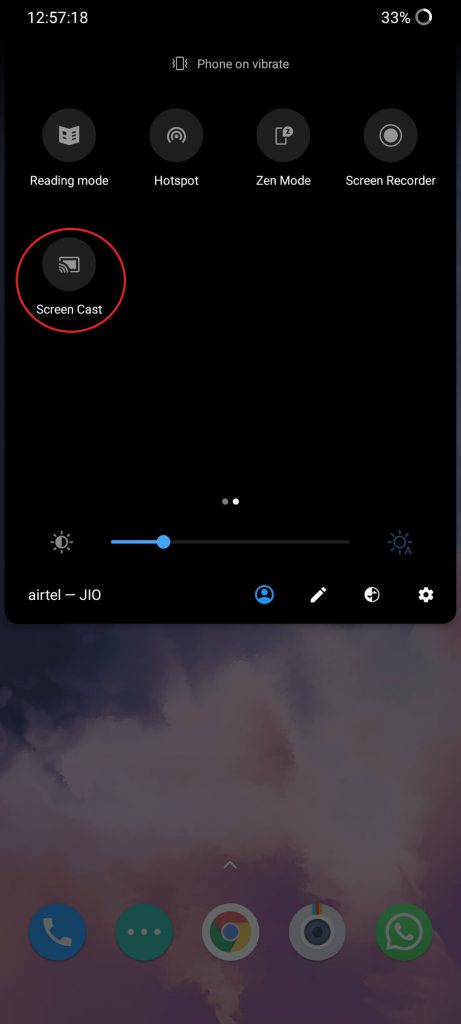
Step3: Choose your Chromecast device from the list to connect.
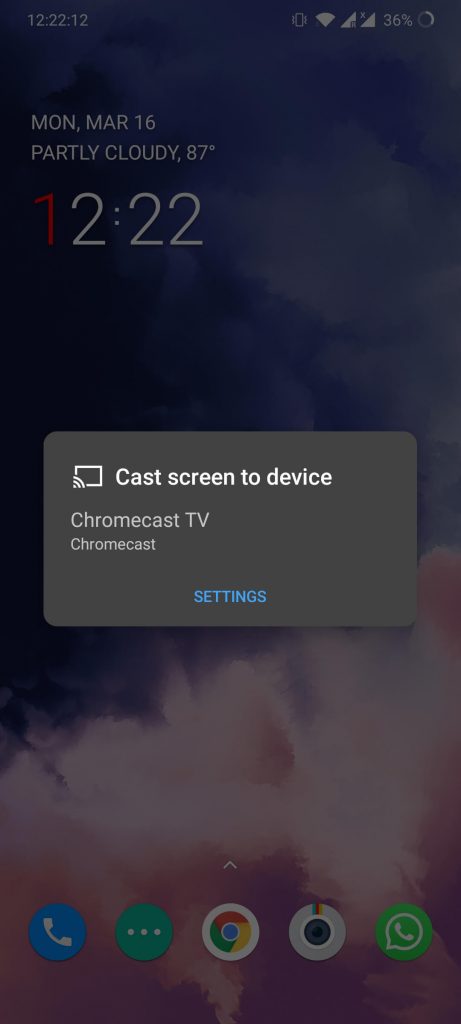
Step4: On the confirmation screen, click the Start Now button.
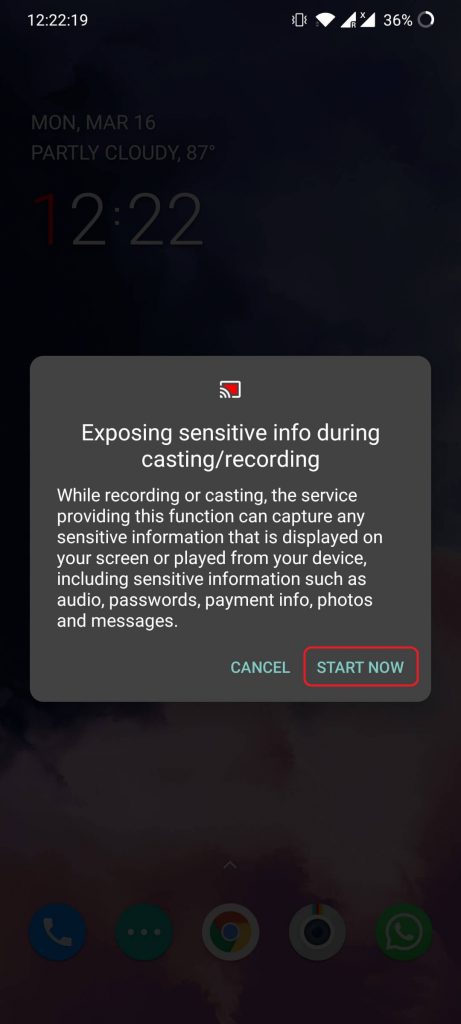
Step5: Now, open the CNNgo app and watch any news. It will be mirrored to your TV via Chromecast.
Step6: To stop mirroring, click the Screen Cast icon again and tap on Disconnect.
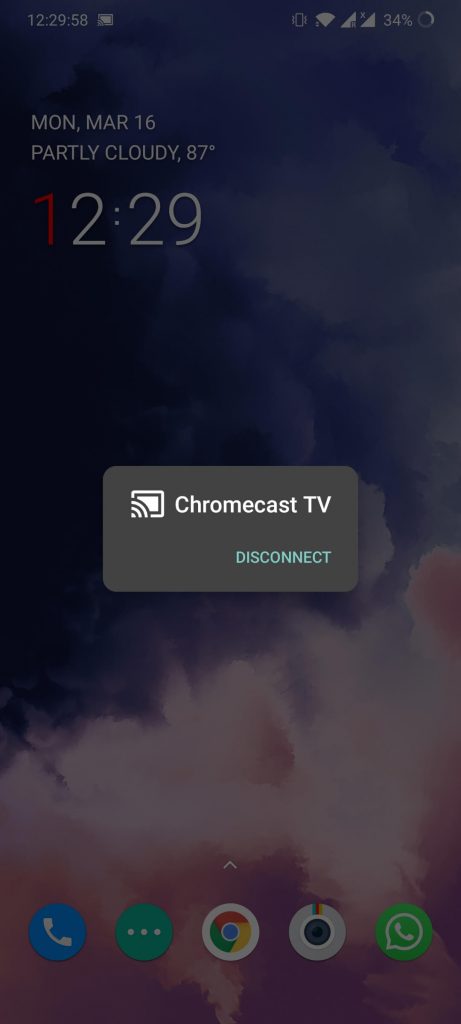
How to Stream CNNgo to Chromecast TV using an iOS Smartphone
Like Android, you can’t directly mirror your iOS smartphone to a TV. By using Screen Mirroring, you can mirror your iPhone only to the Apple TV. To mirror your iOS smartphone to other TVs, you need to install the Streamer for Chromecast app. The app has a free trial for seven days and costs $4.99 per month, $17.99 for a lifetime.
Step1: Open the Streamer for Chromecast app on your iOS device.
Step2: Make a tap on the Cast icon on the top of the screen.
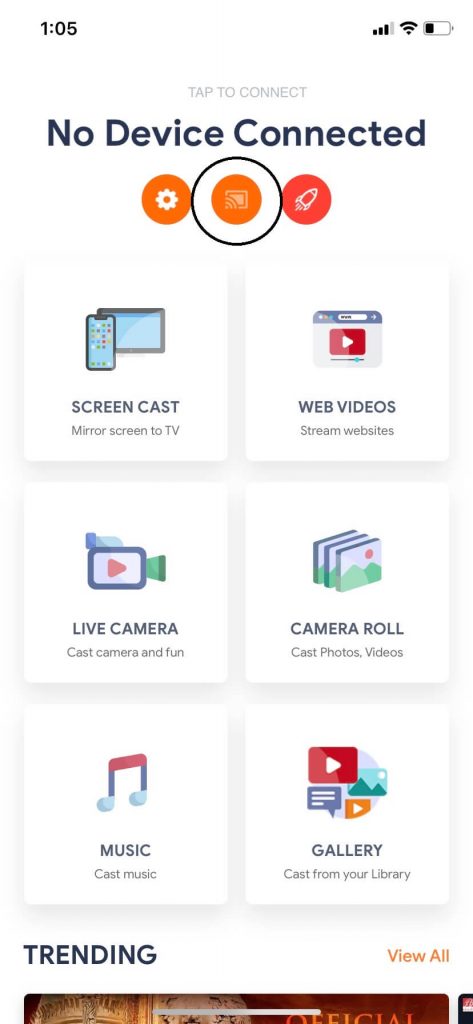
Step3: Now, your Chromecast device will appear, click on it to cast.
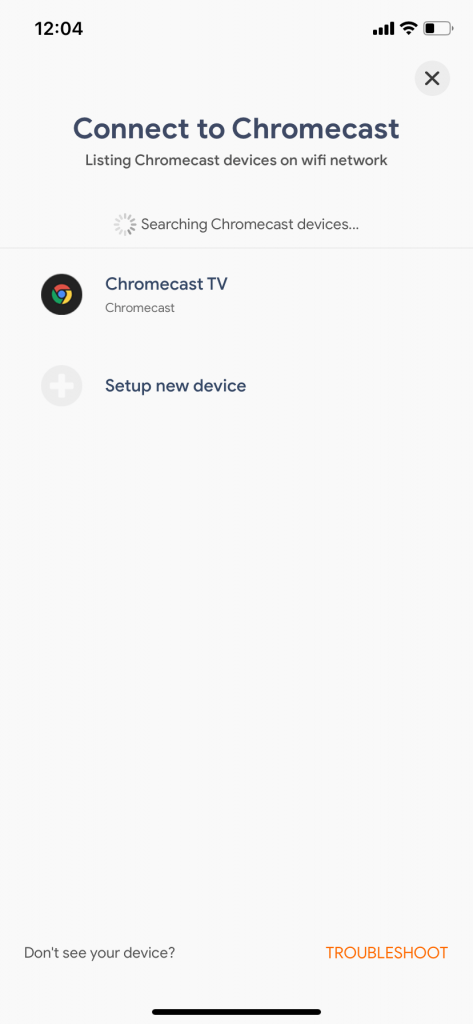
Step4: Tap Connect on the confirmation pop-up and close it.
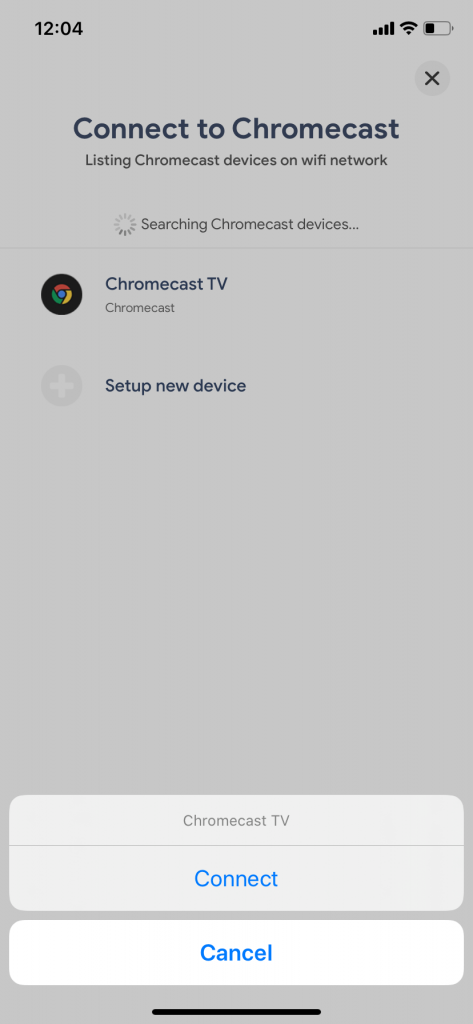
Step5: Click the Screen Cast option to mirror your iOS smartphone.
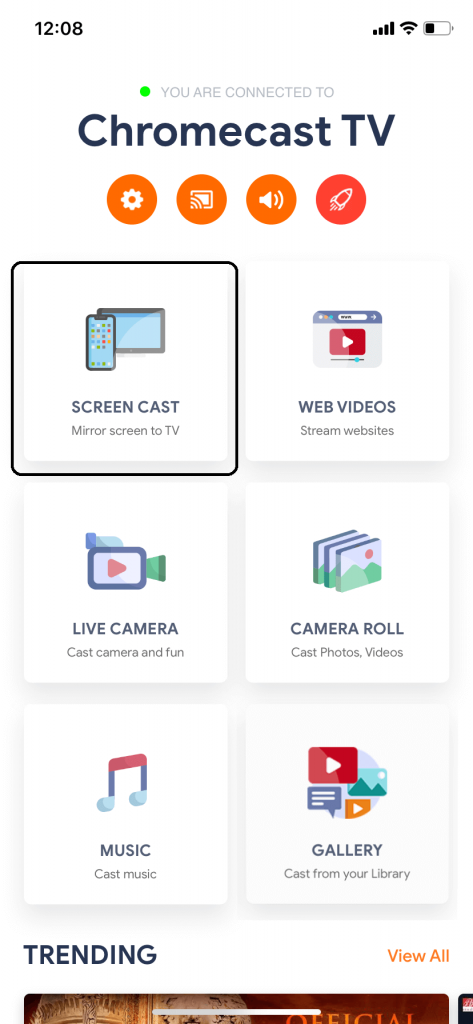
Step6: Click the Mirroring icon and choose the Start Broadcast option.
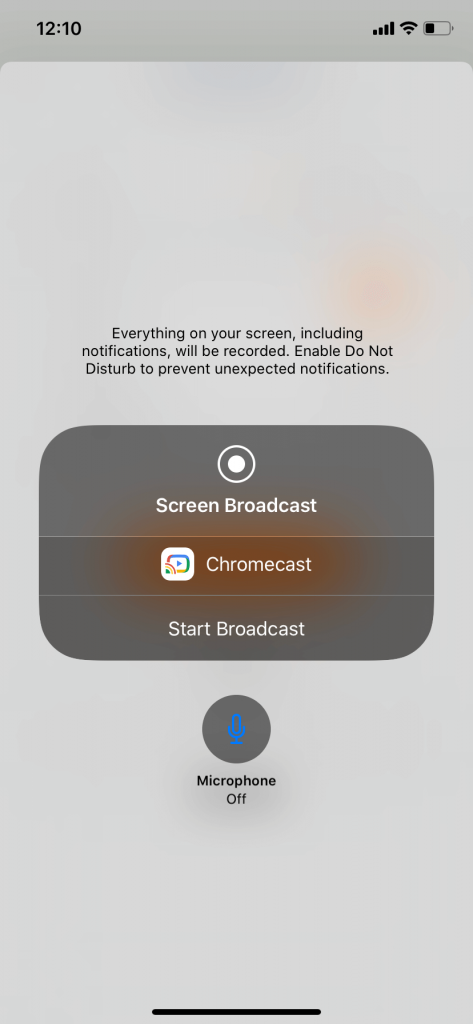
Step7: If the timer starts, it means that your smartphone is mirrored to Chromecast.
Step8: Now, open the CNNgo app and play any video, and it will appear on your TV.
Step9: To end mirroring, open the Streamer for Chromecast app and click on the Mirroring button.
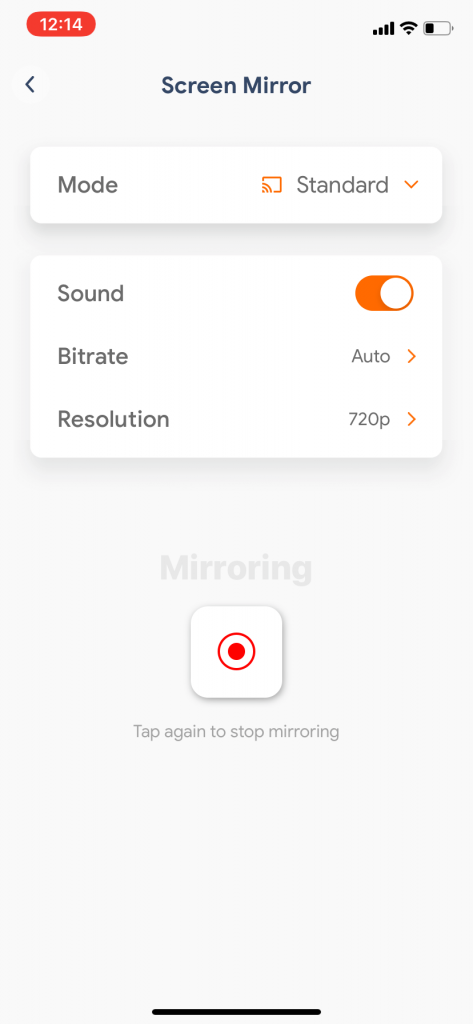
Step10: Tap the Stop Broadcast option.
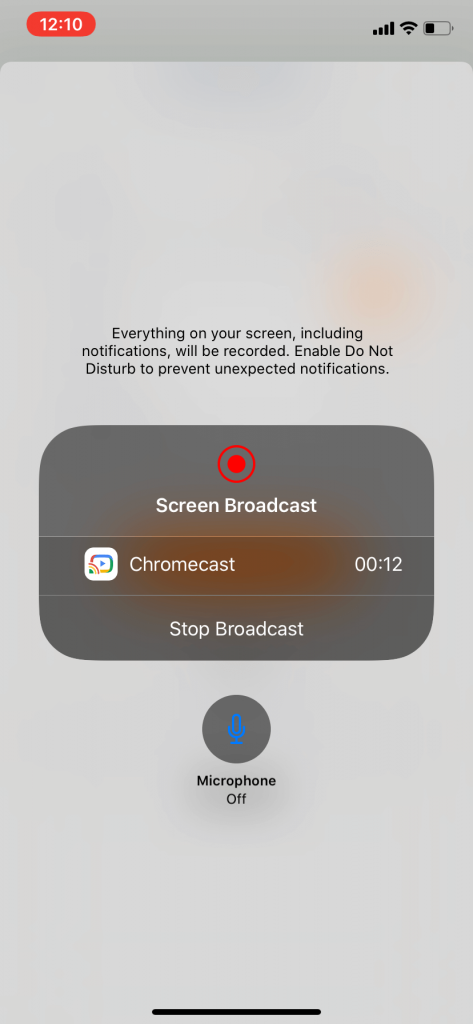
Related: How to Chromecast Yahoo Sports
How to Cast CNNgo to TV using the Chrome browser
Step1: Launch the Chrome web browser on your PC (Laptop / Desktop) and go to www.cnn.com/go
Step2: Click the Sign In button and sign in with your TV provider details.
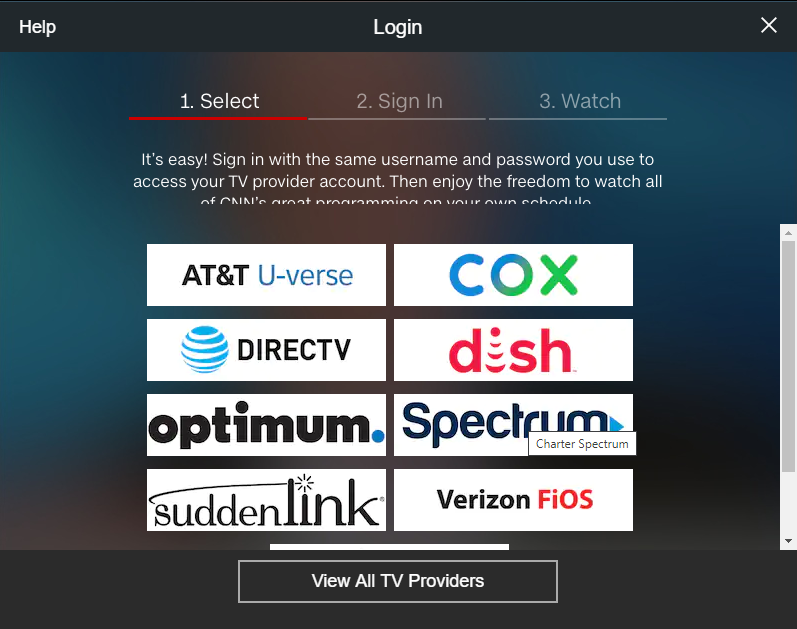
Step3: After signing in successfully, click the Customize and control Google Chrome icon.
Step4: From the list of options, click the Cast option.
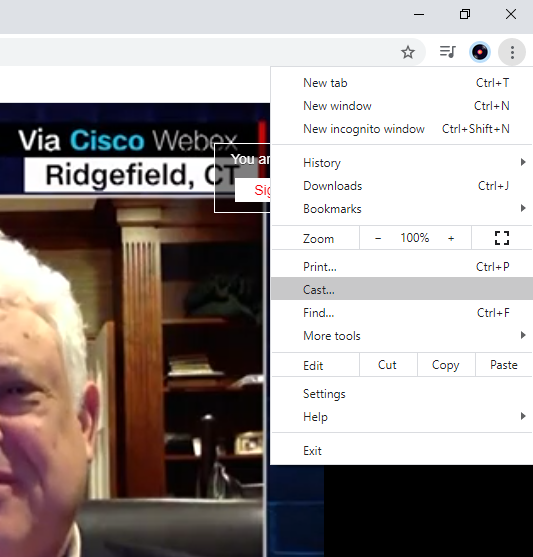
Step5: Now, your Chromecast device will appear. Click the Sources option and choose Cast Tab.
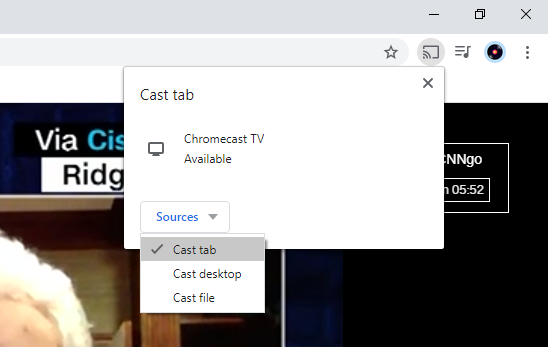
Step6: Click on the Chromecast device to cast the working tab.
Step7: Choose any of the news or video, and it will appear on your Chromecast-connected TV.
Step8: If you want to stop the casting, click the Cast icon again and tap on the Chromecast device.
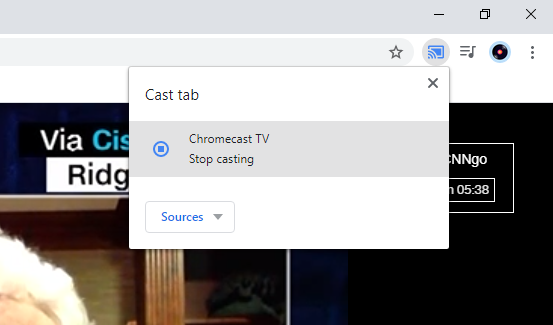
Use any of the above-explained methods to Chromecast CNNgo to your TV. With this, you can get to know everything about the USA, as the CNNgo app and website are available only in the USA.
FAQs
Yes, CNNgo is completely free with a cable TV subscription.
You can use a VPN service to stream CNNgo outside the USA.
Check if you have connected with a strong internet connection and keep the devices close enough to fix it.

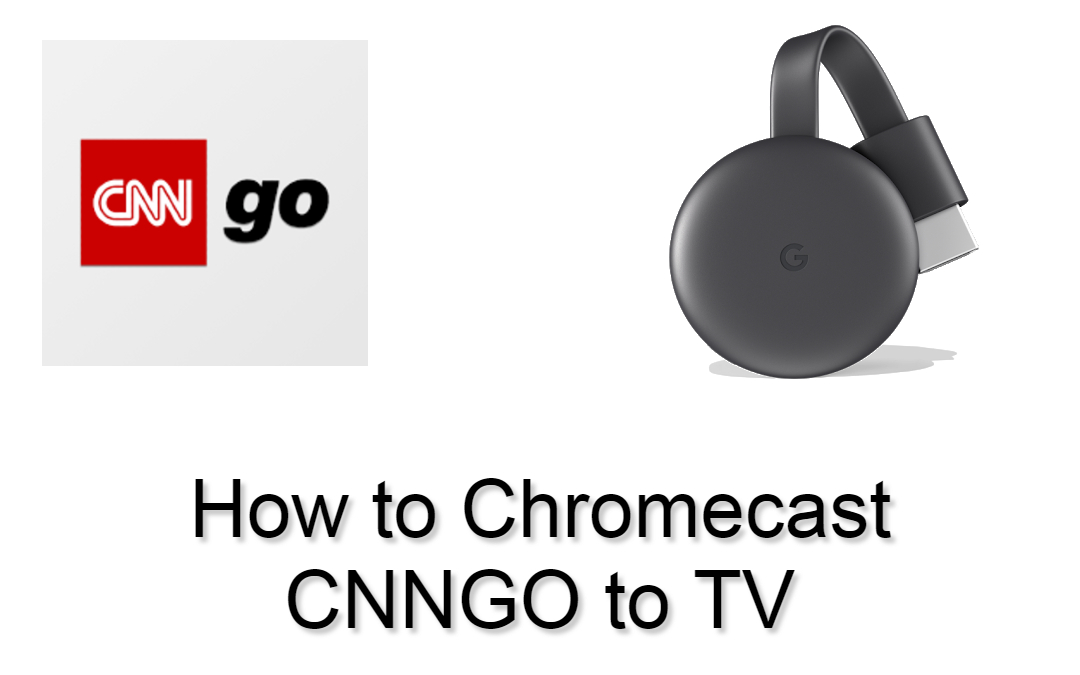












Leave a Reply