VLC is one of the most used media players across the globe. It is available for almost all platforms like Android, Windows, iOS, Linux, and MAC. The VLC Media Player has plenty of features in it, which include streaming online videos and playing m3u playlists. With its simple UI, VLC is considered the best IPTV Player for PC. The VLC Media Player also supports casting the screen to TV using Chromecast. So you can easily perform casting from the VLC app to TV using your Android phone, Windows PC, and Mac.
How to Chromecast VLC to TV
The VLC app has an option called rendering, which allows you to cast to wireless devices easily. There are two methods to cast VLC to TV using a Chromecast.
- Cast VLC from PC to Chromecast
- Cast VLC to Chromecast from Mac & PC
- Cast VLC from Android to Chromecast
How to Cast VLC to Chromecast TV from a PC
Follow the below steps to Chromecast VLC media player to your TV using a Desktop:
1. Launch the VLC app on your PC.
2. Start playing the video you wish to cast onto a big screen.
3. Right-click the videos and select the Playback option from the list.
4. Select Renderer and pick your Chromecast device from the list.
How to Chromecast VLC using Mac or Windows PC
1. Connect your desktop and Chromecast to the same WiFi Network.
2. Open VLC Media Player and start playing a video.
3. On the top menu bar, Click on “Tools“.
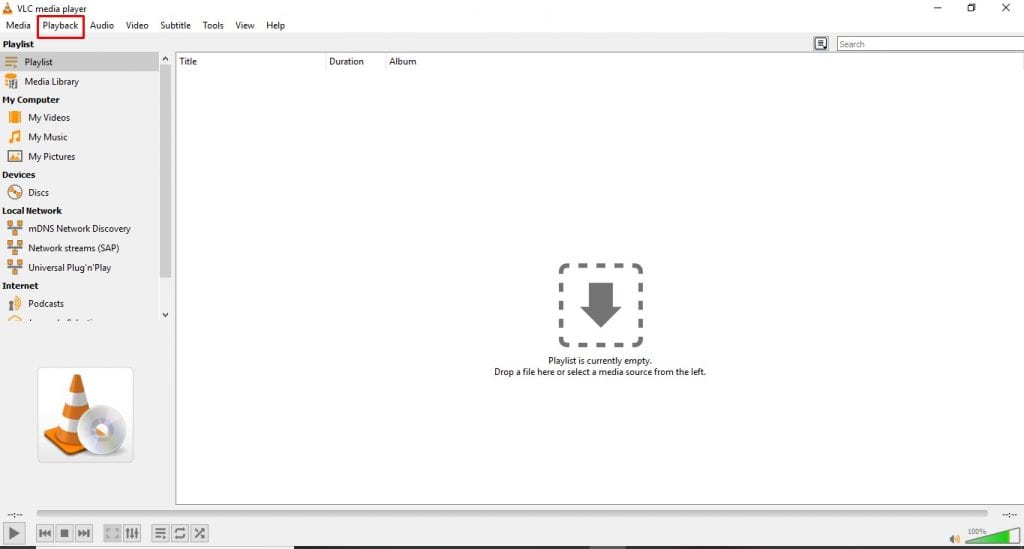
4. Under tools, click on “Renderer“.
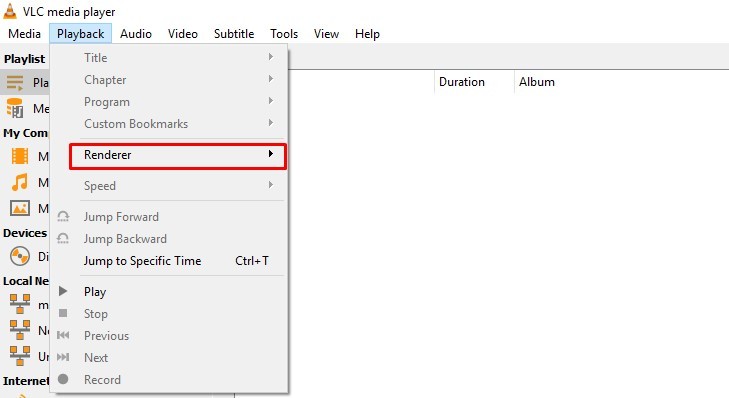
5. The VLC will display the available Chromecast device.
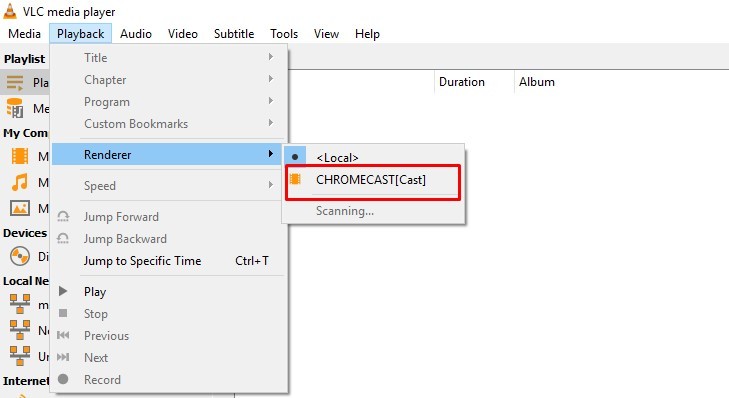
6. Click on the device and connect to it.
The selected video will play on your TV with the help of VLC Chromecast. Thus, these are the steps required to cast VLC to the TV using your desktop.
How to Chromecast VLC to the TV from an Android/ IOS Smartphone
If you are using VLC on your Android phone or iPhone, then you can cast VLC from your Android to TV by following the below steps:
1. Connect your Phone and Chromecast to the same WiFi network.
2. Open the VLC media player on your Android/ iPhone.
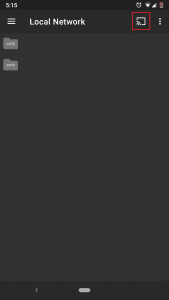
3. You will find the Cast icon on all the pages of VLC.
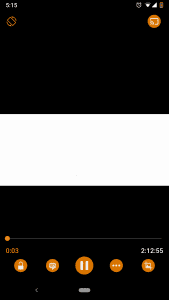
4. Click on the Cast icon and connect to the available Chromecast device.
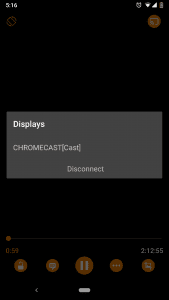
5. The video will play on TV using Chromecast.
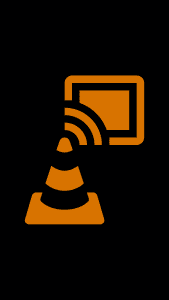
Thus, following the above method, you can cast VLC to Chromecast using an Android phone.
Thus, the above are the two methods to stream VLC to Chromecast. You can use a desktop or an Android mobile to cast VLC Media Player. If you cannot cast using the above methods, try using a Chrome browser to cast your entire desktop and start playing a video on VLC Player.
Tip! Check the best video player for Chromecast, if you are unsatisfied with the VLC Media Player.
Troubleshoot VLC on Chromecast Not Working Issues
If the VLC app in not working or black screens often, you can follow the basic troubleshooting steps one by one to fix the issue.
- Buffering issues: These issues are very common if you dont have a proper internet connection. In that case, check for the internet connection and ensure that your Chromecast device and casting device are connected to the same WiFi network. Also, keep your Chromecast, acting device, and WiFi router in the same room.
- App-Related Issues: These issues are very common, and they can be caused due to many reasons. To fix that, you can follow the steps below
- Clear cache files in the app.
- Force close the app and relaunch the app.
- Make sure to use an updated version of the app.
- If it doesn’t help, try uninstalling the app and relaunching it.
- Other Fixes: If the issue is related to your casting device, you can also try switching to another device. Also, try basic troubleshoots like
- Restart Chromecast.
- Make sure the connection made between your TV and Chromecast device is stable.
- Update Chromecast Firmware to Latest Version.
- If all the above-mentioned fixes didn’t help, as the final step, you can try resetting your Chromecast device.
- You can also try the best alternatives for VLC, like MX Player.

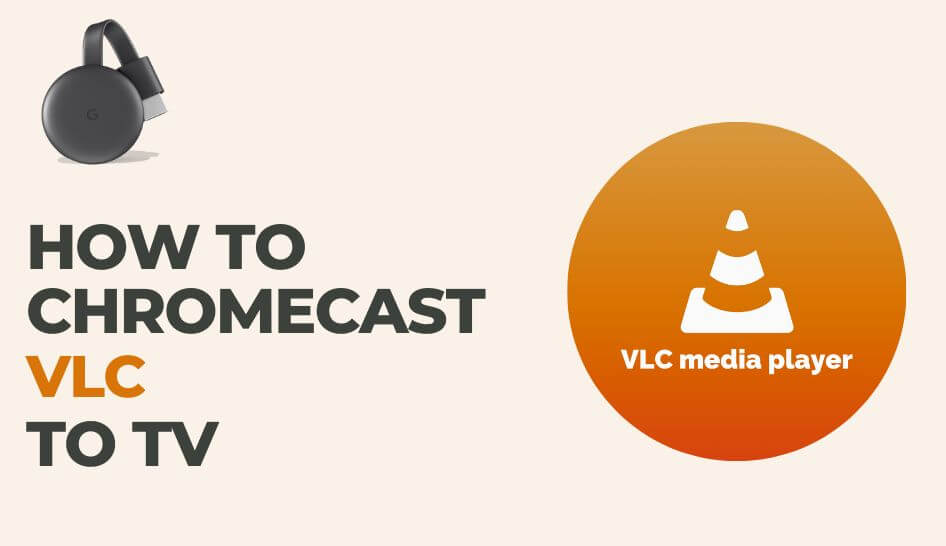
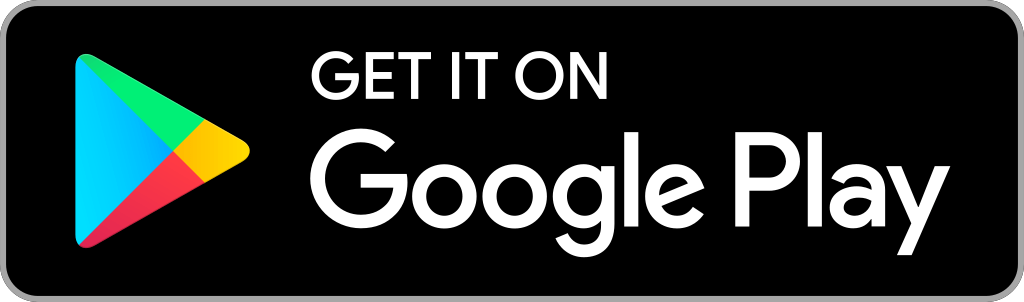
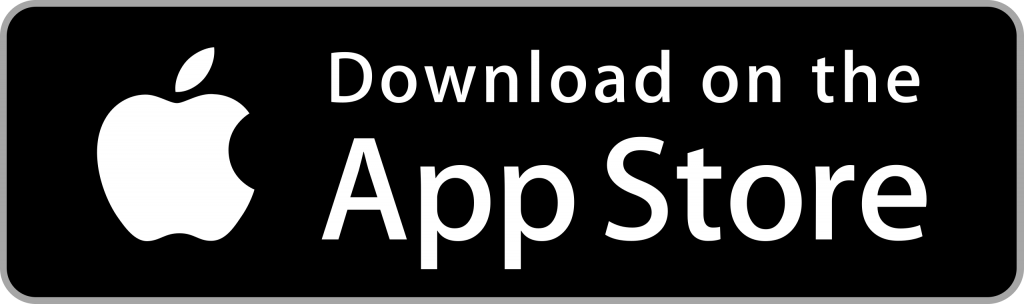












Leave a Reply