Twitch is an online video streaming app that contains videos about gaming. It is the most useful application for gamers to enhance their gaming skills and showcase their talents. The pro gamers will stream their live gameplay on the Twitch app, and anyone can watch the videos. This way, everyone will know how to play the game effectively, and it is almost like a virtual guide to newbie gamers. You can also live chat with the gamers to make the play more interesting. Twitch can be nearly considered an alternative to YouTube. The only difference is that it contains videos only about gaming. Also, Twitch is available for all smartphones, PCs, and iOS devices. And you can also use Twitch on Google Chromecast to cast content to your TV.
Twitch Features
- Live stream all your favorite gaming videos like PUBG, Fortnite, Clash of Clans, Minecraft, League of Legends, etc.
- You can start live to share your talents on Twitch with a single click.
- It offers an intriguing and user-friendly interface to explore new content easily.
- Besides gaming, you can also stream videos on cooking, music, events, art, and much more.
- It allows live stream music events.
- With a dark mode feature, you stream late-night sessions without irritation.
💵 Twitch Subscription Plans 💵
You will get three different types of subscription plans with Twitch. They are.
Tier 1: $4.99/ month with access to inbuilt features.
Tier 2: $ $9.99/ month with inbuilt feature access and an extra emote.
And Tier 3: $24.99/ month with built feature access and 2 extra emotes.
How to Chromecast Twitch
You can cast Twitch on Chromecast-connected TV. In addition, Twitch can be cast on any smartphone or any PC:
- Using a smartphone app
- Using Google Chrome
Requirements
- Any type of Chromecast device connected to the TV.
- Smartphone or desktop
- Strong and stable WiFi connection
Pre-Requisite
- Connect your Google Chromecast to your TV.
- Ensure your Chromecast smart TV and smart device are connected to the same WiFi network.
How to Screen Cast Twitch to Chromecast from Android or iPhone, or iPad
1. Install the Twitch app on your Android, iPhone, or iPad from the Google Play Store or App Store.
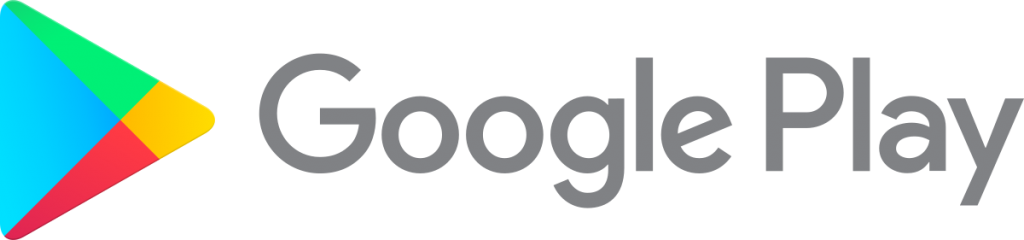
2. Make sure you have connected your Android or iPhone, or iPad and Chromecast-connected display to the same Wi-Fi network.
3. Then, Launch the Twitch app and Sign in to your account.

4. Select a live stream or any other video.
5. Tap the Cast icon from the upper right corner and select your Chromecast device.
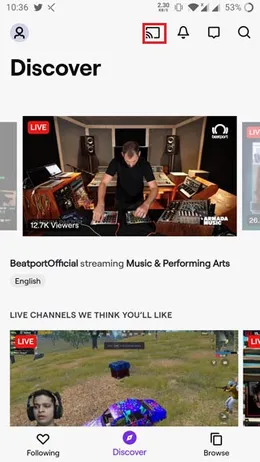
6. Now, Twitch will display on your Chromecast-connected display.
How to Chromecast Twitch from Windows / Mac Computer
Before getting into the section below, connect your Chromecast device to your TV and make sure you have connected your Windows PC and Mac and Chromecast-connected display to the same Wi-Fi network.
1: Open the Google Chrome Browser on your PC or Mac.

2: In the search bar, type Twitch’s URL https://www.twitch.tv/.

3: Sign in with your account and choose any video to cast it to the Chromecast device-connected display.

4: While playing the video, click the Three-Dotted Icon from the upper right corner of the screen.

5: Click the Cast icon from the list.

6: Choose your Chromecast device.

7: Click Sources and choose the Cast tab option.

Now the video will be cast on your Chromecast smart TV.
Each of us needs to know how to play a game correctly and effectively. The twitch app can be beneficial for playing the game flawlessly. However, the in-built user guidelines mentioned in the app won’t master the game. Cast Twitch to your Chromecast smart TV and become a pro gamer.
FAQ
Yes, you can cast Twitch to Chromecast-connected TV.
Ensure you have correctly connected your Chromecast device and restart your Chromecast device. Also, you must connect the device you’re going to cast from and Chromecasted Connected TV to the same Wi-Fi network.
Yes, the Twitch app is a Chromecast-compatible app that lets you mirror Twitch to your TV














Leave a Reply