Chromecast by Google is the best casting device as of now. You can cast media to a TV by tapping the cast icon on the Chromecast compatible apps. But Chromecast is not the only casting device that can be used to cast media files to TV. There are still a number of apps that can be used for casting purposes. Other than apps, you can also use other streaming devices as a casting device. Below are the different methods to cast to a TV without Chromecast.
Related: How to cast VLC to Chromecast
Method 1: Use Alternate Streaming Device to Cast Media on TV Without Chromecast
Other than Chromecast, there is a lot of streaming devices that can be used for casting purposes. Devices like Amazon Firestick, Roku, and Apple TV can be used to cast files to TV.

On Amazon Firestick, press and hold the Home button on the remote. It will open the Quick Access menu, choose Mirroring on the TV screen. Like Chromecast, you need to connect the casting device and Firestick to the same WiFi network. Mirroring is not available on Firestick 3rd Gen.

On Roku, 2017 and above models support Screen Mirroring. You can mirror your Android and Windows 10 screen to Roku. Go to Settings and choose System. Screen Mirroring option will be displayed, click on it. Next, on your smartphone, turn on WiFi and choose Roku Wireless Display. Now, you can mirror your screen to Roku.

On Apple TV, you can only cast the iOS smartphones. Open the Control Centre by swiping down the top right corner and click Screen Mirroring. Your Apple TV will be displayed, click on it. The screen will be mirrored to your Apple TV. You can also do the same in Macbook also. You can even screen record your Apple TV screen by using the Macbook.
The above methods can be employed to cast to a TV without Chromecast. But, you can’t get the Chromecast quality and comfort during the casting process.
Method 2: Use Miracast to Cast Media on TV Without Chromecast

Like Cast icon, Miracast is a built-in feature in LG, Samsung, Sony, Roku TV, and some other smart TVs. Miracast is one of the best alternatives for Chromecast. If your TV has a built-in Miracast, you just need to download the Miracast app. The app is available for both iOS and Android smartphones. Miracast uses a P2P connection so that the mirroring connection is done in a secure way. The only disadvantage is that Miracast won’t cast your screen, it will mirror your screen. In mirroring, the entire screen will be mirrored to your TV. When you receive any notification on your phone while mirroring, it will be shown on your TV.
Related: Comparision between Chromecast VS Miracast
Method 3: Using AnyCast

AnyCast is an exact alternative to Chromecast. It has the same port connection and the same casting procedure. AnyCast is a cheaper device than Chromecast. AnyCast won’t mirror your device screen, it will only cast the content so you don’t need to worry about any notification prompts. It is the best option to cast on TV other than Chromecast.
Method 4: Using MHL Cable

MHL cable is an external cable consist of an HDMI port and two USB ports. You need to connect the HDMI port to your TV, one USB port is for power supply and another one is to connect the smartphone. The cable is available for $7 in the local shops. Using the MHL cable, you can cast using iOS devices too. You just need to connect the lighting connector to it. This is one of the cheapest ways to cast your smartphone on TV without Chromecast.
Method 5: Using DAIL Support
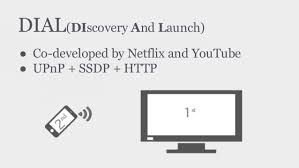
By using DAIL (Discover And Launch) support, you can cast some specific apps like YouTube and Netflix. Modern-day smart TVs may or may not have the DAIL support. There is no guarantee that this method will work on every device. Go to the Chromecast compatible app on your smartphone and click the Cast icon, if your TV displays, it means that your smart TV supports DAIL connection. If your TV doesn’t display, it means that the DAIL is not available on your TV.
Conclusion
These are the above ways that you can cast or mirror your smartphone to your TV. Use anyone of the ways to do the casting or mirroring. But the bottom line is that you can get the quality and ease of use that is offered by Chromecast in any other alternatives. If you know any other ways of casting your smartphone to the TV without Chromecast, tell us in the comments section.

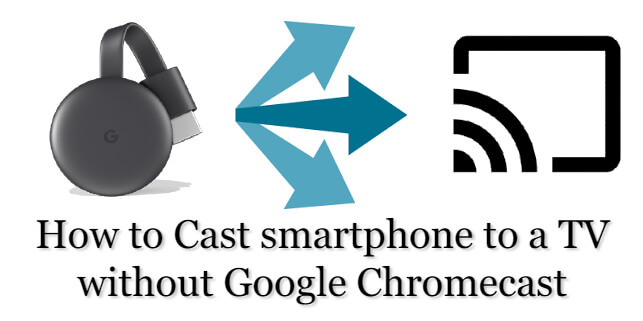












Leave a Reply